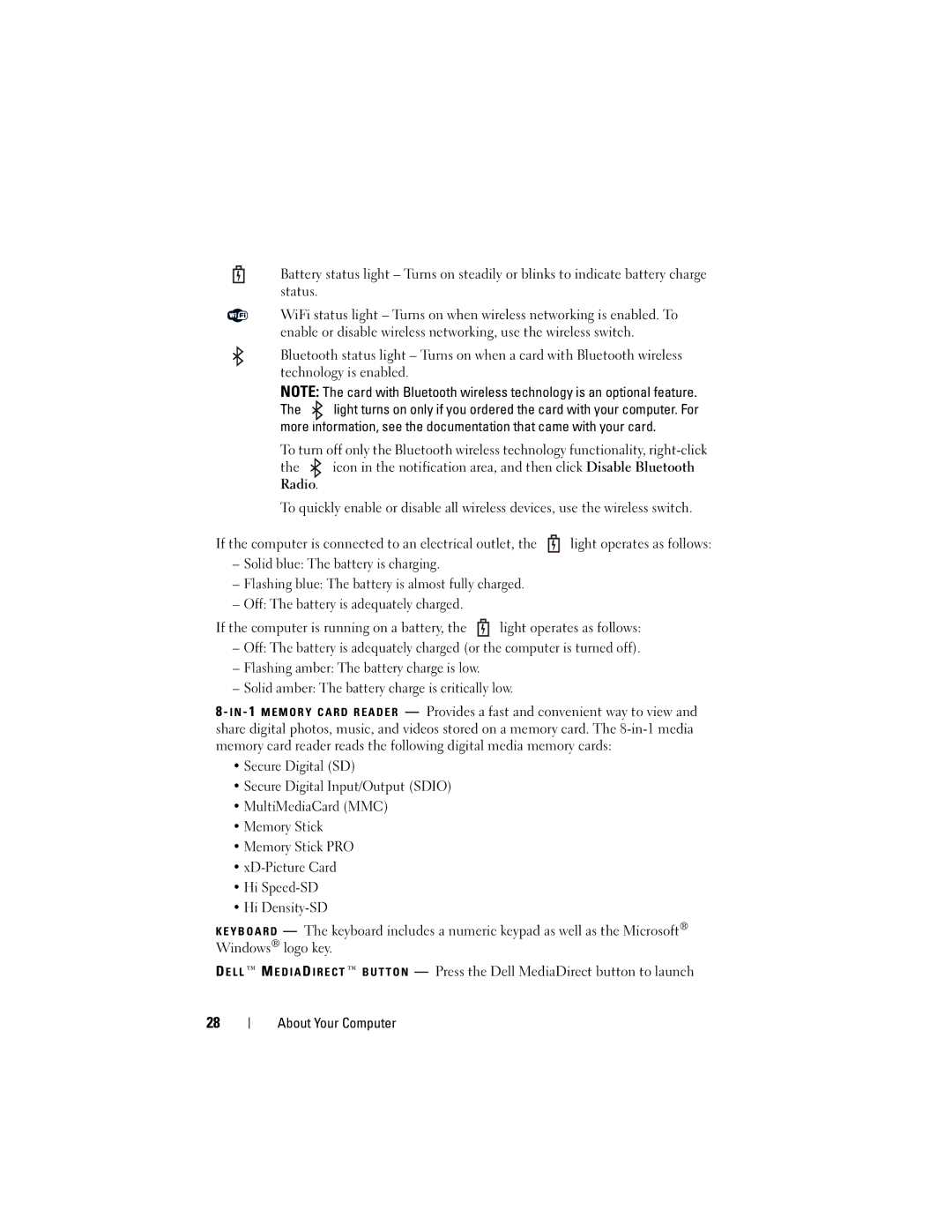Battery status light – Turns on steadily or blinks to indicate battery charge status.
WiFi status light – Turns on when wireless networking is enabled. To enable or disable wireless networking, use the wireless switch.
Bluetooth status light – Turns on when a card with Bluetooth wireless technology is enabled.
NOTE: The card with Bluetooth wireless technology is an optional feature.
The ![]() light turns on only if you ordered the card with your computer. For more information, see the documentation that came with your card.
light turns on only if you ordered the card with your computer. For more information, see the documentation that came with your card.
To turn off only the Bluetooth wireless technology functionality,
the ![]() icon in the notification area, and then click Disable Bluetooth Radio.
icon in the notification area, and then click Disable Bluetooth Radio.
To quickly enable or disable all wireless devices, use the wireless switch.
If the computer is connected to an electrical outlet, the ![]() light operates as follows:
light operates as follows:
–Solid blue: The battery is charging.
–Flashing blue: The battery is almost fully charged.
–Off: The battery is adequately charged.
If the computer is running on a battery, the ![]() light operates as follows:
light operates as follows:
–Off: The battery is adequately charged (or the computer is turned off).
–Flashing amber: The battery charge is low.
–Solid amber: The battery charge is critically low.
8 - I N - 1 M E M O R Y C A R D R E A D E R — Provides a fast and convenient way to view and share digital photos, music, and videos stored on a memory card. The
•Secure Digital (SD)
•Secure Digital Input/Output (SDIO)
•MultiMediaCard (MMC)
•Memory Stick
•Memory Stick PRO
•
•Hi
•Hi
K E Y B O A R D — The keyboard includes a numeric keypad as well as the Microsoft® Windows® logo key.
D E L L ™ M E D I A D I R E C T ™ B U T T O N — Press the Dell MediaDirect button to launch
28