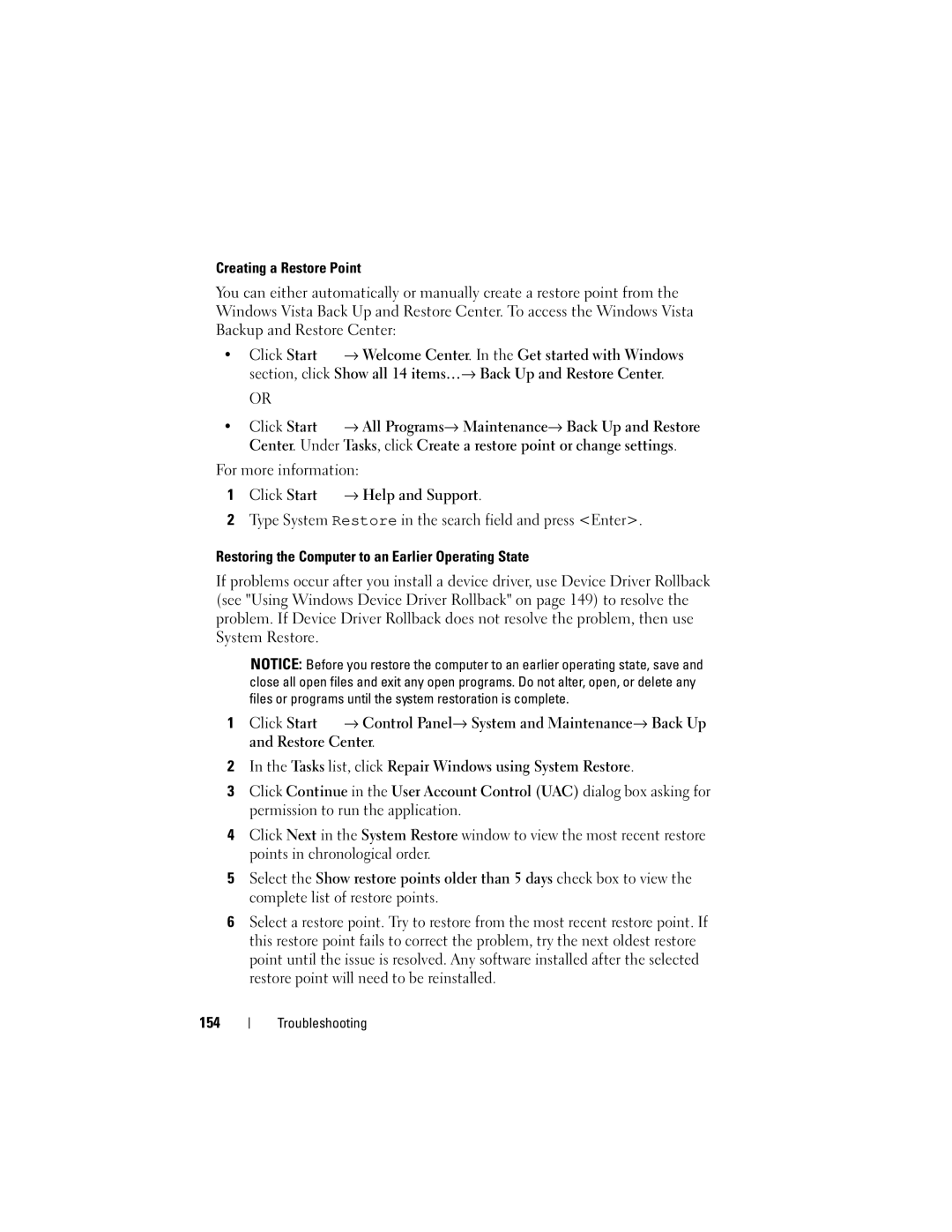Creating a Restore Point
You can either automatically or manually create a restore point from the Windows Vista Back Up and Restore Center. To access the Windows Vista Backup and Restore Center:
•Click Start ![]() → Welcome Center. In the Get started with Windows section, click Show all 14 items…→ Back Up and Restore Center.
→ Welcome Center. In the Get started with Windows section, click Show all 14 items…→ Back Up and Restore Center.
OR
•Click Start ![]() → All Programs→ Maintenance→ Back Up and Restore Center. Under Tasks, click Create a restore point or change settings.
→ All Programs→ Maintenance→ Back Up and Restore Center. Under Tasks, click Create a restore point or change settings.
For more information:
1Click Start  → Help and Support.
→ Help and Support.
2Type System Restore in the search field and press <Enter>.
Restoring the Computer to an Earlier Operating State
If problems occur after you install a device driver, use Device Driver Rollback (see "Using Windows Device Driver Rollback" on page 149) to resolve the problem. If Device Driver Rollback does not resolve the problem, then use System Restore.
NOTICE: Before you restore the computer to an earlier operating state, save and close all open files and exit any open programs. Do not alter, open, or delete any files or programs until the system restoration is complete.
1Click Start ![]() → Control Panel→ System and Maintenance→ Back Up and Restore Center.
→ Control Panel→ System and Maintenance→ Back Up and Restore Center.
2In the Tasks list, click Repair Windows using System Restore.
3Click Continue in the User Account Control (UAC) dialog box asking for permission to run the application.
4Click Next in the System Restore window to view the most recent restore points in chronological order.
5Select the Show restore points older than 5 days check box to view the complete list of restore points.
6Select a restore point. Try to restore from the most recent restore point. If this restore point fails to correct the problem, try the next oldest restore point until the issue is resolved. Any software installed after the selected restore point will need to be reinstalled.
154
Troubleshooting