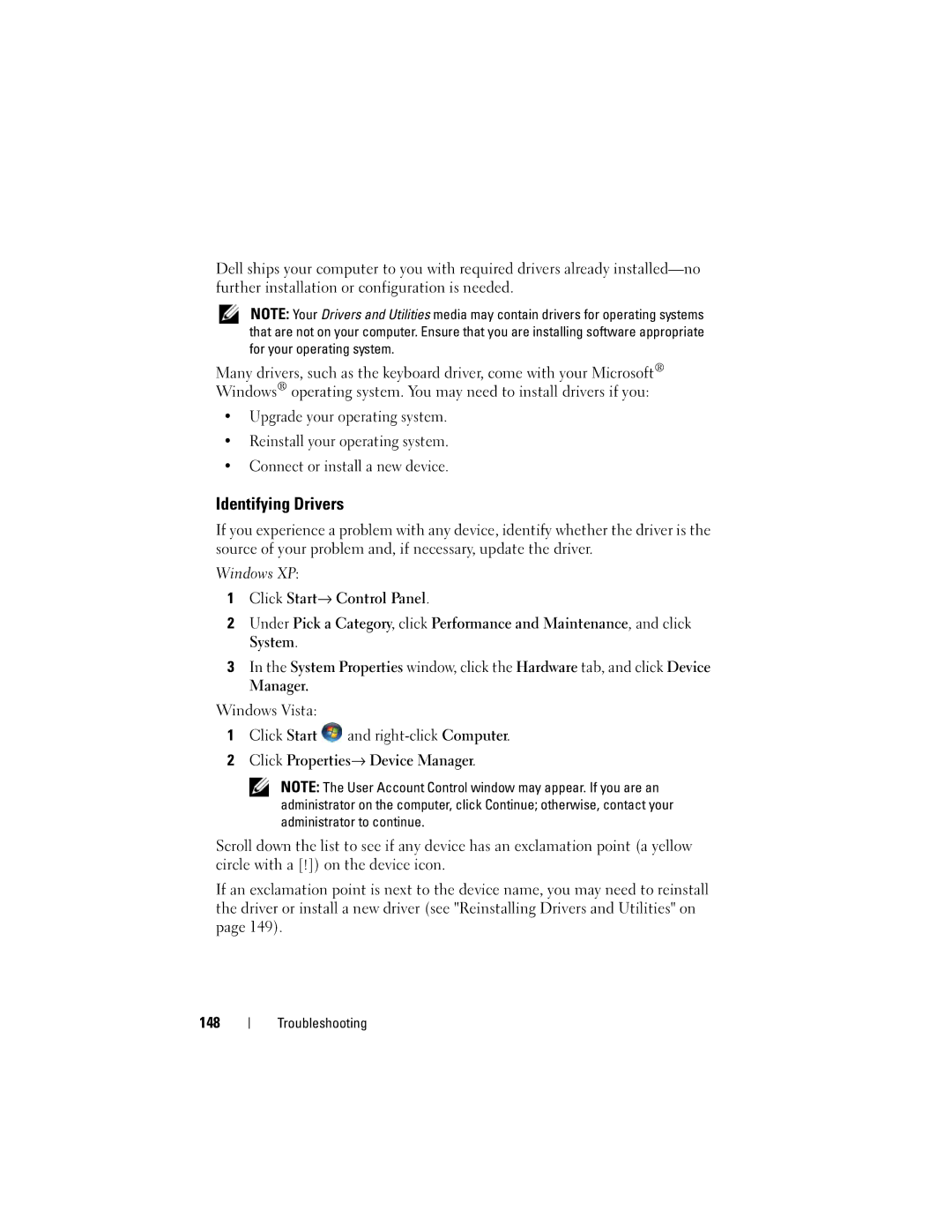Dell ships your computer to you with required drivers already
NOTE: Your Drivers and Utilities media may contain drivers for operating systems that are not on your computer. Ensure that you are installing software appropriate for your operating system.
Many drivers, such as the keyboard driver, come with your Microsoft® Windows® operating system. You may need to install drivers if you:
•Upgrade your operating system.
•Reinstall your operating system.
•Connect or install a new device.
Identifying Drivers
If you experience a problem with any device, identify whether the driver is the source of your problem and, if necessary, update the driver.
Windows XP:
1Click Start→ Control Panel.
2Under Pick a Category, click Performance and Maintenance, and click System.
3In the System Properties window, click the Hardware tab, and click Device Manager.
Windows Vista:
1Click Start ![]() and
and
2Click Properties→ Device Manager.
NOTE: The User Account Control window may appear. If you are an administrator on the computer, click Continue; otherwise, contact your administrator to continue.
Scroll down the list to see if any device has an exclamation point (a yellow circle with a [!]) on the device icon.
If an exclamation point is next to the device name, you may need to reinstall the driver or install a new driver (see "Reinstalling Drivers and Utilities" on page 149).
148
Troubleshooting