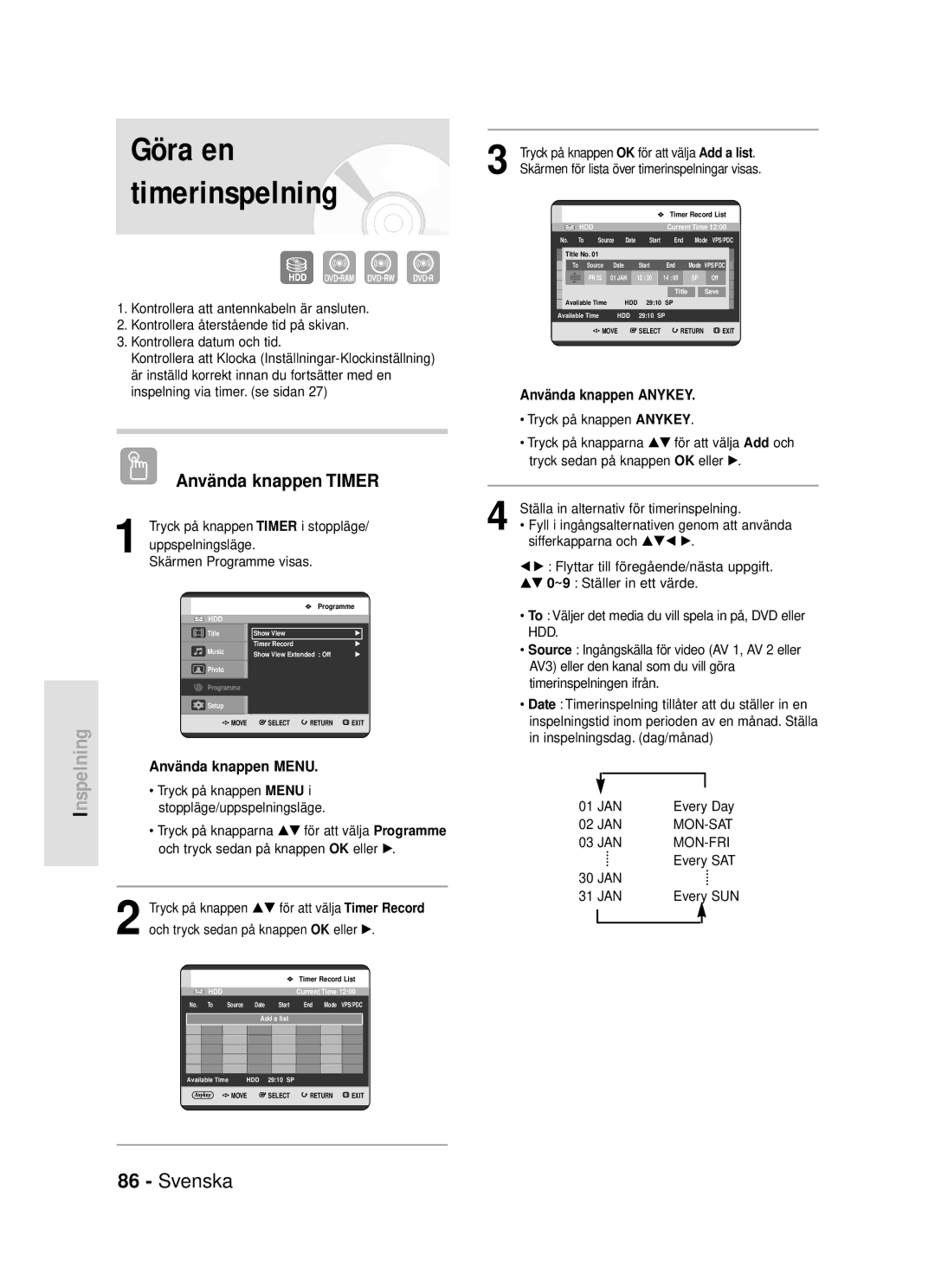DVD-HR720
Varning
Observera
Hanteringsföreskrifter
Säkerhetsföreskrifter
Viktiga säkerhetsföreskrifter
Underhåll av höljet
Skivspecifikationer
Hantering av skivorna
Skivförvaring
Skivkopiering
Skiva CD-RW/-R, DVD-RAM/-RW/-R
Skivformat
Skydd
Använd inte följande skivor
Ansluta till en AV-förstärkare
Innehåll
Ansluta till en stereoförstärkare
Fall
104
101
103
119
Allmänna funktioner
Innan du läser den här bruksanvisningen
Genom att återinitialisera. Observera att
Det går endast att använda antingen
Du byter format
Informationen på skivan kan förloras när
Ställa in fjärrkontrollen
Tillbehör
Förbereda fjärrkontrollen
Styrbara TV-koder
Sedan kan du sköta tvn genom att använda följande knappar
Frontpanelens display
Anslutning för extern enhet med en videokabel
Antennanslutningen överför utsignaler från
Bakre panel
Anslutning för extern enhet med en S-videokabel
Genomgång av fjärrkontrollen
Anslutning och förberedelser
Antenn + HDD/DVD-spelare +
Stäng av HDD/DVD-spelaren
Extra anslutningar
Anslutningen med RF kabeln på denna DVD-läge
Även om HDD/DVD-spelaren är avstängd
Annat sätt att ansluta video ut-kabeln
Video, Komponent video och progressiva utgångssignaler
Antenn + HDD/DVD- spelare + extern dekoder + TV
Anslut RF-antennkablarna så som visas
Fall 1 Ansluta till en Video Komposit -utgå ng
Fall 2 Ansluta till en S-Video-utgå ng
Fall 3 Komponent Video-utgå ng
Fall 1 Ansluta till din TV
Fall 2 Ansluta till en Stereofö rstä rkare med AV-utgå ngar
Fall 3 Ansluta till en AV-fö rstä rkare med digital utgå ng
Fall 2 Ansluta en videokamera till DV
Digitalbox STB, DVD-spelare eller en
Öppna meny Skärmen. Tryck på knappen igen för
Skärmmenynavigering
Ställa in kanalerna med funktionen
Tryck på den här knappen på fjärrkontrollen för att
Välj Land med knapparna…† œ √ för att välja
Ditt land
Ställa in klockan
Tidsinställning. se sidan
RF-kabeln måste vara ansluten för att du
Skall kunna använda Automatisk
Tidsinställning väljer du Off
Systeminställningar
Se följande tabell när du väljer land
Tryck på knappen Menu i läget Stopp
Tryck på knapparna …† för att välja Setup och
Setup och tryck sedan på knappen OK eller √
Tryck sedan på knappen OK eller √
Det valda språket visas bara om det finns på skivan
Ställa in språkalternativen
Tryck på knappen Return eller œ för att
Ställa in Automatisk avstängning
Off och tryck sedan på knappen OK eller √
Tidsinställning för reklamavbrott
Tryck på knapparna …† för att välja EP Mode
Inställningen
Justera ljusstyrkan på displayen på enhetens frontpanel
Tryck på knapparna …† för att välja Front
Display och tryck sedan på knappen OK eller √
Tryck på knapparna …† för att välja önskat
Tryck på knapparna …† för att välja Chapter
Automatiska kapitel
Läge
Creator och tryck sedan på knappen OK eller √
Nicam
Tryck på knappen Return eller œ för
DivXR-registrering
Ställa in alternativen för ljud
Tryck på knapparna …† för att välja Off eller On
Dynamisk komprimering
Digital utsignal
Läge kompatibilitet
Som PCM. Detta är inte relaterat till
TV Aspect
Tryck på knapparna …† för att välja Video
3D Brusreducering rörelseadaptiv brusreducering
Tillgängliga videoutgångar
Output och tryck sedan på knappen OK eller √
Ställa in progressiv skanning
Om knappen P.SCAN på HDD/DVD
Skanning
Ställa in barnlås
Om du glömt ditt lösenord
Se sidan 44 om du har glömt ditt lösenord
Om åldersnivåer
Om att ändra lösenord
Ange lösenordet med sifferknapparna på Fjärrkontrollen
Skivtyper som kan spelas upp
Innan uppspelning
Regionskod endast DVD-Video
Skivtyper som inte kan spelas upp
Spela upp en skiva
För HDD, DVD-RAM/-RW/-R-skivor
Använda funktionerna Sök och hoppa över
För DVD-VIDEO-skivor
Söka igenom ett kapitel eller spår
Uppspelningshastigheten
Hoppa över kapitel, spår eller markörer
Uppspelning i slow-motion
Framåt på MPEG4-skivor
Riktningen framåt på MPEG4-skivor
Uppspelning stegvis
Gå direkt till en scen med Anykey
Chapter eller Track
Informationsskärmen visas
Funktionen kanske inte fungerar med alla
En MP3-skiva är isatt är det inte säkert att
Om INFO-knappen
Spela upp titellistan
Att använda knappen Title List
Uppspelningsläge Skärmen för titellista visas
VR-läge
Navigationsmeny
Scennavigering
Spela
Scene Navigation fungerar inte om en vald
Tidsnavigering
Använda knappen Anykey
Titel inte har markörer
Använda knappen Anykey
Tryck på knapparna …† för att välja Time
Tryck på knappen Marker under uppspelning
Använda markörerna
Använda knappen Marker
Visas Siffran 01 visas och scenen memoreras
Att spela upp en markering Ta bort en markering
Tryck på knappen Marker under uppspelning
Försvinner bokmärken
Använda bokmärken
När skivfacket öppnas och sedan stängs
Läge
Tryck på knappen Cancel för att ta bort det valda bokmärket
Att spela upp ett bokmärke Ta bort ett bokmärke
Språken för textremsor kan vara olika
Cancel eller Return
Använda knappen Subtitle
Tryck på Subtitle under uppspelning
Ljudspår eller ljudkanal kan vara olika
Välja ljud
Använda knappen Audio
Beroende på skivtyp
Använda knappen Repeat
Byta kameravinkel
Spela upp repeterat Repeat Playback
Den här funktionen är beroende av skivan
Repeat A-B , Repeat Title, Repeat Track eller
Upprepa A-B
Använda knappen Repeat A-B
Om du anger punkt B inom fem
Zooma
Återgå till normal uppspelning
Skärmfunktioner för Audio-CD CD-DA
Välj media
Spela upp en Audio CD CD-DA
Tryck på knapparna …† för att välja det spår låt
Om en skiva endast innehåller MP3-filer
Spela en MP3-skiva
Skärmfunktioner för MP3
Eller JPEG-filer visas MP3- eller Jpeg
Knappar på fjärrkontrollen som används till MP3-uppspelning
Upprepa CD CD-DA & MP3
Använda knappen Repetera
Knappen Anykey Menyn Anykey visas
Ny spellista
Och tryck sedan på knappen OK eller √
Gå till spellistan
Tryck på knapparna …† för att välja Delete
Ta bort spellistan
Gå till Redigera spellistan
Gå till musiklistan
Spela upp en bild
Välj media MP3
Bildspel
Stoppa bildspelet
Stoppa zoomen
Rotera
Zoom
X2 X4 X2 Normal
Använda knappen Menu
Spela upp en MPEG4
Gå till bildlistan
Textningsspråk
Den
Inspelningsbara skivor
Avsluta
Inspelningsläge
Angående Signaler för styrning av kopiering
Inspelningsformat
Ej inspelningsbara bilder
Content Protection for Recordable Media Cprm
Pausa inspelning
Stoppa inspelningen
PR Nummer AV1 AV2 AV3 DV
Spela in från extern enhet som du tittar på
Innan du börjar
SP LP EP XP
Tryck på knappen Input eller för att välja DV
Det är möjligt att styra videokameran överst på skärmen
Till 000 och sedan slutar
Om INFO-knappen
Räkneverket minskar minutvis från
HDD/DVD-spelaren att spela
Stoppa uppspelning/inspelning
Under inspelningen
Att använda knappen Title List
OK eller Spela
Den valda titellistan spelas upp
Göra en timerinspelning
Använda knappen Timer
Spelar in fulla sex eller åtta timmar på
När du spelar in i EP-läge på en DVD
RWV läge/R är det inte säkert att den
Grund av att enheten använder VBR
Redigera en timerinspelningslista
Flexibel inspelning endast vid timerinspelning
Ta bort en timerinspelningslista
Funktioner du vill ändra. Se avsnittet
Gå till tidigare lista
Tryck på knappen Menu när du är färdig
Information om historiklistan
Ta bort historiklistan
Sedan på knappen OK eller √
Gå till listan för timerinspelning
Töm historiklistan
Tryck sedan på knappen OK eller √
Koden för ShowView
Använda funktionen ShowView
Ett meddelande visas som låter dig att ange
Programmen i tidningar är ShowView
Utökad ShowView
Siffrorna som anges vid sidan om tv
Koder som låter dig programmera din
Titellista
Spellista
Grundläggande redigering Titellistan
Byta namn namnge en titel
Sedan på knappen OK. Låsikonen
Låsa Skydda en titel
Tryck på knapparna œ √ för att välja On och tryck
Informationsfönstret för den valda posten ändras
Sedan på knappen OK
Ta bort en titel
Tryck på knapparna …† för att välja Delete och
Om du vill ta bort en skyddad titel måste
Ta bort en del av en titel Split
Det går inte att radera en skyddad titel
Du välja Offi menyn Titelskydd
Tryck på knappen OK för att välja Split
Splitting. Do you want to split? visas
Tiden för startpunkten visas i området för
Ta bort en del av en titel Partial Delete
Tryck på knappen OK vid startpunkten
Borttagning av startpunkt
Spela , Sökning
Skärmfunktioner för Redigera Titellista
Knappar relaterade till uppspelning
Tryck på knappen OK vid slutpunkten
Skärmen Skapa spellista visas
Skapa en spellista
Att använda knappen Titel List
Tryck på knappen Title List i stoppläge
Det går att skapa upp till 99 titlar
Spela upp poster i spellistan
Att använda knappen Play List
Spellistan
Byta namn på en post i spellistan
Uppspelningsläge Skärmen Redigera spellista visas
Delete, Edit Playlist Go To Titlelist, Disc
Redigera en scen för spellistan
Tryck på knappen Play List i stoppläge
Manager
Knapparna Spela , Sökning
Tryck sedan på knappen OK
Som du vill flytta och tryck sedan på knappen
Redan är där
Tryck på knapparna …† œ √ för att välja den scen
Sedan på knappen OK eller √
Skärmen Add Scene visas
Bilden och tiden för startpunkten visas i startfönstret
Tryck på knapparna …† för att välja Add och
Spela , Hoppa Över
Radera en post från spellistan
Inspelad videotitel
Kopiera från hårddisk till DVD
Om Kopieringsskärmen
Om COPY-knappen
Skärmen Copy visas
Kopiera en titel som har redigerats tidigare
Kopiera en oredigerad titel
Ändra inspelningsläge
Annat fall genomförs steg 9-1som
Om kopieringslistan innehåller minst en
113
Beskrivs på sidan
Ta bort oönskade titlar från kopieringslistan
Förhandsgranska en vald titel från kopieringslistan
Byta inspelningsläge för alla titlar i kopieringslistan
Välj Rec. Mode på den högra sidan av skärmen
Välja inspelningsläge för varje titel i kopieringslistan
Med knapparna …†œ √ och tryck sedan på
Hoppa Över
Tryck på knapparna …† för att välja Copy och
Kopiera MP3- eller JPEG- filer från en disk till HDD
Kopiera fil
Jpeg + MP3 i skivfacket
Kopiera mapp
Lägg i en JPEG-skiva MP3- eller blandad skiva
Photo och tryck sedan på knappen OK eller √
Kopieringsspecifikationer
Genom att trycka på knappen Cancel
Redigera skivnamnet
JPEGphoto
Innan du börjar redigera
Skrivskydd
Eventuellt måste du ta bort skrivskydd
Den skärm som visas kan se olika ut
Formatera en skiva
DVD-VR och DVD-V definieras enligt deras inspelningsformat
Radera alla titellistor/musiklistor/fotolistor
Radera alla titellistor
Bort titlar från skivans spellista
Avsluta en skiva
När en skiva är avslutad går det inte att ta
Lämna en skiva oavslutad V/VR- lägena
En DVD-RW-skiva kan avslutas eller
Strömtillförsel
Inspelning
Uppspelning
Skivan. Se sidorna 40~41
Ljud Inspelning med timer
Video
Mottagare för fjärrkontrollen
Övrigt
Ljudutsignal
Sverige
AK68-00819M-00