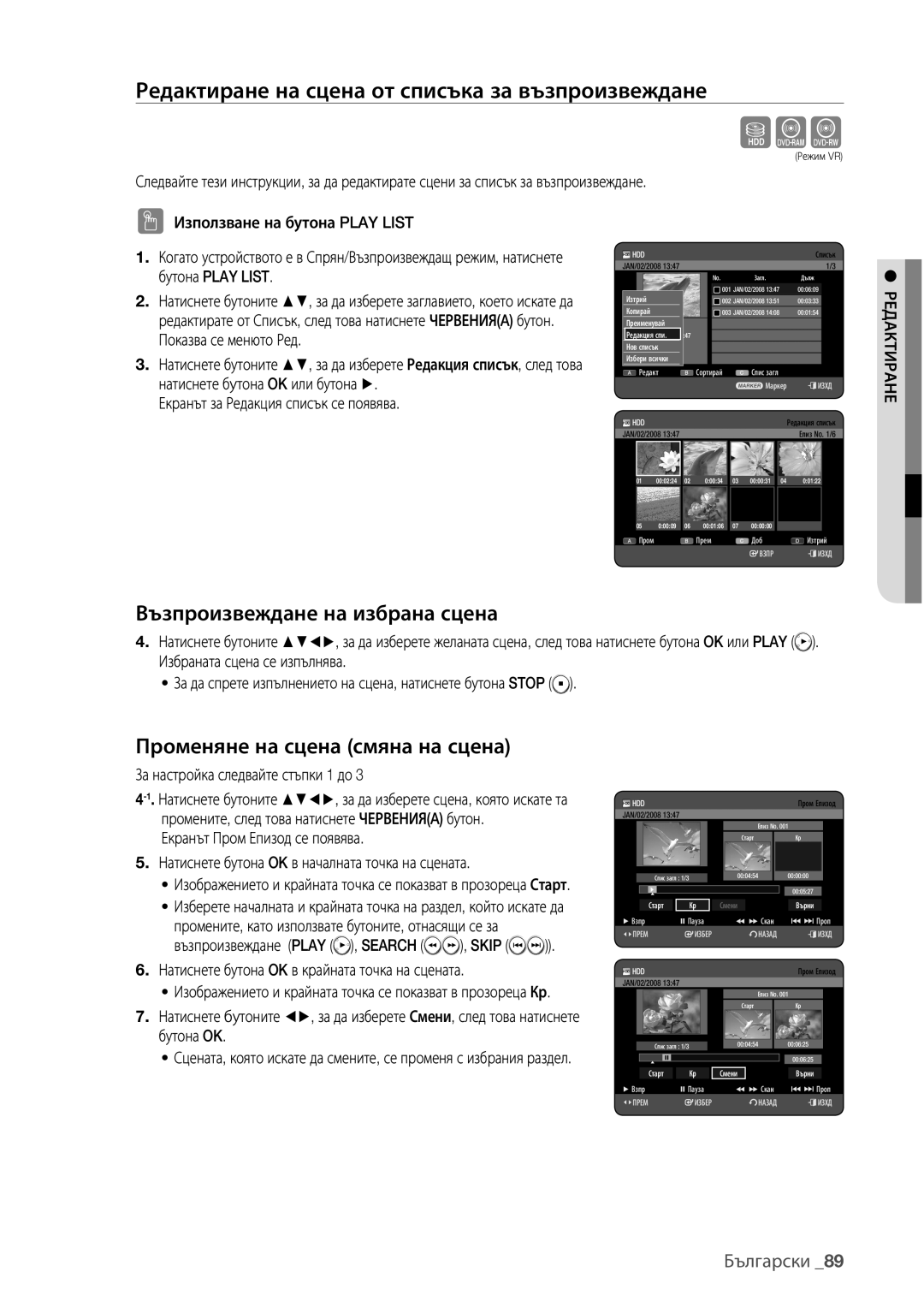DVD
Начало
Предупреждение
Внимание Този Продукт Използва Лазер
Важна Бележка
Важни инструкции за сигурност
Предпазна Мярка
Предупреждения при работа
Български
Работа с диск
Поддръжка на шкафчето
HDD Твърд диск
Вид на диска
Спецификации на диска
HDD € DVD DVD € HDD
Копиране на диск
Спецификации на копиране на съдържанието Съдържание
Формат на диск
Защита
Защита Срещу Копиране
Диск CD-R/-RW, DVD-RAM/±RW/±R, HDD, USB
Съвместими USB устройства на хост порта
Не използвайте следните дискове
MP3
DSC Цифров фотоапарат Πродавач Маpka
Други Πродукт Πродавач Маpka
PMP
10 съдържание
Съдържание
Съдържание
12 начало
Общи Характеристики
Икони, които ще бъдат използвани в ръководството
Преди ДА Използвате Ръководството ЗА Потребителя
За употребата на това ръководството за потребителя
Авторско право
Стъпка 2 Форматирайте диска, за да започнете записването
КАК ДА Бъде Използван HDD И DVD Рекордера
Стъпка 1 Изберете вида на диска или HDD
Стъпка 5 Редактиране на записан диск
Стъпка 3 Записване
Стъпка 4 Възпроизвеждане
Принадлежности
Разопаковане
Подготвяне на дистанционното управление
16 начало
TV STANDBY/ON
Управляеми кодове за телевизор
Input SEL
TV Mute
18 начало
Описание
Преден панел
Заден панел
20 начало
Дисплей на преден панел
DVD
HDD
Обиколка НА Дистанционното Управление
22 свързване & настройка
Свързване НА HDD И DVD Рекордера
Свързване & Настройка
Допълнителни Връзки
Декодер
24 свързване & настройка
Стена
Случай 1 Свързване с видео композитно изходно гнездо
Други Видове Свързвания НА Изходния Оптичен Видео Кабел
Наръсващ сканиращ изход 576P
Ще се радвате на образи със стандартно качество
26 свързване & настройка
Случай 2 Компонентни видео изходни гнезда
Случай 1 Свързване към вашия телевизор
Други Видове Свързвания НА Изходния Аудио Кабел
28 свързване & настройка
Случай 2 Свързване към стереоусилвател с AV изходни гнезда
Или
Случай 1 Свързване към TV с Hdmi жак
Свързване НА HDMI/DVI С Телевизор
Случай 2 Свързване към TV с DVI жак
30 свързване & настройка
Какво е HDCP?
Описание на Hdmi връзката
Защо Samsung използва HDMI?
32 свързване & настройка
Свързване КЪМ AV 3 IN, DV Входни Гнезда
Случай 2 Свързване на камера към DV in гнездо
Свързване КЪМ USB Устройства
34 настройване на системата
Навигация През Екранни Менюта
Настройка Автодиалог
Menu
Ще започне автоматично сканиране на канали
Проверете датата и часа
Настройване НА Системата
ЗАД Канал
Настройване НА Часовника
Авто Настр
36 настройване на системата
Цветен
Ръчна Настр
Изберете Редакт, Изтрий или Размени
CH Настройте канала като използвате бутоните
Задаване НА Опциите ЗА Системата
Задаване НА Опциите НА Езика
Настройка за автоматично изключване
38 настройване на системата
DivXR регистрация
Anynet+ Hdmi CEC
За използване на Anynet+ Hdmi CEC
Рекордера
40 настройване на системата
Задаване НА Аудио Опциите
Цифров изход
ТВ размер
Настройване НА Видео Опции
Вк Режим Nicam
Долната част на екрана
Избор на изход
Hdmi Резолюция
42 настройване на системата
Изк Нормален
Компонентен изход Прогресивно сканиране
Ако забравите паролата си
Настройване НА Родитeлски Контрол
Задаване на ниво оценка
Смяна на паролата
Настройване НА Опциите ЗА Записване
Cvkl
Автоматичен създател на раздели
EP Режим настройка на часа
Съвмест с V-Режим
EZ Record
46 настройване на системата
Dual L и Dual R опциите могат да се избират от Аудио Избор
Видове ДИСКОВЕ, Които Могат ДА Бъдат Възпроизвеждани
Регионален КОД Само ЗА DVD-ВИДЕО
Лога НА ДИСКОВЕ, Които Могат ДА Бъдат Възпроизвеждани
DVD-RAM
48 възпроизвеждане
Дискове, които не могат да бъдат възпроизведени
Изпълнение НА Диск
DVD-ROM/PD/MV-Диск, и т.н
CVD/CD-ROM/CDV/CD-G/CD-I
Използване НА Менюто Диск И Менюто Заглавия
Sxcvkl
Szxcvbkl
Изпълнение на стъпки
Прескачане на раздели, заглавия или маркери
Изпълнение с намалена скорост
Използване НА Бутона Info
Szxcvkld
Избиране НА Език ЗА Субтитрите
Директно преместване на сцена с Info
Избиране НА Саундтрак И Аудио Канали
Szxckld
Смяна НА Ъгъла НА Камерата
Изпълнение С Повторение
Увеличаване
Szxcvkl
Повторение A-B
54 възпроизвеждане
Използване НА Маркери
SXC
Настройване на Маркери
Възпроизвеждане на маркер
Използване НА Показалци
Zcvkl
Настройка на показалци
Възпроизвеждане на показалец
Възпроизвеждане на Аудио диск CD-DA
Възпроизвеждане НА Аудио CD/MP3
Аудио CDCD-DA Екранни елементи
Бутон Stop Спира запис песен
Повтаряне на CD CD-DA и MP3
Възпроизвеждане на MP3 диск
Екранни елементи MP3
58 възпроизвеждане
Нов списък за изпълнение
CD Import CD импорт
Изтриване на списък
Отиване в списък
Отиване в редактиране на списък
60 възпроизвеждане
Едновременно възпроизвеждане на музика/снимки
Отиване в музикален списък
Избиране на съдържание
Слайдшоу
Гледане НА Картина
Завъртане
62 възпроизвеждане
Отиване в списък със снимки
Увеличаване
Използване на сортиране
Име В азбучен ред След. Стр. Според размера на фото файла
Описание на функцията DivX
Изпълнение НА Divx
DivX кодиране на субтитри
64 възпроизвеждане
Централен
Западен
Словенски
Гръцки Английски, Гръцки Кирилица
HDD DVD-RAM DVD-RW DVD+RW
Записваеми Дискове
66 записване
DVD-RAM/-RW режим VR
Формати НА Запис
DVD-RWРежим V/-R
Записване
68 записване
Режим НА Запис
DVD-HR773 Режим на запис Времена на записване HDD 160GB
HDD 250GB
Относно сигналите за контрол на копирането
Незаписваема Картина
DVD-R
DVD+RW HDD
Записване на текущата телевизионна програма, която гледате
Записване Веднага
Записване от външната апаратура, която гледате
Преди да започнете
За да поставите на пауза записването
Копиране ОТ Камера
За да спрете записването
До 999 заглавия може да се регистрират на HDD
72 записване
Правене НА Тактилно Записване OTR
Използване на бутона Play
Едновременно Възпроизвеждане И Записване
Спиране на възпризвеждане/записване
Началото на записа
Използване на функцията за изместване на времето
Функция ЗА Изместване НА Времето Като Сигнал НА Живо
Екранни елементи на изместването на времето
74 записване
Правене НА Запис С Таймер
Използване на бутона Timer
Можете да направите запис с таймер до 12 програми
Редактиране на планирания списък
76 записване
Изтриване на планирания списък
Добавяне на планирания списък
Ако желаете да коригирате кода Показване, който въвеждате
Използване НА Функцията Показване
78 записване
КЪМ Списък Записани
Разширено Показване
Информация за Запис Списък
Изтриване на списък записани
Отиване в Спис Задачи
Изчистване на списък записани
80 записване
Натиснете Жълтияc бутон
Изпълнение на заглавието
Основно Редактиране Списък СЪС Заглавия
Преименуване Поставяне на етикет на заглавие
Редактиране
82 редактиране
Заключване защитаване на заглавие
Бутона Title List
Използване на бутона Title List
Да изтриете
Отметката изчезва
Разделяне на част от заглавието Разделяне
Sxck
Изтриване на част от заглавието Изтрий част
84 редактиране
От крайна точка
Search
Бутона OK
Избраният раздел се изтрива
Навигация на времето
Навигация През Менюто
Навигация по сцени
86 редактиране
Разширено Редактиране Списък ЗА Възпроизвеждане
Избиране НА Съдържание
Създаване на списък за възпроизвеждане
Жълтата лента за избор се придвижва към елемента Кр
88 редактиране
Възпроизвеждане на записи от списъка за възпроизвеждане
Преименуване на запис от списъка за възпроизвеждане
Използване на бутона Play List
Променяне на сцена смяна на сцена
Бутона Play List
Екранът за Редакция списък се появява
Изтриване на сцена
Преместване на сцена смяна на позицията на сцена
90 редактиране
За настройка следвайте стъпки 1 до 3 на стр
Използване на Сортиране Списък
За екрана копиране
Копиране ОТ Твърд Диск НА DVD ИЛИ Обратно
92 редактиране
Бутон за избор
Копиране DVD-Видео
Копиране НА MP3, Jpeg ИЛИ Divx
Копиране на файл
Поставете JPEG, MP3 или DivX диск в тавичката за диск
За да отмените текущото копиране, натиснете бутона Exit
Копиране на папка
94 редактиране
Копирането след като се копира текущия файл
Смяна Името НА МУЗИКАЛЕН/ФОТО/DIVX Файл
MP3, JPEG, DivX
На копирането
XCV
Xcvkl
Диск Менажер
Редактиране на името на диска
Със Загл?
Натиснете бутона OK
Форматиране на диск
CVL
Завършване на диск
98 редактиране
Диска?
Незавършване на диск Режим V/VR
DVD-RWV
DVD-RW VR Видеозапис
100 справка
Отстраняване НА Неизправности
Справка
Appendix
Спецификации
Czech Republic
Country Customer Care Centre Web Site
AK68-01672D