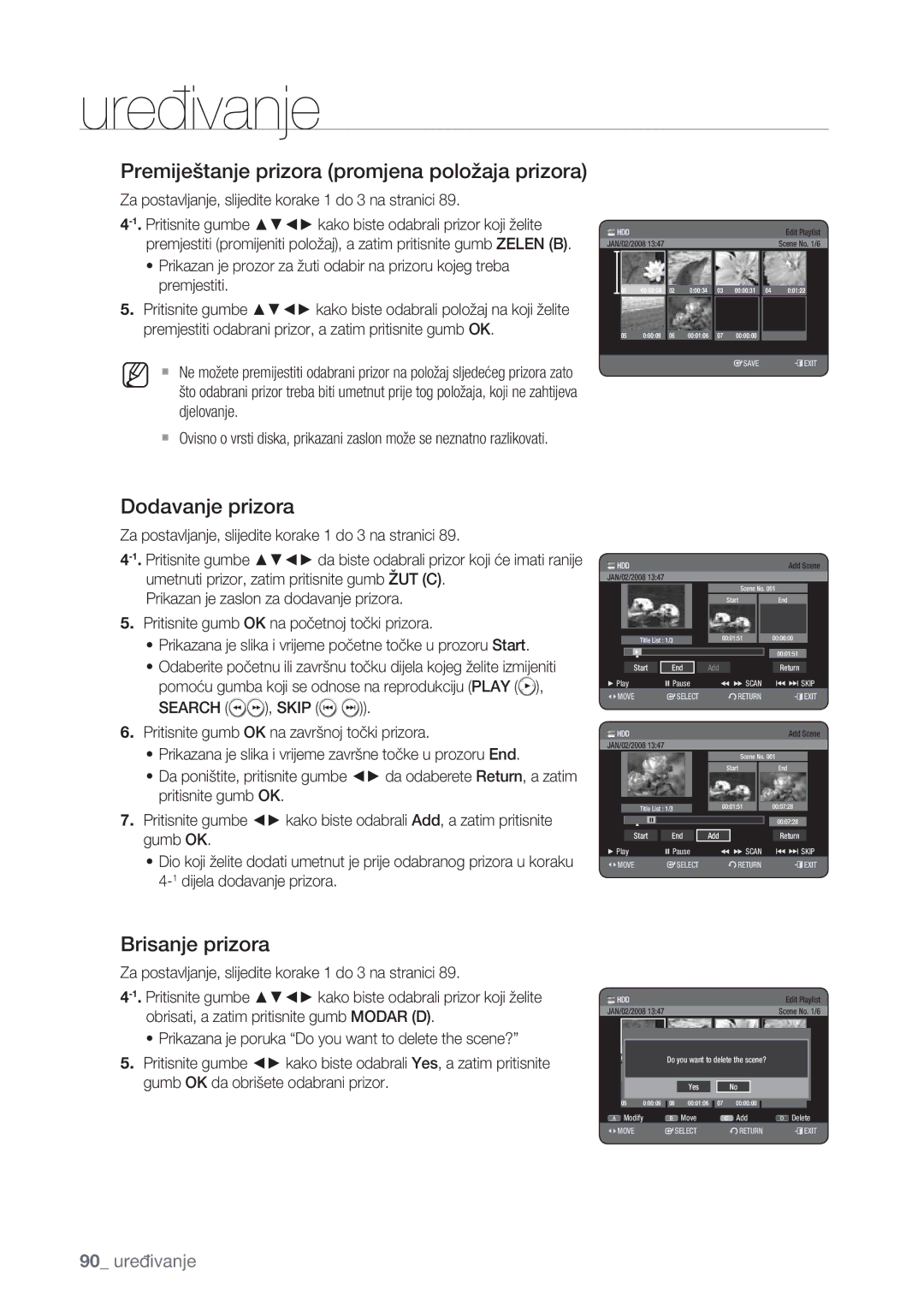DVD
Upozorenje
Koje idu uz proizvod
Važna Napomena
Oprez pri rukovanju
Mjera Opreza
Važne sigurnosne upute
Kako Započeti
Održavanje ormara
HDD Hard Disk Drive
Uporaba diska
Specifikacije diska
Vrsta diska
Kopiranje diska
Specifikacije za kopiranje sadržaja Sadržaj
HDD € DVD DVD € HDD
Zaštita
Format diska
Zaštita OD Kopiranja
Ne koristite sljedeće diskove
Neće svi brandovi diskova biti kompatibilni s ovom jedinicom
MP3 Trgovac Brand
Ostalo Proizvod Trgovac Brand
Opće značajke
Upozorenje
Mjera opreza
Prije čitanja priručnika za korisnike
Dodatak 102 Specifikacije
Sadržaj
Opće Značajke
DVD-HR775
DVD-HR777
Uporabi ovog priručnika za korisnike
Prije Čitanja Priručnika ZA Korisnike
Kone koje se koriste u priručniku
Copyright
Kako Koristiti HDD I DVD Snimač
Korak 1 Odaberite vrstu diska ili HDD
Korak 2 Formatirajte disk za početak snimanja
Korak 3 Snimanje
Korak 4 Reproduciranje
Korak 5 Uređivanje snimljenog diska
Priprema daljinskog upravljača
Raspakiravanje
Dodatna oprema
Priručnik za upotrebu Brzi vodič
Input SEL
TV kôdovi koje možete kontrolirati
TV STANDBY/ON
TV Mute
Opis
Prednja ploča
Stražnja ploča
Pregled
Prikaz na prednjoj ploči
Odnosi se na Reprodukciju, indikator
HDD indikator za Svijetli kada je odabran HDD način
Pregled Daljinskog Upravljača
Umetanje baterija u daljinski upravljač
Spajanje i postavljanje
Spajanje HDD I DVD Snimača
Dodatne Veze
Spajanje I Postavljanje
Antena + HDD I DVD Snimač + Vanjski Dekoder + TV
Dekoder
Drugi Način Spajanja Kabela ZA Video Izlaz
Slučaj 1 Spajanje na Video Composite džek za izlaz
Slučaj 2 Component Video džekovi za izlaz
Drugi Način Spajanja Kabela ZA Audio Izlaz
Slučaj 1 Spajanje na vaš TV
Ako vaš TV ima džekove za audio ulaz, koristite ovu vezu
Slučaj 2 Spajanje na stereo pojačalo s AV izlaznim džekovima
Slučaj 3 Spajanje na AV pojačalo s džekom za digitalni izlaz
Ili
Spajanje HDMI/DVI NA TV
Slučaj 1 Spajanje na TV s Hdmi džekom
Slučaj 2 Spajanje na TV s DVI džekom
Opis spajanja HDMI-a
Što je HDCP?
Spajanje NA AV 3 IN, DV Džek ZA Ulaz
Spajanje NA USB Uređaje
Slučaj 2 Spajanje kamkordera na DV in džek
Navigacija Izbornicima NA Zaslonu
Priključi I Reproduciraj Podešavanje
Konfiguriranje Sustava
Podešavanje Sata
Podešenje Kanala
Automatsko postavljanje
Ručno postavljanje
CH Podesite kanal pomoću gumba
MFT Manual Frequency Tunning MFT Manual Frequency
Podešavanje Jezičnih Opcija
Podešavanje Opcija Sustava
Namještanje za automatsko isključenje
Anynet+ Hdmi CEC
DivXR registracija
Za upotrebu Anynet+ Hdmi CEC
Postavljanje Audio Opcija
Digitalni izlaz
Podešavanje Video Opcija
TV format
Ova funkcija omogućuje podešavanje postavki za video
3D Smanjenje zvuka smanjenje zvuka prilagođeno pokretu
Hdmi razlučivost
Odabir izlaza
Dostupan džek za video izlaz
Video izlaz
Component izlaz Napredno skeniranje
RGB
Postavljanje razine vrijednosti
Podešavanje Roditeljskog Zaključavanja
Ako ste zaboravili lozinku
Promjena lozinke
Automatski izrađivač poglavlja
Cvkl
Podešavanje Opcija Snimanja
Vremensko podešavanje EP načina
EZ snimanje
Kompatibilnost V-načina
Umetnite disk
Regionalni KÔD Samo DVD-VIDEO
Logo Oznake Diskova Koji SE Mogu Reproducirati
Vrste Diskova Koji SE Mogu Reproducirati
7GB
Video
4GB
5GB
CVD/CD-ROM/CDV/CD-G/CD-I
Reprodukcija Diska
Diskovi koji se ne mogu reproducirati
Ne stavljajte strane stvari na ili u ladicu diska
Upotreba Izbornika Diska I Izbornika Naslova
Sxcvkl
Szxcvbkl
Korištenje Gumba ZA Reprodukciju
Preskakanje poglavlja, naslova ili markera
Usporena reprodukcija
Reprodukcija u koracima
Odabir Jezika Titla
Szxcvkld
Upotreba Info Gumba
Direktno prebacivanje na prizor koristeći Info
Promjena Kuta Kamere
Szxckld
Odabir Zvučnih Zapisa I Audio Kanala
Ponovljena Reprodukcija
Szxcvkl
Uvećavanje
Ponavljanje A-B
Postavljanje markera
SXC
Upotreba Markera
Reprodukcija označenog prizora
Postavljanje oznaka
Zcvkl
Korištenje Oznaka
Reprodukcija oznake
Audio CD/MP3 Reprodukcija
Playing an Audio CDCD-DA
Audio CDCD-DA elementi zaslona
Reprodukcija MP3 diska
Ponavljanje CD-a CD-DA i MP3
MP3 elementi zaslona
CD Import
Nova lista za reprodukciju
Idi na uredi listu za reprodukciju
Idi na listu za reprodukciju
Brisanje liste za reprodukciju
Pritisnite gumbe Zelen B u načinu liste za reprodukciju
Odabir sadržaja
Idi na glazbenu listu
Upotreba opcije razvrstavanja
Istodobna reprodukcija glazbe/fotografije
Okretanje
Gledanje Slika
Prikaz slajdova
Pritisnite Zelen B, Stop ili gumb Return
Zoom
Idi na listu fotografija
Enkodiranje DivX titla
Reprodukcija DIVX-A
Opis DivX funkcija
Većoj brzini. X 2, X 4, X
Western
Central Slovenski Greek
Size Po veličini DivX datoteke
Diskovi ZA Snimanje
Kompatibilnost između Samsung i snimača drugih tvrtki
HDD DVD-RAM DVD-RW DVD+RW
DVD-RWV način/-R
Formati Snimanja
DVD-RAM/-RWVR način
DVD±R disk ne može biti nezavršen
Način Snimanja
DVD-HR773 Način snimanja Vremena snimanja
DVD-R
Signal za kontrolu kopiranja
Slike Koje SE NE Mogu Snimiti
DVD+RW HDD
Snimanje sa vanjske opreme sa koje gledate
Direktno Snimanje
Snimanje trenutnog TV programa koji gledate
Prije početka
Zaustavljanje snimanja
Kopiranje IZ Kamkordera
Pauziranje snimanja
Do 999 naslova može se registrirati na HDD
Snimanje Dodirom NA Prst OTR
Istovremeno Snimanje I Reprodukcija
Upotreba gumba Play
Zaustavljanje reprodukcije/snimanja
Funkcija Vremenskog Pomaka KAO Aktivan Signal
Upotreba funkcije vremenskog pomaka
Elementi zaslona vremenskog pomaka
Snimanje Pomoću Timera
JAN
Možete izvršiti snimanje pomoću timera do 12 programa
Uređivanje rasporeda
Dodavanje rasporeda
Brisanje rasporeda
Upotreba Showview Značajke
Informacije o popisu sa snimljenim zapisima
Produženi Showview
IDI NA Popis Snimljenih Zapisa
Uklanjanje popisa sa snimljenim zapisima
Brisanje popisa sa snimljenim zapisima
Idi na planirani popis
Preimenovanje označivanje naslova
Osnovno Uređivanje Popis Naslova
Reproduciranje naslova
Uređivanje
Naslov koji želite zaštititi
Zaključavanje Zaštita naslova
Pritisnite gumb Modar D da odaberete Save
Zapis i pritisnite Marker da ga odznačite dok ne nestane
Pritisnite gumb Crvena da odaberete Edit
Brisanje naslova
Naslov koji želite obrisati
Prikazan je izbornik za uređivanje
Sxck
Dijeljenje dijela naslova Podjela
Dijeljenje dijela naslova Parcijalno brisanje
Upotreba Funkcije ZA Razvrstavanje Popis Naslova
Dio se ne može obrisati kada uključuje nepomičnu sliku
Date Prema redosliju snimljenih naslova
Izbornik ZA Navigaciju
Vrijeme navigacije
Navigacija prizora
Kreiranje liste za reprodukciju
Odabir Sadržaja
Napredno Uređivanje Lista ZA Reprodukciju
Trak sa žuto obojenim dijelom premiješta se na stavku End
Reprodukcija snimaka liste za reprodukciju
Preimenovanje zapisa liste za reprodukciju
Play List
Izmjena prizora zamjena prizora
Uređivanje prizora za listu za reprodukciju
Reproduciranje odabranog prizora
Search
Premiještanje prizora promjena položaja prizora
Dodavanje prizora
Brisanje prizora
Brisanje zapisa sa liste za reprodukciju
Upotreba razvrstavanja liste za reprodukciju
Kopiranje S HDD-A NA DVD ILI Obratno
Zaslonu za kopiranje
HDD ΠDVD DVD ΠHDD
Kopiranje datoteke
Kopiranje MP3, Jpeg ILI DIVX-A
DVD-Video kopiranje
USB
Kopiranje mape
Rename
MP3, JPEG, DivX
Promjena Naziva GLAZBE/FOTOGRAFIJE/DIVX Datoteke
Kopiranje mape nakon kopiranja aktualne datoteke
Kopiranjem
Upravitelj Diska
Xcvkl
XCV
Uređivanje naziva diska
Brisanje svi popisa sa nazivima
Finaliziranje diska
CVL
Formatiranje diska
HDD/ DVD-RAM/+RW
Definaliziranje diska V/VR način
Rješavanje Problema
Referenca
DVD-HR773
Specifikacije
MPEG-II
DVD-HR775
Kontaktirajte Samsung U Cijelome Svijetu
Regija
Zemlja Centar za brigu o kupcima Web stranica
Ispravno odlaganje ovog proizvoda
Otpad u obliku električne & elektroničke opreme