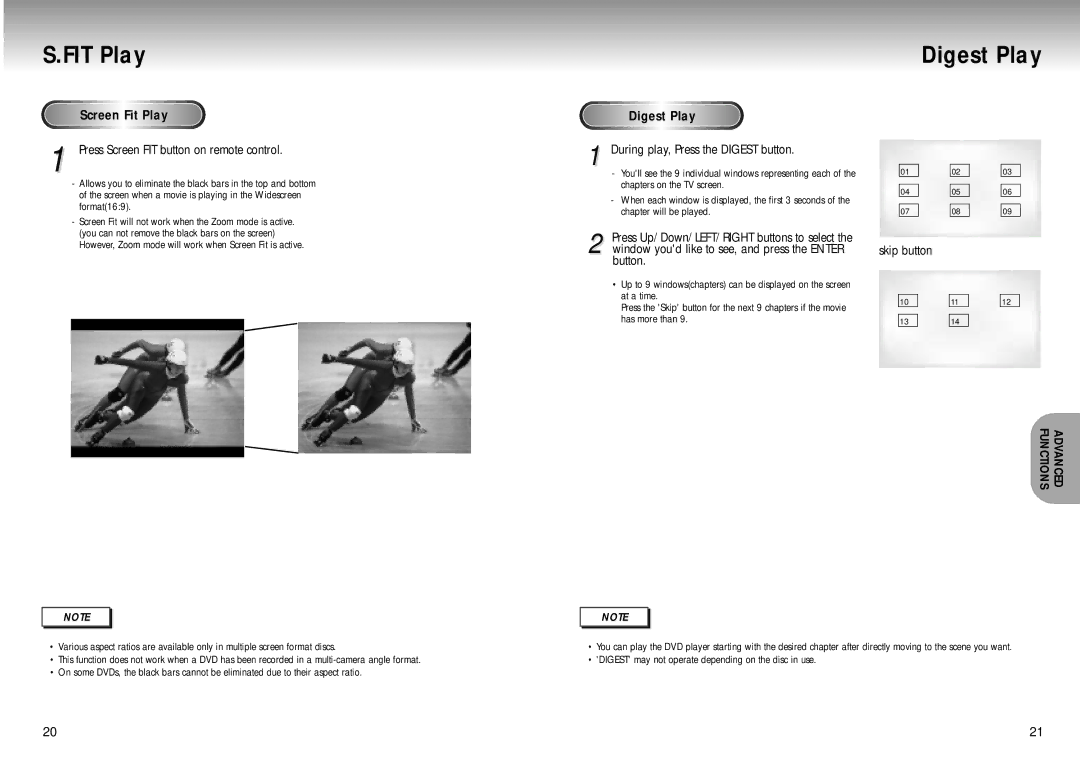S.FIT Play
Screen Fit Play
Fit Play
1 Press Screen FIT button on remote control.
-Allows you to eliminate the black bars in the top and bottom of the screen when a movie is playing in the Widescreen format(16:9).
-Screen Fit will not work when the Zoom mode is active. (you can not remove the black bars on the screen) However, Zoom mode will work when Screen Fit is active.
Diges t Play
t Play
1 During play, Press the DIGEST button.
-You'll see the 9 individual windows representing each of the chapters on the TV screen.
-When each window is displayed, the first 3 seconds of the chapter will be played.
2 Press Up/Down/LEFT/RIGHT buttons to select the window you'd like to see, and press the ENTER button.
•Up to 9 windows(chapters) can be displayed on the screen at a time.
Press the 'Skip' button for the next 9 chapters if the movie has more than 9.
Digest Play
01 |
| 02 |
| 03 |
|
|
|
|
|
04 |
| 05 |
| 06 |
|
|
|
|
|
07 |
| 08 |
| 09 |
skip button
10 |
| 11 |
| 12 |
|
|
|
|
|
13 |
| 14 |
|
|
NOTE |
•Various aspect ratios are available only in multiple screen format discs.
•This function does not work when a DVD has been recorded in a
•On some DVDs, the black bars cannot be eliminated due to their aspect ratio.
ADVANCED
FUNCTIONS
NOTE |
•You can play the DVD player starting with the desired chapter after directly moving to the scene you want.
•'DIGEST' may not operate depending on the disc in use.
20 | 21 |