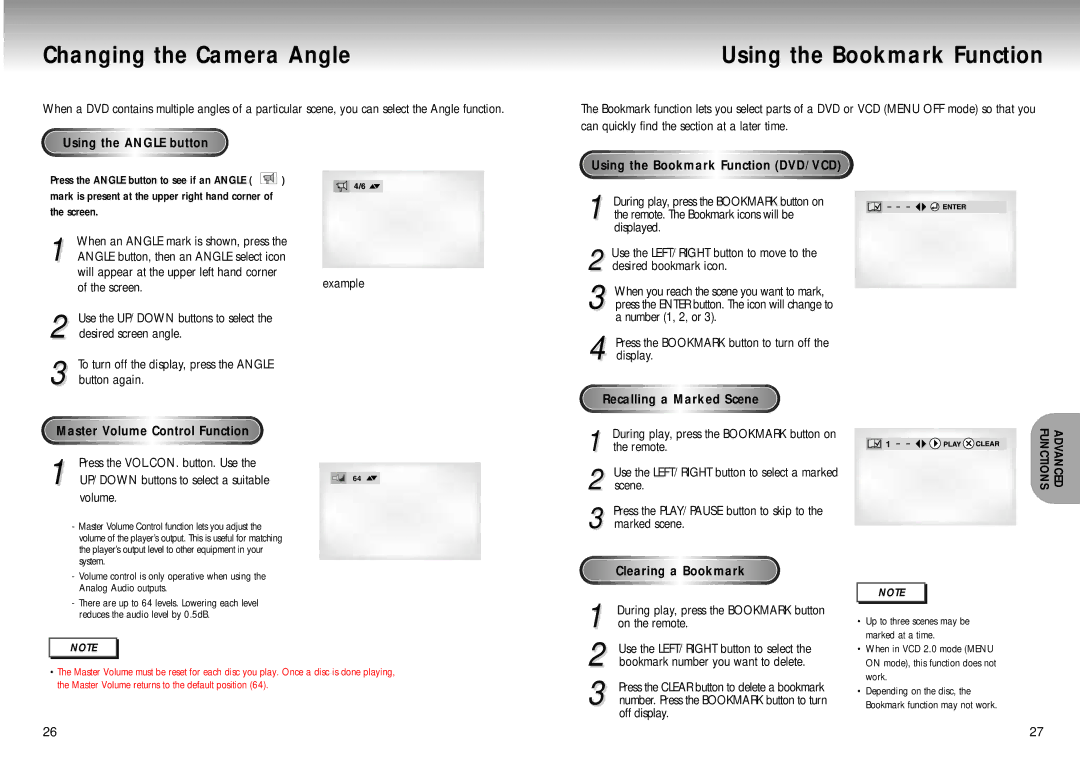Changing the Camera Angle
When a DVD contains multiple angles of a particular scene, you can select the Angle function.
Using the ANGLE button
Press the ANGLE button to see if an ANGLE ( |
|
|
| ) |
|
|
| ||
mark is present at the upper right hand corner of |
| |||
the screen. |
| |||
1 When an ANGLE mark is shown, press the ANGLE button, then an ANGLE select icon
will appear at the upper left hand corner | example | |
of the screen. | ||
|
2 Use the UP/DOWN buttons to select the desired screen angle.
3 To turn off the display, press the ANGLE button again.
|
|
|
|
|
|
|
|
|
|
|
|
|
|
| M | aster | V | olume | C | ontrol |
| Functio | n |
|
|
| |
|
|
|
|
|
|
|
|
|
|
|
|
|
|
1 | Press the VOL.CON. button. Use the |
|
| ||||||||||
| UP/DOWN buttons to select a suitable |
| 64 | ||||||||||
|
|
|
|
|
|
|
|
|
|
|
|
| |
volume.
- Master Volume Control function lets you adjust the |
volume of the player’s output. This is useful for matching |
the player’s output level to other equipment in your |
system. |
- Volume control is only operative when using the |
Analog Audio outputs. |
- There are up to 64 levels. Lowering each level |
reduces the audio level by 0.5dB. |
NOTE |
• The Master Volume must be reset for each disc you play. Once a disc is done playing, |
the Master Volume returns to the default position (64). |
ADVANCED
FUNCTIONS
NOTE |
•Up to three scenes may be marked at a time.
•When in VCD 2.0 mode (MENU ON mode), this function does not work.
•Depending on the disc, the Bookmark function may not work.
26 | 27 |