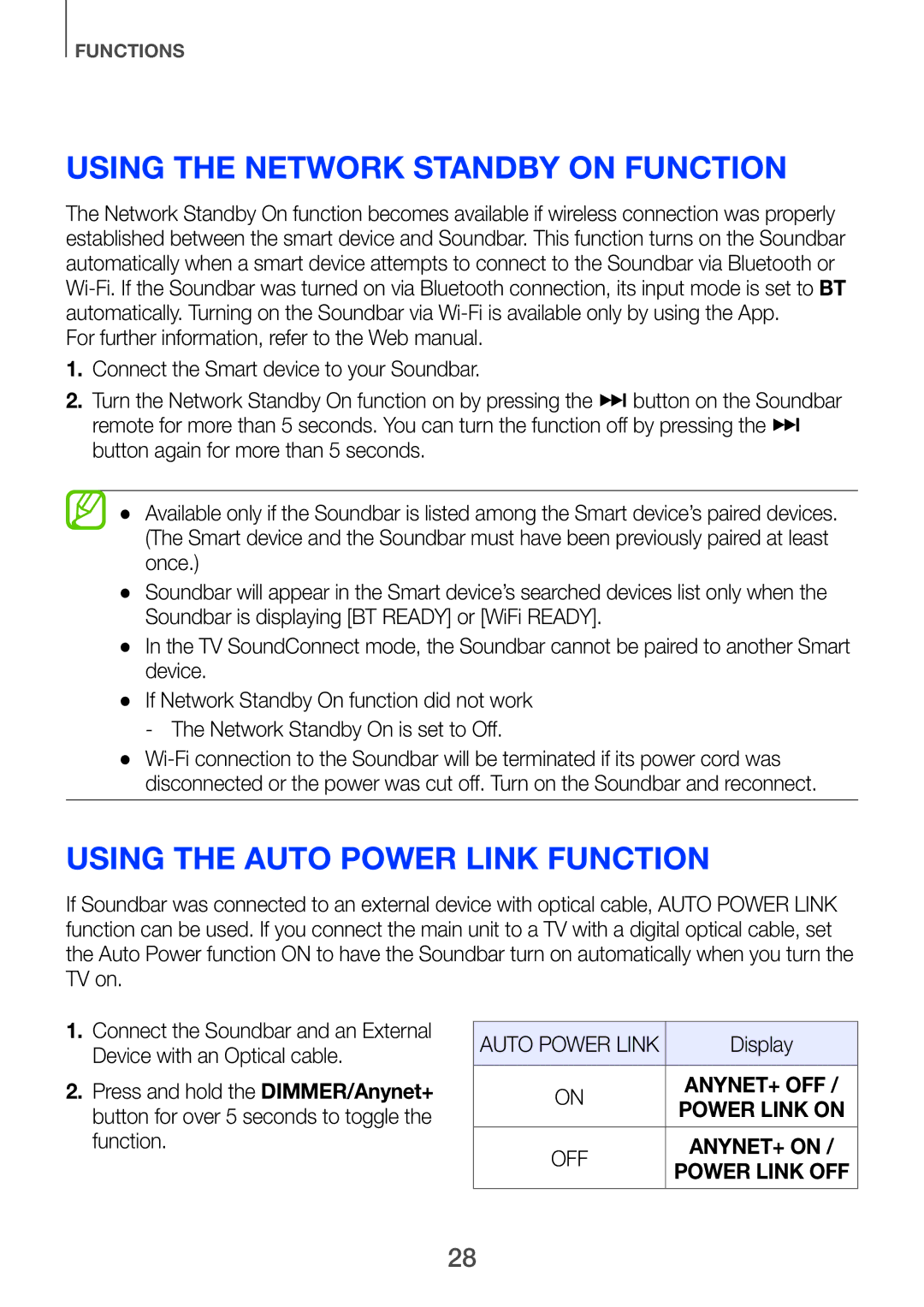FUNCTIONS
Using the Network Standby On function
The Network Standby On function becomes available if wireless connection was properly established between the smart device and Soundbar. This function turns on the Soundbar automatically when a smart device attempts to connect to the Soundbar via Bluetooth or
For further information, refer to the Web manual.
1.Connect the Smart device to your Soundbar.
2.Turn the Network Standby On function on by pressing the ] button on the Soundbar remote for more than 5 seconds. You can turn the function off by pressing the ] button again for more than 5 seconds.
●● Available only if the Soundbar is listed among the Smart device’s paired devices. (The Smart device and the Soundbar must have been previously paired at least once.)
●● Soundbar will appear in the Smart device’s searched devices list only when the Soundbar is displaying [BT READY] or [WiFi READY].
●● In the TV SoundConnect mode, the Soundbar cannot be paired to another Smart device.
●● If Network Standby On function did not work
●●
Using the AUTO POWER LINK Function
If Soundbar was connected to an external device with optical cable, AUTO POWER LINK | |||
function can be used. If you connect the main unit to a TV with a digital optical cable, set | |||
the Auto Power function ON to have the Soundbar turn on automatically when you turn the | |||
TV on. |
|
| |
1. Connect the Soundbar and an External |
|
| |
AUTO POWER LINK | Display | ||
Device with an Optical cable. | |||
|
| ||
2. Press and hold the DIMMER/Anynet+ | ON | ANYNET+ OFF / | |
button for over 5 seconds to toggle the |
| POWER LINK ON | |
function. | OFF | ANYNET+ ON / | |
| POWER LINK OFF | ||
28