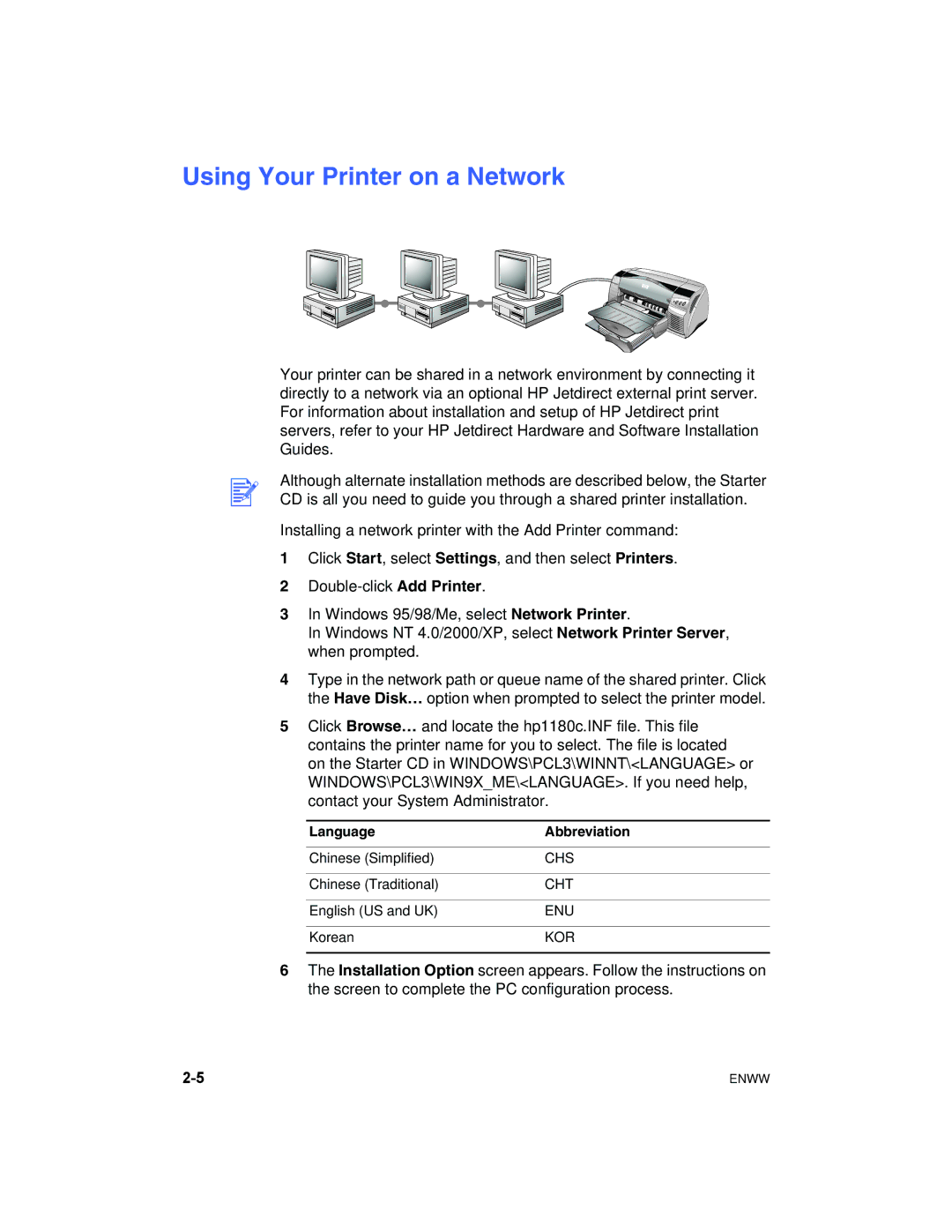Using Your Printer on a Network
Your printer can be shared in a network environment by connecting it directly to a network via an optional HP Jetdirect external print server. For information about installation and setup of HP Jetdirect print servers, refer to your HP Jetdirect Hardware and Software Installation Guides.
Although alternate installation methods are described below, the Starter CD is all you need to guide you through a shared printer installation.
Installing a network printer with the Add Printer command:
1Click Start, select Settings, and then select Printers.
2
3In Windows 95/98/Me, select Network Printer.
In Windows NT 4.0/2000/XP, select Network Printer Server, when prompted.
4Type in the network path or queue name of the shared printer. Click the Have Disk… option when prompted to select the printer model.
5Click Browse… and locate the hp1180c.INF file. This file contains the printer name for you to select. The file is located on the Starter CD in WINDOWS\PCL3\WINNT\<LANGUAGE> or WINDOWS\PCL3\WIN9X_ME\<LANGUAGE>. If you need help, contact your System Administrator.
Language | Abbreviation |
|
|
Chinese (Simplified) | CHS |
|
|
Chinese (Traditional) | CHT |
|
|
English (US and UK) | ENU |
|
|
Korean | KOR |
|
|
6The Installation Option screen appears. Follow the instructions on the screen to complete the PC configuration process.
ENWW |