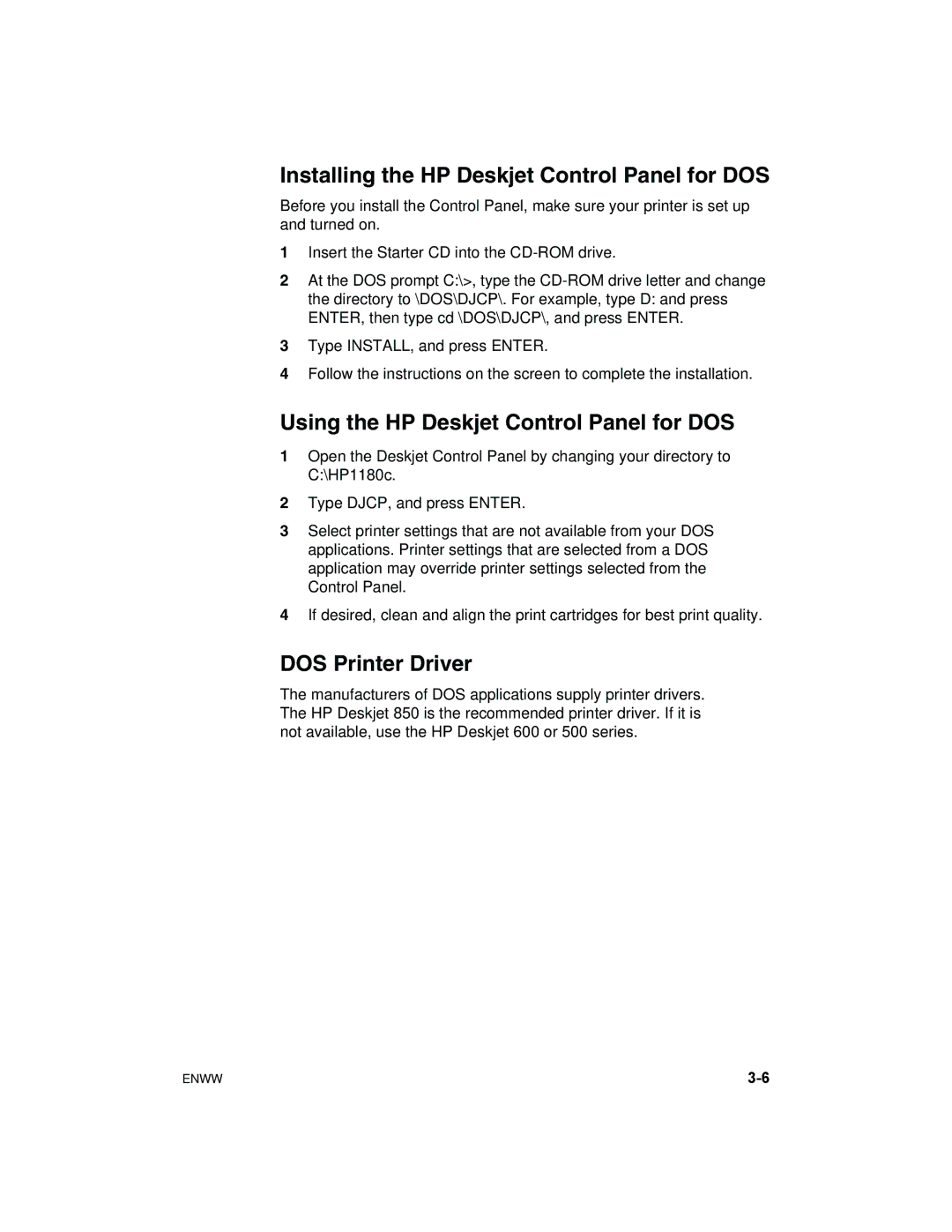Installing the HP Deskjet Control Panel for DOS
Before you install the Control Panel, make sure your printer is set up and turned on.
1Insert the Starter CD into the
2At the DOS prompt C:\>, type the
3Type INSTALL, and press ENTER.
4Follow the instructions on the screen to complete the installation.
Using the HP Deskjet Control Panel for DOS
1Open the Deskjet Control Panel by changing your directory to C:\HP1180c.
2Type DJCP, and press ENTER.
3Select printer settings that are not available from your DOS applications. Printer settings that are selected from a DOS application may override printer settings selected from the Control Panel.
4If desired, clean and align the print cartridges for best print quality.
DOS Printer Driver
The manufacturers of DOS applications supply printer drivers. The HP Deskjet 850 is the recommended printer driver. If it is not available, use the HP Deskjet 600 or 500 series.
ENWW |