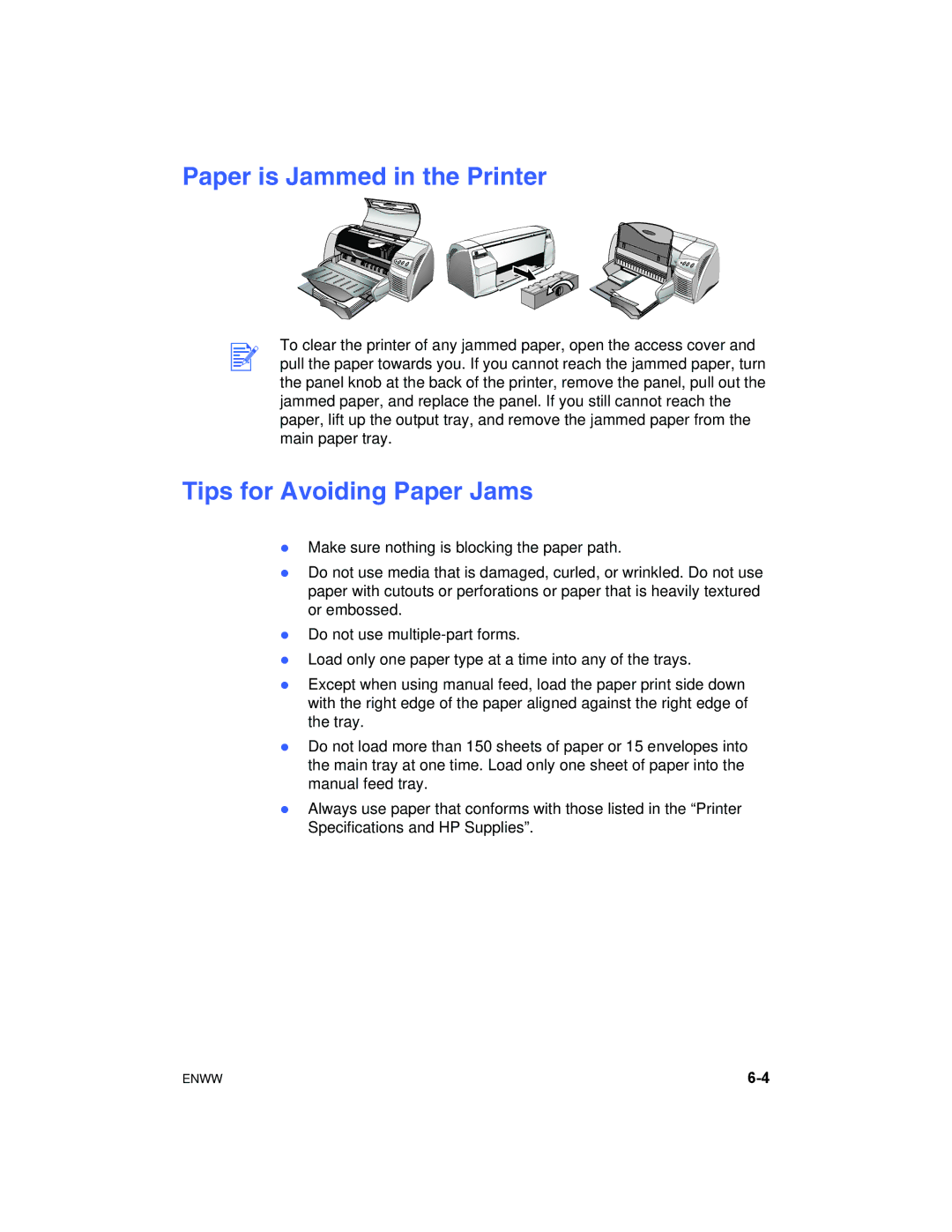Paper is Jammed in the Printer
To clear the printer of any jammed paper, open the access cover and pull the paper towards you. If you cannot reach the jammed paper, turn the panel knob at the back of the printer, remove the panel, pull out the jammed paper, and replace the panel. If you still cannot reach the paper, lift up the output tray, and remove the jammed paper from the main paper tray.
Tips for Avoiding Paper Jams
zMake sure nothing is blocking the paper path.
zDo not use media that is damaged, curled, or wrinkled. Do not use paper with cutouts or perforations or paper that is heavily textured or embossed.
zDo not use
zLoad only one paper type at a time into any of the trays.
zExcept when using manual feed, load the paper print side down with the right edge of the paper aligned against the right edge of the tray.
zDo not load more than 150 sheets of paper or 15 envelopes into the main tray at one time. Load only one sheet of paper into the manual feed tray.
zAlways use paper that conforms with those listed in the “Printer Specifications and HP Supplies”.
ENWW |