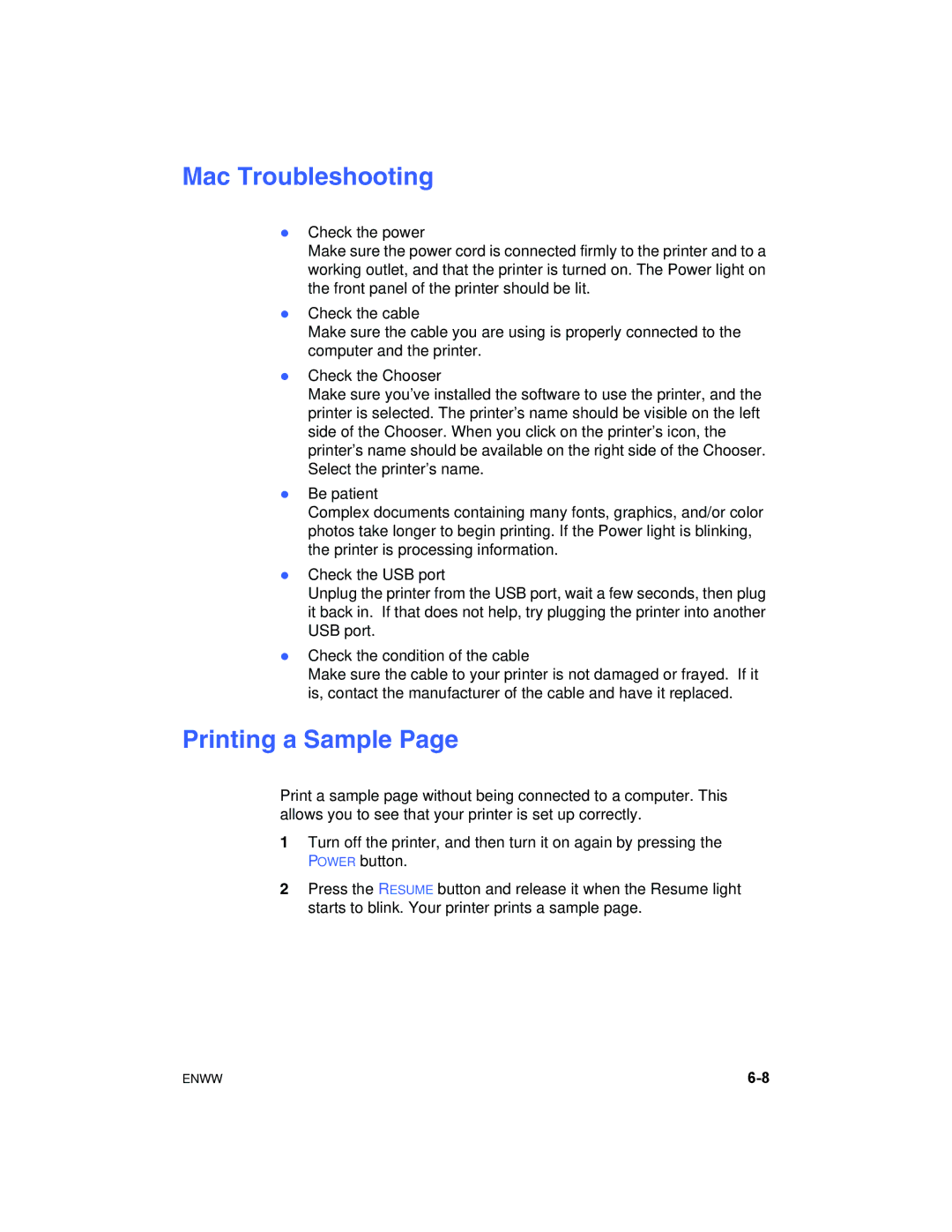Mac Troubleshooting
zCheck the power
Make sure the power cord is connected firmly to the printer and to a working outlet, and that the printer is turned on. The Power light on the front panel of the printer should be lit.
zCheck the cable
Make sure the cable you are using is properly connected to the computer and the printer.
zCheck the Chooser
Make sure you’ve installed the software to use the printer, and the printer is selected. The printer’s name should be visible on the left side of the Chooser. When you click on the printer’s icon, the printer’s name should be available on the right side of the Chooser. Select the printer’s name.
zBe patient
Complex documents containing many fonts, graphics, and/or color photos take longer to begin printing. If the Power light is blinking, the printer is processing information.
zCheck the USB port
Unplug the printer from the USB port, wait a few seconds, then plug it back in. If that does not help, try plugging the printer into another USB port.
zCheck the condition of the cable
Make sure the cable to your printer is not damaged or frayed. If it is, contact the manufacturer of the cable and have it replaced.
Printing a Sample Page
Print a sample page without being connected to a computer. This allows you to see that your printer is set up correctly.
1Turn off the printer, and then turn it on again by pressing the POWER button.
2Press the RESUME button and release it when the Resume light starts to blink. Your printer prints a sample page.
ENWW |