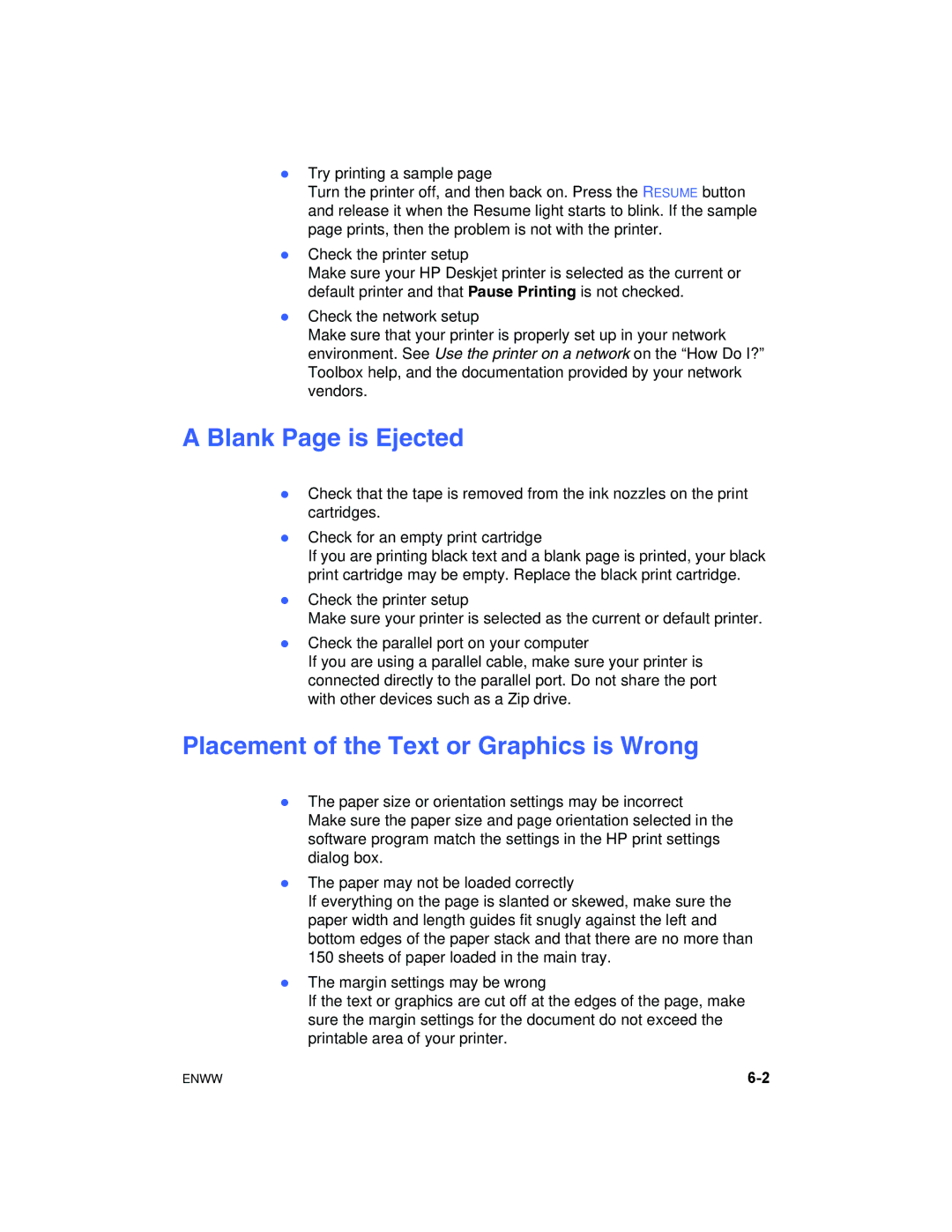zTry printing a sample page
Turn the printer off, and then back on. Press the RESUME button and release it when the Resume light starts to blink. If the sample page prints, then the problem is not with the printer.
zCheck the printer setup
Make sure your HP Deskjet printer is selected as the current or default printer and that Pause Printing is not checked.
zCheck the network setup
Make sure that your printer is properly set up in your network environment. See Use the printer on a network on the “How Do I?” Toolbox help, and the documentation provided by your network vendors.
A Blank Page is Ejected
zCheck that the tape is removed from the ink nozzles on the print cartridges.
zCheck for an empty print cartridge
If you are printing black text and a blank page is printed, your black print cartridge may be empty. Replace the black print cartridge.
zCheck the printer setup
Make sure your printer is selected as the current or default printer.
zCheck the parallel port on your computer
If you are using a parallel cable, make sure your printer is connected directly to the parallel port. Do not share the port with other devices such as a Zip drive.
Placement of the Text or Graphics is Wrong
zThe paper size or orientation settings may be incorrect
Make sure the paper size and page orientation selected in the software program match the settings in the HP print settings dialog box.
zThe paper may not be loaded correctly
If everything on the page is slanted or skewed, make sure the paper width and length guides fit snugly against the left and bottom edges of the paper stack and that there are no more than 150 sheets of paper loaded in the main tray.
zThe margin settings may be wrong
If the text or graphics are cut off at the edges of the page, make sure the margin settings for the document do not exceed the printable area of your printer.
ENWW |