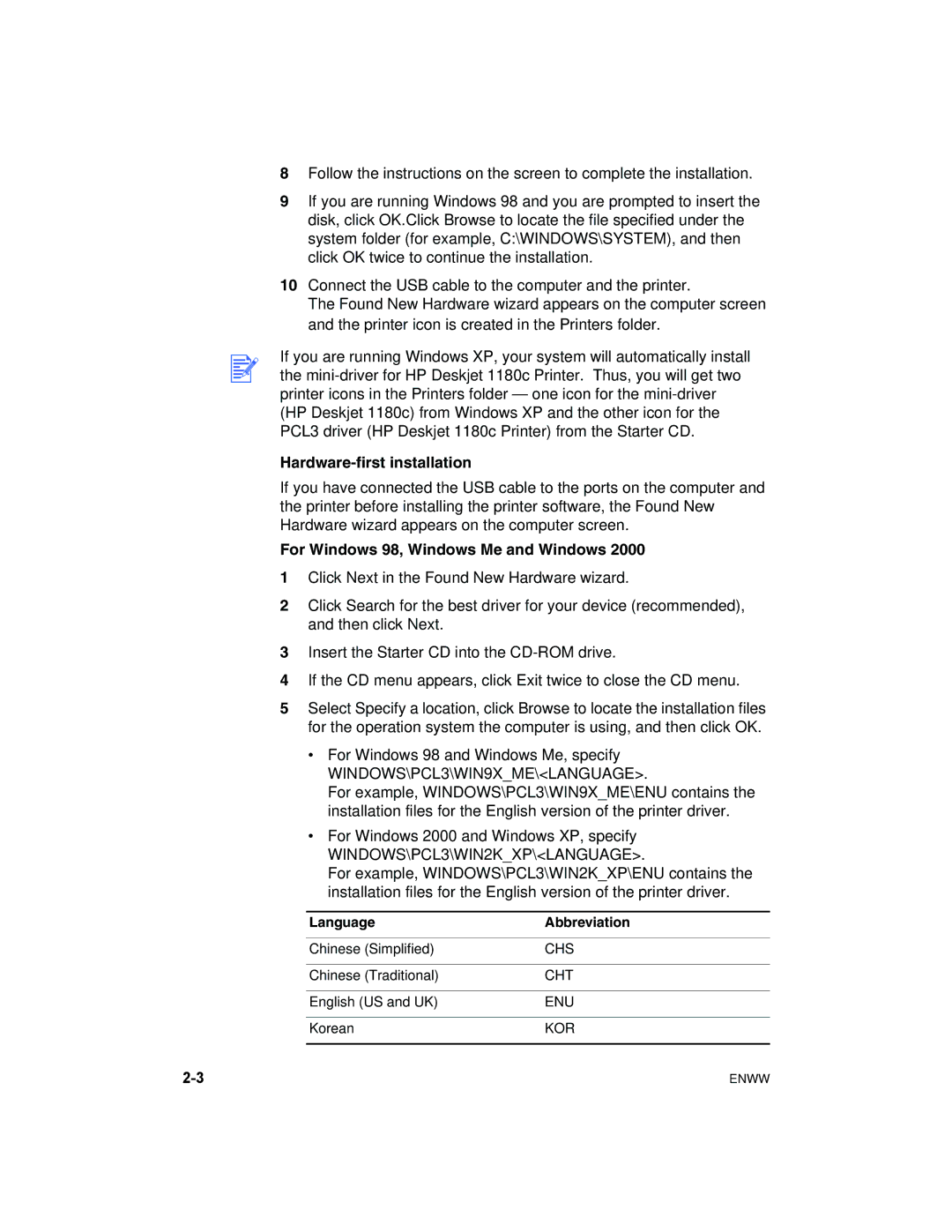8Follow the instructions on the screen to complete the installation.
9If you are running Windows 98 and you are prompted to insert the disk, click OK.Click Browse to locate the file specified under the system folder (for example, C:\WINDOWS\SYSTEM), and then click OK twice to continue the installation.
10Connect the USB cable to the computer and the printer.
The Found New Hardware wizard appears on the computer screen and the printer icon is created in the Printers folder.
If you are running Windows XP, your system will automatically install the
Hardware-first installation
If you have connected the USB cable to the ports on the computer and the printer before installing the printer software, the Found New Hardware wizard appears on the computer screen.
For Windows 98, Windows Me and Windows 2000
1Click Next in the Found New Hardware wizard.
2Click Search for the best driver for your device (recommended), and then click Next.
3Insert the Starter CD into the
4If the CD menu appears, click Exit twice to close the CD menu.
5Select Specify a location, click Browse to locate the installation files for the operation system the computer is using, and then click OK.
•For Windows 98 and Windows Me, specify WINDOWS\PCL3\WIN9X_ME\<LANGUAGE>.
For example, WINDOWS\PCL3\WIN9X_ME\ENU contains the installation files for the English version of the printer driver.
•For Windows 2000 and Windows XP, specify WINDOWS\PCL3\WIN2K_XP\<LANGUAGE>.
For example, WINDOWS\PCL3\WIN2K_XP\ENU contains the installation files for the English version of the printer driver.
Language | Abbreviation |
|
|
Chinese (Simplified) | CHS |
|
|
Chinese (Traditional) | CHT |
|
|
English (US and UK) | ENU |
|
|
Korean | KOR |
|
|
ENWW |