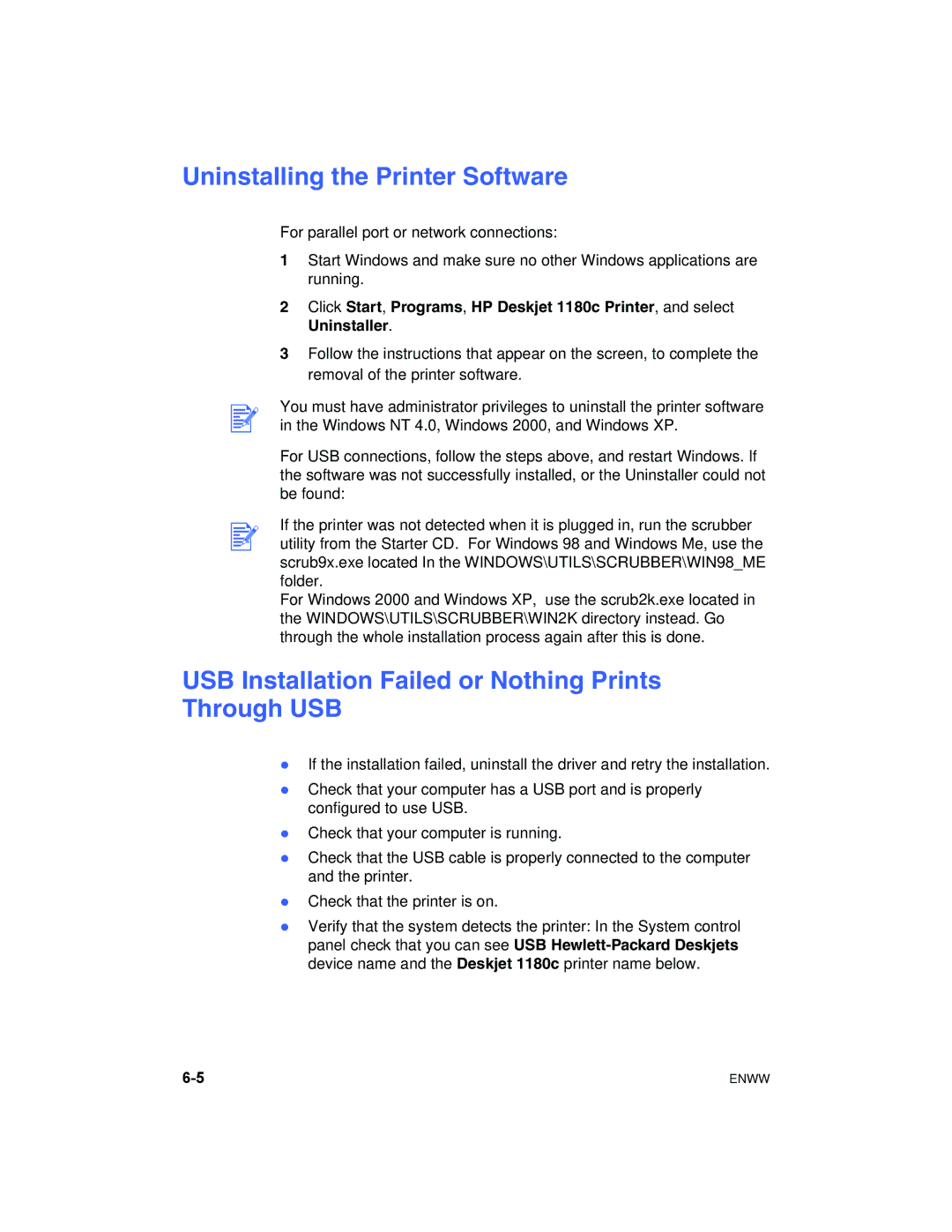Uninstalling the Printer Software
For parallel port or network connections:
1Start Windows and make sure no other Windows applications are running.
2Click Start, Programs, HP Deskjet 1180c Printer, and select Uninstaller.
3Follow the instructions that appear on the screen, to complete the removal of the printer software.
You must have administrator privileges to uninstall the printer software in the Windows NT 4.0, Windows 2000, and Windows XP.
For USB connections, follow the steps above, and restart Windows. If the software was not successfully installed, or the Uninstaller could not be found:
If the printer was not detected when it is plugged in, run the scrubber utility from the Starter CD. For Windows 98 and Windows Me, use the scrub9x.exe located In the WINDOWS\UTILS\SCRUBBER\WIN98_ME folder.
For Windows 2000 and Windows XP, use the scrub2k.exe located in the WINDOWS\UTILS\SCRUBBER\WIN2K directory instead. Go through the whole installation process again after this is done.
USB Installation Failed or Nothing Prints Through USB
zIf the installation failed, uninstall the driver and retry the installation.
zCheck that your computer has a USB port and is properly configured to use USB.
zCheck that your computer is running.
zCheck that the USB cable is properly connected to the computer and the printer.
zCheck that the printer is on.
zVerify that the system detects the printer: In the System control panel check that you can see USB
ENWW |