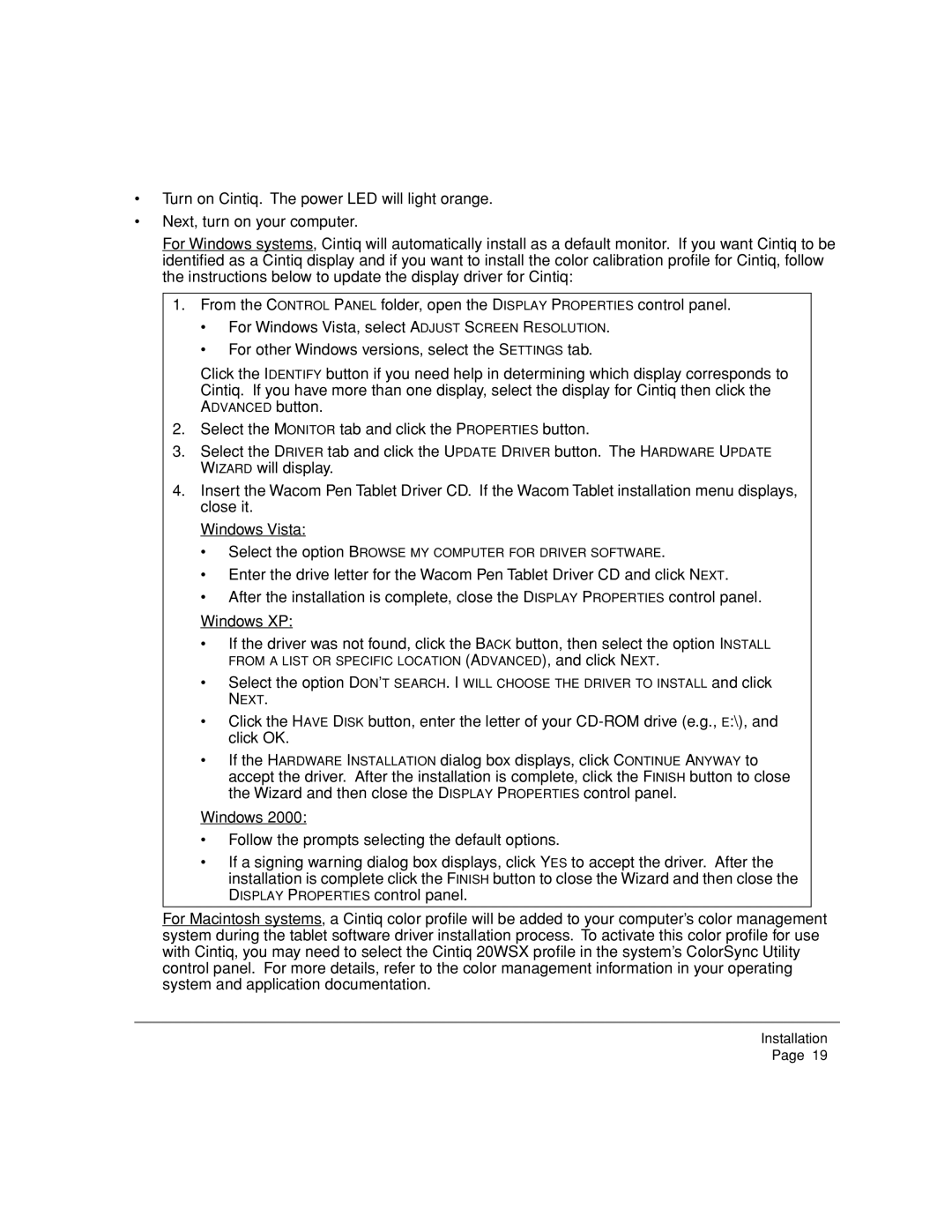•Turn on Cintiq. The power LED will light orange.
•Next, turn on your computer.
For Windows systems, Cintiq will automatically install as a default monitor. If you want Cintiq to be identified as a Cintiq display and if you want to install the color calibration profile for Cintiq, follow the instructions below to update the display driver for Cintiq:
1.From the CONTROL PANEL folder, open the DISPLAY PROPERTIES control panel.
•For Windows Vista, select ADJUST SCREEN RESOLUTION.
•For other Windows versions, select the SETTINGS tab.
Click the IDENTIFY button if you need help in determining which display corresponds to Cintiq. If you have more than one display, select the display for Cintiq then click the ADVANCED button.
2.Select the MONITOR tab and click the PROPERTIES button.
3.Select the DRIVER tab and click the UPDATE DRIVER button. The HARDWARE UPDATE WIZARD will display.
4.Insert the Wacom Pen Tablet Driver CD. If the Wacom Tablet installation menu displays, close it.
Windows Vista:
•Select the option BROWSE MY COMPUTER FOR DRIVER SOFTWARE.
•Enter the drive letter for the Wacom Pen Tablet Driver CD and click NEXT.
•After the installation is complete, close the DISPLAY PROPERTIES control panel.
Windows XP:
•If the driver was not found, click the BACK button, then select the option INSTALL
FROM A LIST OR SPECIFIC LOCATION (ADVANCED), and click NEXT.
•Select the option DON’T SEARCH. I WILL CHOOSE THE DRIVER TO INSTALL and click NEXT.
•Click the HAVE DISK button, enter the letter of your
click OK.
•If the HARDWARE INSTALLATION dialog box displays, click CONTINUE ANYWAY to accept the driver. After the installation is complete, click the FINISH button to close the Wizard and then close the DISPLAY PROPERTIES control panel.
Windows 2000:
•Follow the prompts selecting the default options.
•If a signing warning dialog box displays, click YES to accept the driver. After the installation is complete click the FINISH button to close the Wizard and then close the DISPLAY PROPERTIES control panel.
For Macintosh systems, a Cintiq color profile will be added to your computer’s color management system during the tablet software driver installation process. To activate this color profile for use with Cintiq, you may need to select the Cintiq 20WSX profile in the system’s ColorSync Utility control panel. For more details, refer to the color management information in your operating system and application documentation.
Installation
Page 19