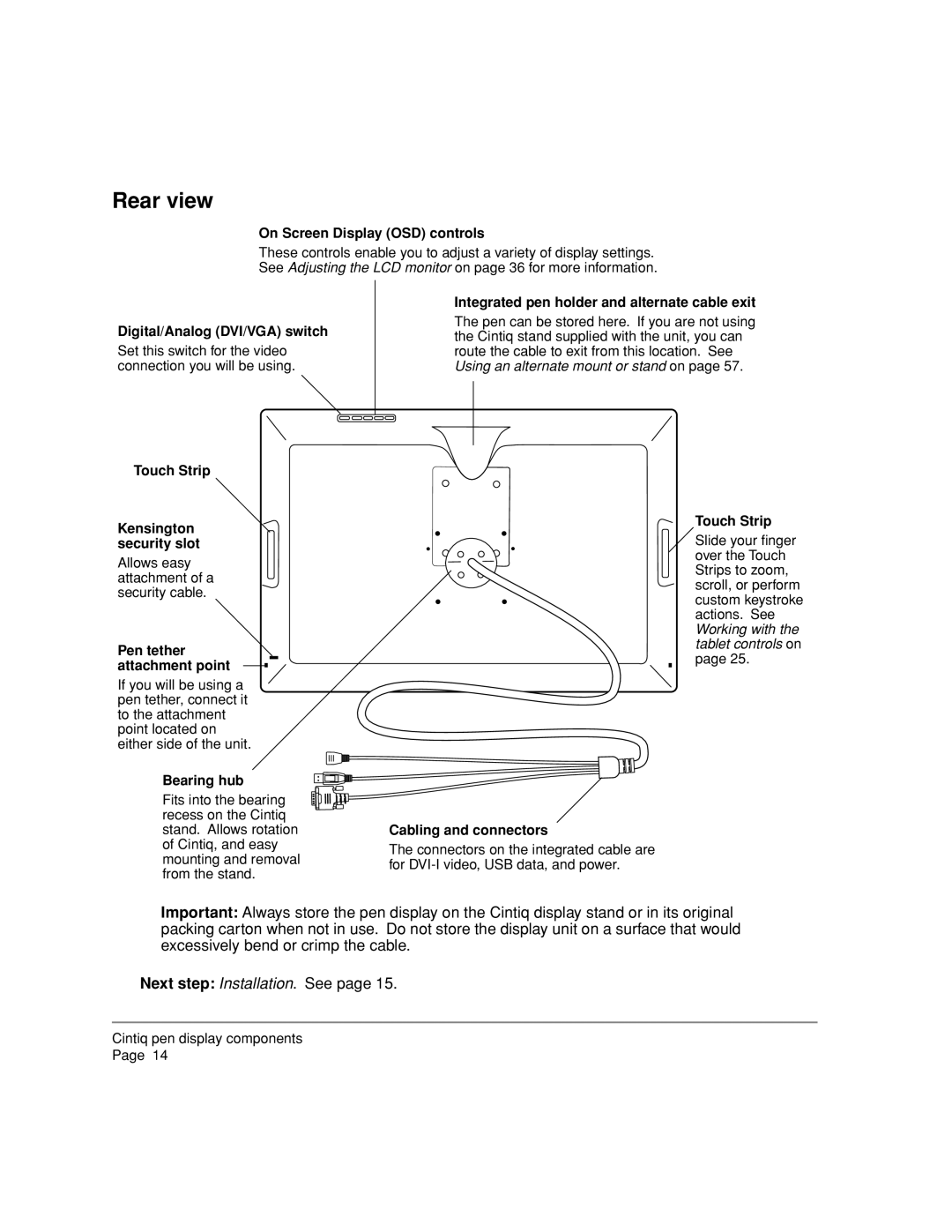Rear view
On Screen Display (OSD) controls
These controls enable you to adjust a variety of display settings.
See Adjusting the LCD monitor on page 36 for more information.
Digital/Analog (DVI/VGA) switch
Set this switch for the video connection you will be using.
Touch Strip
Kensington security slot
Allows easy attachment of a security cable.
Pen tether attachment point
If you will be using a pen tether, connect it to the attachment point located on either side of the unit.
Integrated pen holder and alternate cable exit
The pen can be stored here. If you are not using the Cintiq stand supplied with the unit, you can route the cable to exit from this location. See Using an alternate mount or stand on page 57.
Touch Strip
Slide your finger over the Touch Strips to zoom, scroll, or perform custom keystroke actions. See Working with the tablet controls on page 25.
Bearing hub
Fits into the bearing recess on the Cintiq stand. Allows rotation of Cintiq, and easy mounting and removal from the stand.
Cabling and connectors
The connectors on the integrated cable are for
Important: Always store the pen display on the Cintiq display stand or in its original packing carton when not in use. Do not store the display unit on a surface that would excessively bend or crimp the cable.
Next step: Installation. See page 15.
Cintiq pen display components
Page 14