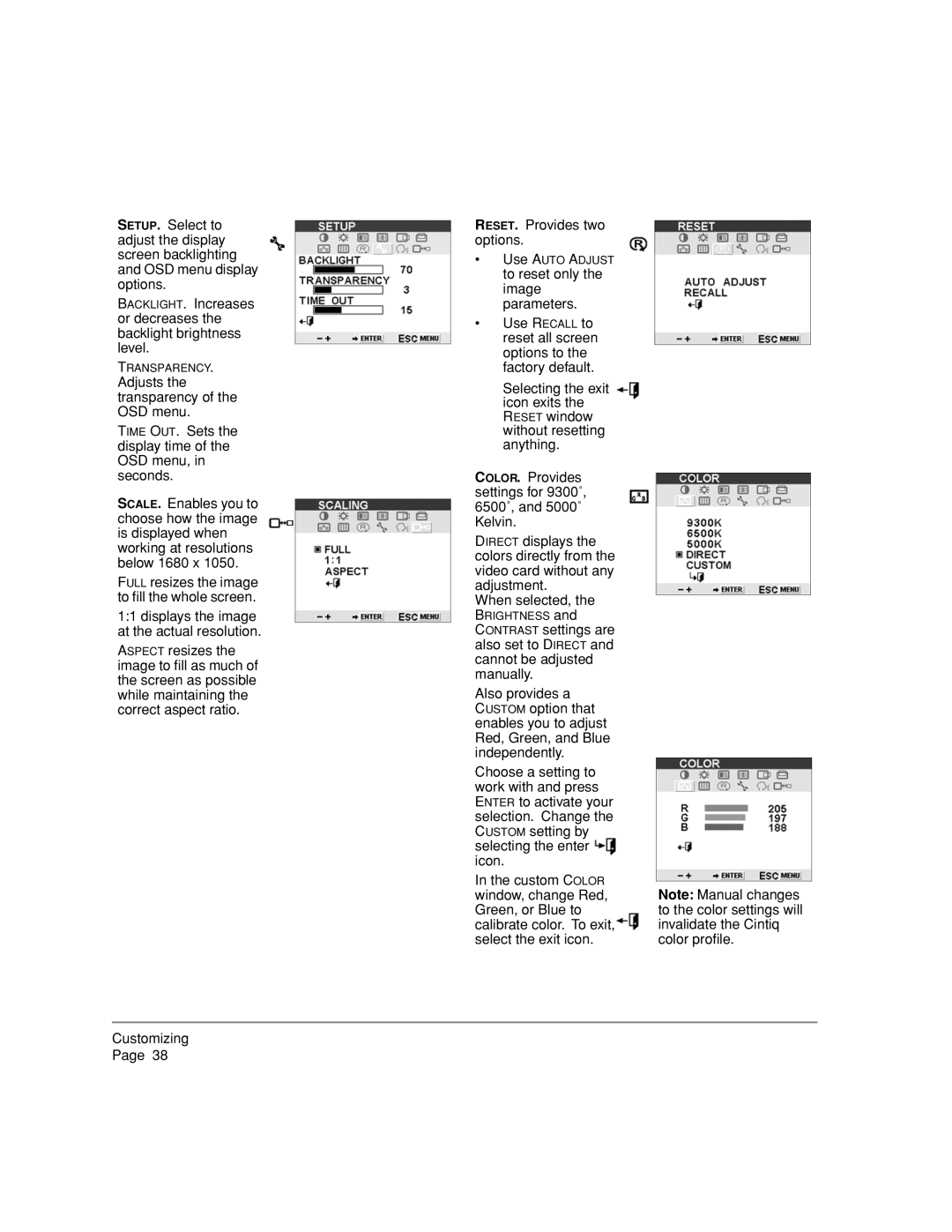SETUP. Select to adjust the display screen backlighting and OSD menu display options.
BACKLIGHT. Increases or decreases the backlight brightness level.
TRANSPARENCY. Adjusts the transparency of the OSD menu.
TIME OUT. Sets the display time of the OSD menu, in seconds.
SCALE. Enables you to choose how the image is displayed when working at resolutions below 1680 x 1050.
FULL resizes the image to fill the whole screen.
1:1 displays the image at the actual resolution.
ASPECT resizes the image to fill as much of the screen as possible while maintaining the correct aspect ratio.
RESET. Provides two options.
•Use AUTO ADJUST
to reset only the image parameters.
•Use RECALL to reset all screen options to the factory default.
Selecting the exit icon exits the RESET window without resetting anything.
COLOR. Provides settings for 9300˚, 6500˚, and 5000˚ Kelvin.
DIRECT displays the colors directly from the video card without any adjustment.
When selected, the BRIGHTNESS and CONTRAST settings are also set to DIRECT and cannot be adjusted manually.
Also provides a
CUSTOM option that enables you to adjust Red, Green, and Blue independently.
Choose a setting to work with and press ENTER to activate your selection. Change the CUSTOM setting by selecting the enter ![]() icon.
icon.
In the custom COLOR window, change Red, Green, or Blue to calibrate color. To exit, select the exit icon.
Note: Manual changes to the color settings will invalidate the Cintiq color profile.
Customizing Page 38