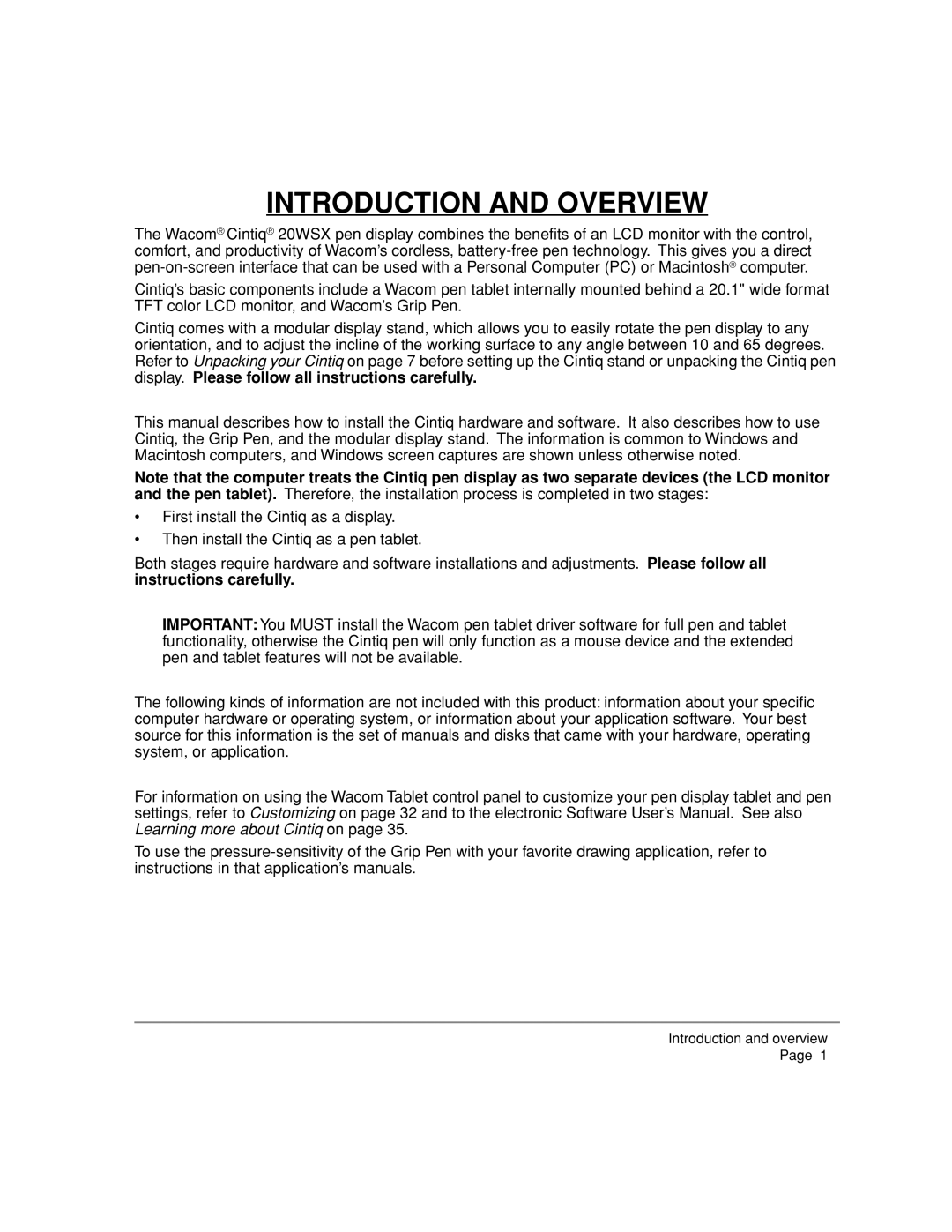INTRODUCTION AND OVERVIEW
The Wacom® Cintiq® 20WSX pen display combines the benefits of an LCD monitor with the control, comfort, and productivity of Wacom’s cordless,
Cintiq’s basic components include a Wacom pen tablet internally mounted behind a 20.1" wide format TFT color LCD monitor, and Wacom’s Grip Pen.
Cintiq comes with a modular display stand, which allows you to easily rotate the pen display to any orientation, and to adjust the incline of the working surface to any angle between 10 and 65 degrees. Refer to Unpacking your Cintiq on page 7 before setting up the Cintiq stand or unpacking the Cintiq pen display. Please follow all instructions carefully.
This manual describes how to install the Cintiq hardware and software. It also describes how to use Cintiq, the Grip Pen, and the modular display stand. The information is common to Windows and Macintosh computers, and Windows screen captures are shown unless otherwise noted.
Note that the computer treats the Cintiq pen display as two separate devices (the LCD monitor and the pen tablet). Therefore, the installation process is completed in two stages:
•First install the Cintiq as a display.
•Then install the Cintiq as a pen tablet.
Both stages require hardware and software installations and adjustments. Please follow all instructions carefully.
IMPORTANT: You MUST install the Wacom pen tablet driver software for full pen and tablet functionality, otherwise the Cintiq pen will only function as a mouse device and the extended pen and tablet features will not be available.
The following kinds of information are not included with this product: information about your specific computer hardware or operating system, or information about your application software. Your best source for this information is the set of manuals and disks that came with your hardware, operating system, or application.
For information on using the Wacom Tablet control panel to customize your pen display tablet and pen settings, refer to Customizing on page 32 and to the electronic Software User’s Manual. See also Learning more about Cintiq on page 35.
To use the
Introduction and overview
Page 1