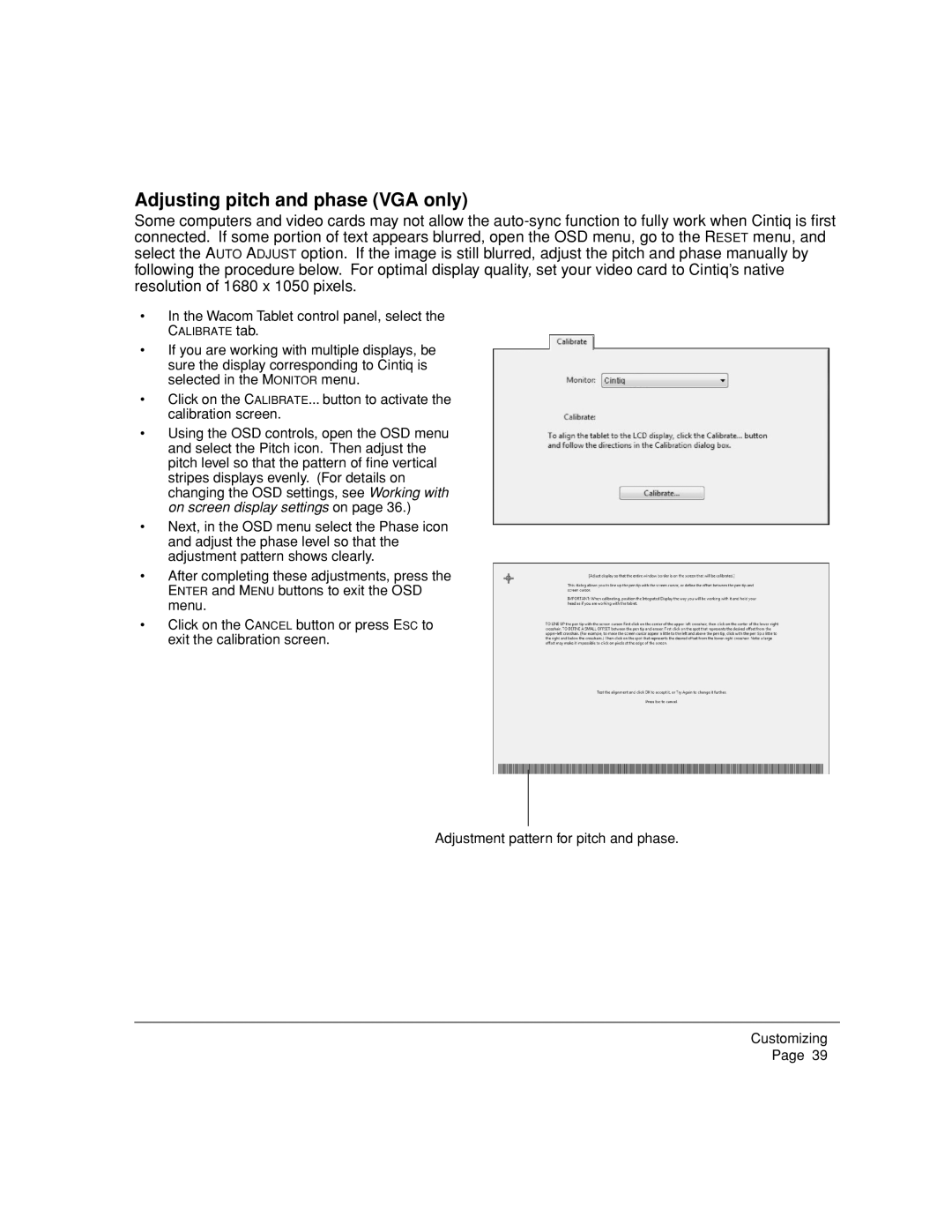Adjusting pitch and phase (VGA only)
Some computers and video cards may not allow the
•In the Wacom Tablet control panel, select the CALIBRATE tab.
•If you are working with multiple displays, be sure the display corresponding to Cintiq is selected in the MONITOR menu.
•Click on the CALIBRATE... button to activate the calibration screen.
•Using the OSD controls, open the OSD menu and select the Pitch icon. Then adjust the pitch level so that the pattern of fine vertical stripes displays evenly. (For details on changing the OSD settings, see Working with on screen display settings on page 36.)
•Next, in the OSD menu select the Phase icon and adjust the phase level so that the adjustment pattern shows clearly.
•After completing these adjustments, press the ENTER and MENU buttons to exit the OSD menu.
•Click on the CANCEL button or press ESC to exit the calibration screen.
Adjustment pattern for pitch and phase.
Customizing
Page 39