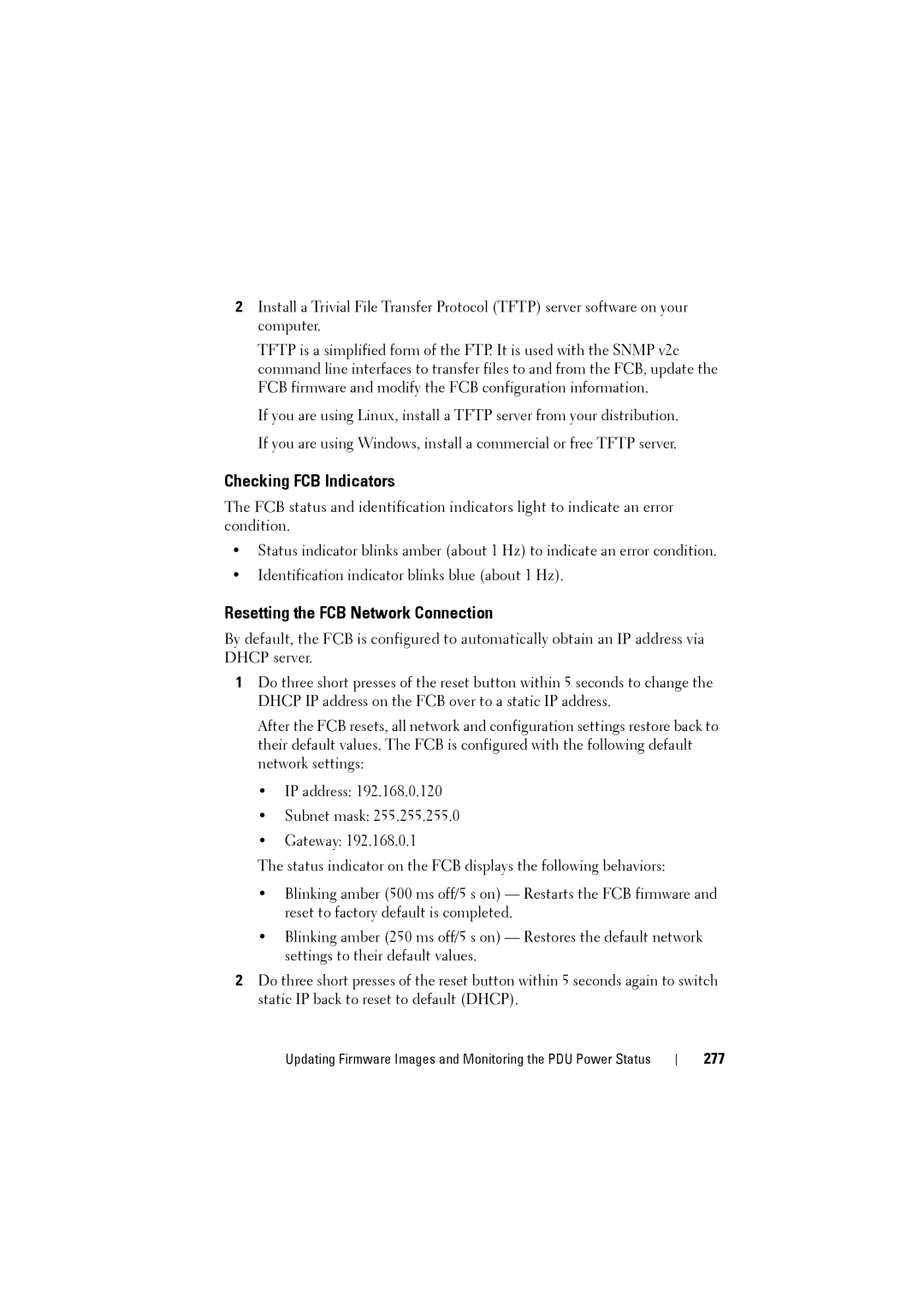2Install a Trivial File Transfer Protocol (TFTP) server software on your computer.
TFTP is a simplified form of the FTP. It is used with the SNMP v2c command line interfaces to transfer files to and from the FCB, update the FCB firmware and modify the FCB configuration information.
If you are using Linux, install a TFTP server from your distribution. If you are using Windows, install a commercial or free TFTP server.
Checking FCB Indicators
The FCB status and identification indicators light to indicate an error condition.
•Status indicator blinks amber (about 1 Hz) to indicate an error condition.
•Identification indicator blinks blue (about 1 Hz).
Resetting the FCB Network Connection
By default, the FCB is configured to automatically obtain an IP address via DHCP server.
1Do three short presses of the reset button within 5 seconds to change the DHCP IP address on the FCB over to a static IP address.
After the FCB resets, all network and configuration settings restore back to their default values. The FCB is configured with the following default network settings:
•IP address: 192.168.0.120
•Subnet mask: 255.255.255.0
•Gateway: 192.168.0.1
The status indicator on the FCB displays the following behaviors:
•Blinking amber (500 ms off/5 s on) — Restarts the FCB firmware and reset to factory default is completed.
•Blinking amber (250 ms off/5 s on) — Restores the default network settings to their default values.
2Do three short presses of the reset button within 5 seconds again to switch static IP back to reset to default (DHCP).
Updating Firmware Images and Monitoring the PDU Power Status