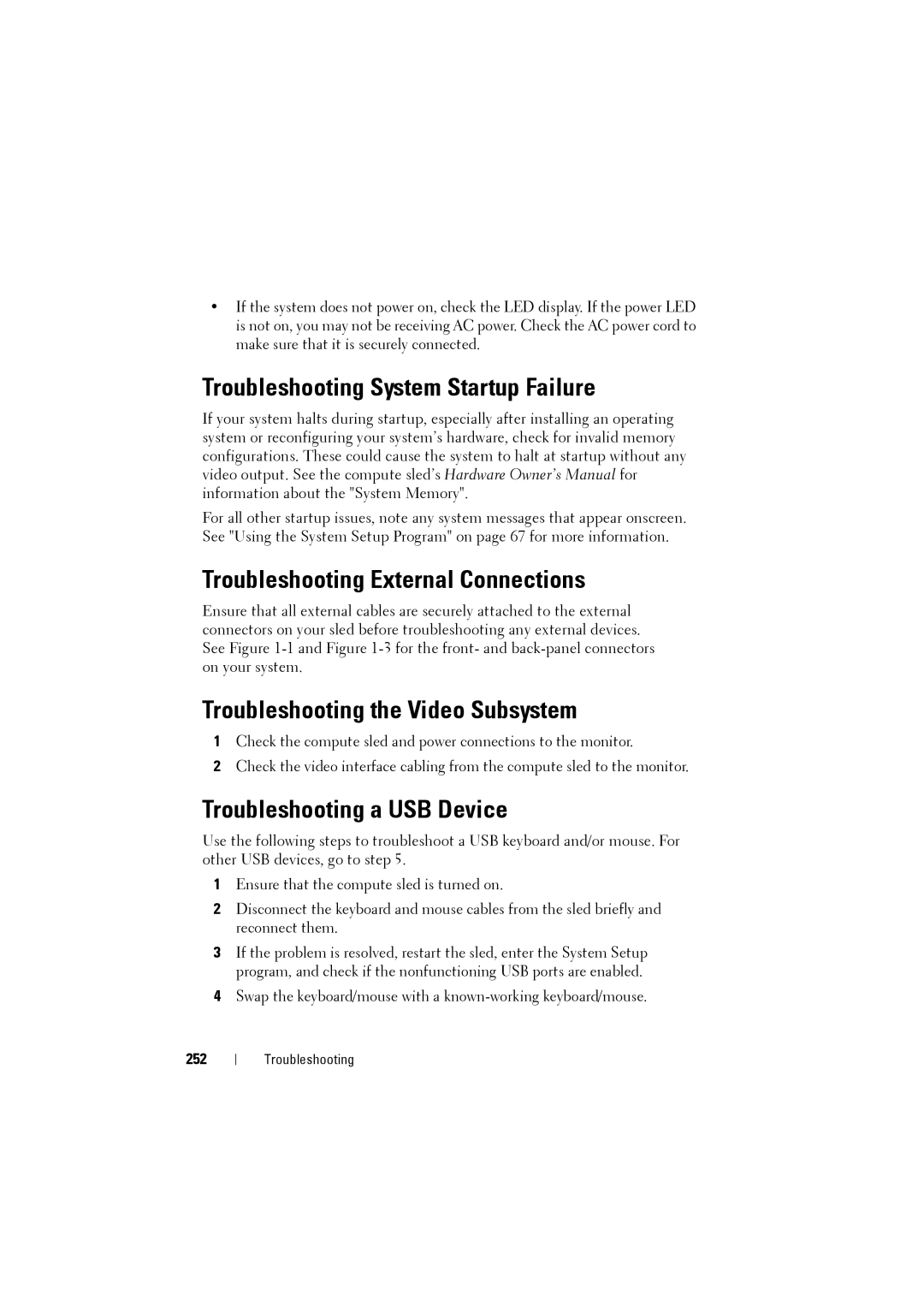•If the system does not power on, check the LED display. If the power LED is not on, you may not be receiving AC power. Check the AC power cord to make sure that it is securely connected.
Troubleshooting System Startup Failure
If your system halts during startup, especially after installing an operating system or reconfiguring your system’s hardware, check for invalid memory configurations. These could cause the system to halt at startup without any video output. See the compute sled’s Hardware Owner’s Manual for information about the "System Memory".
For all other startup issues, note any system messages that appear onscreen. See "Using the System Setup Program" on page 67 for more information.
Troubleshooting External Connections
Ensure that all external cables are securely attached to the external connectors on your sled before troubleshooting any external devices. See Figure
Troubleshooting the Video Subsystem
1Check the compute sled and power connections to the monitor.
2Check the video interface cabling from the compute sled to the monitor.
Troubleshooting a USB Device
Use the following steps to troubleshoot a USB keyboard and/or mouse. For other USB devices, go to step 5.
1Ensure that the compute sled is turned on.
2Disconnect the keyboard and mouse cables from the sled briefly and reconnect them.
3If the problem is resolved, restart the sled, enter the System Setup program, and check if the nonfunctioning USB ports are enabled.
4Swap the keyboard/mouse with a
252
Troubleshooting