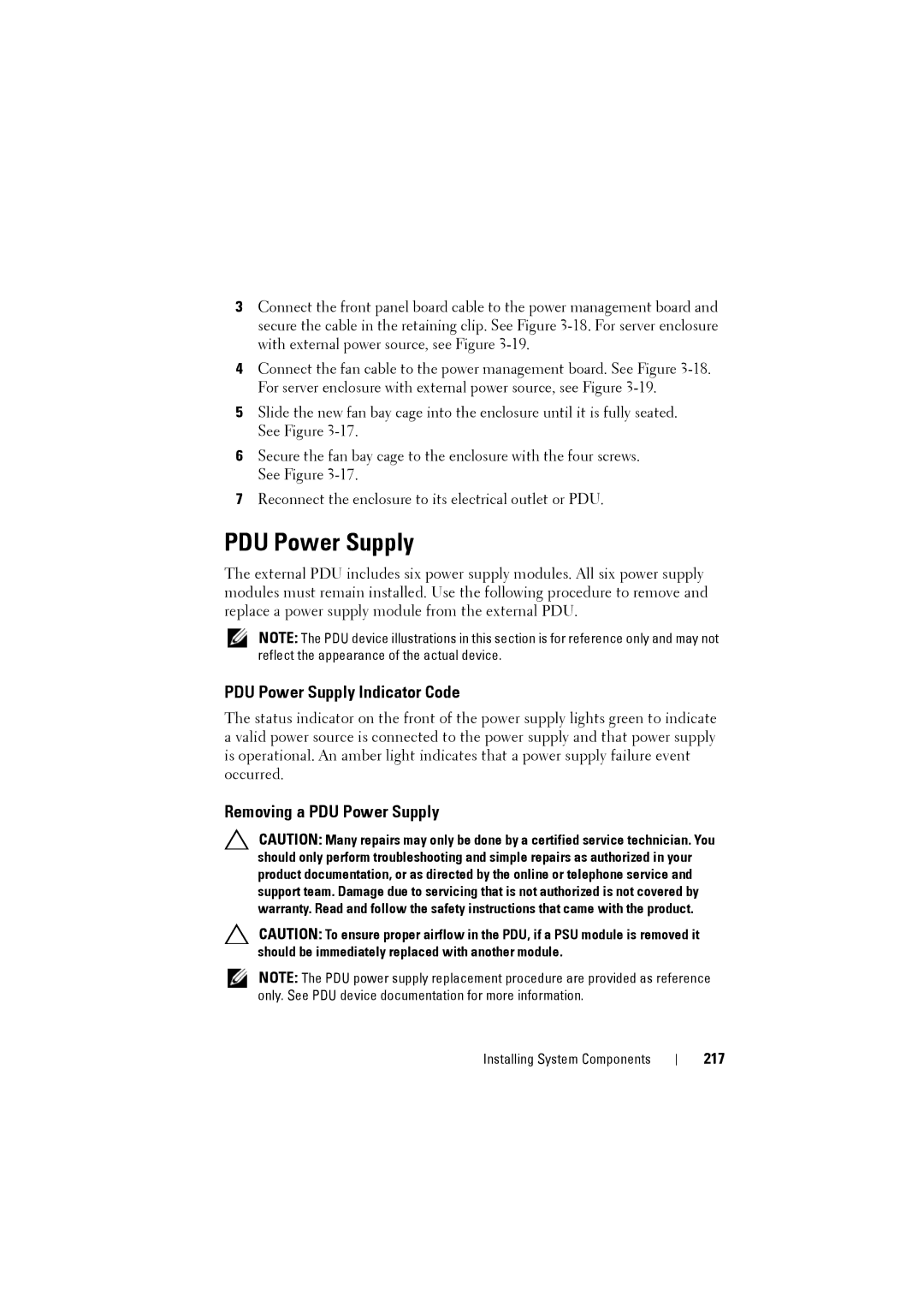3Connect the front panel board cable to the power management board and secure the cable in the retaining clip. See Figure
4Connect the fan cable to the power management board. See Figure
5Slide the new fan bay cage into the enclosure until it is fully seated. See Figure
6Secure the fan bay cage to the enclosure with the four screws. See Figure
7Reconnect the enclosure to its electrical outlet or PDU.
PDU Power Supply
The external PDU includes six power supply modules. All six power supply modules must remain installed. Use the following procedure to remove and replace a power supply module from the external PDU.
NOTE: The PDU device illustrations in this section is for reference only and may not reflect the appearance of the actual device.
PDU Power Supply Indicator Code
The status indicator on the front of the power supply lights green to indicate a valid power source is connected to the power supply and that power supply is operational. An amber light indicates that a power supply failure event occurred.
Removing a PDU Power Supply
CAUTION: Many repairs may only be done by a certified service technician. You should only perform troubleshooting and simple repairs as authorized in your product documentation, or as directed by the online or telephone service and support team. Damage due to servicing that is not authorized is not covered by warranty. Read and follow the safety instructions that came with the product.
CAUTION: To ensure proper airflow in the PDU, if a PSU module is removed it should be immediately replaced with another module.
NOTE: The PDU power supply replacement procedure are provided as reference only. See PDU device documentation for more information.
Installing System Components