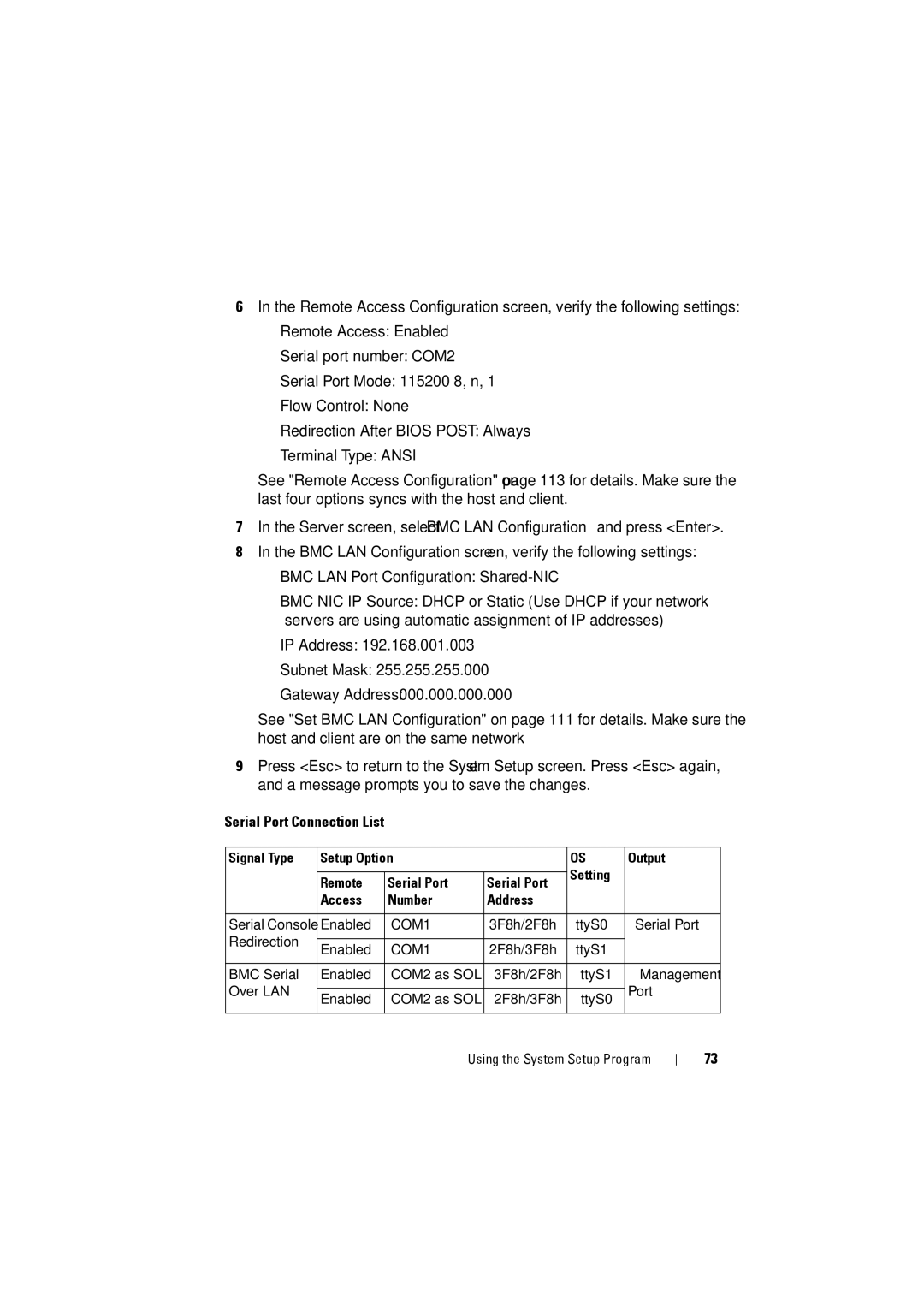6In the Remote Access Configuration screen, verify the following settings:
•Remote Access: Enabled
•Serial port number: COM2
•Serial Port Mode: 115200 8, n, 1
•Flow Control: None
•Redirection After BIOS POST: Always
•Terminal Type: ANSI
See "Remote Access Configuration" on page 113 for details. Make sure the last four options syncs with the host and client.
7In the Server screen, select BMC LAN Configuration and press <Enter>.
8In the BMC LAN Configuration screen, verify the following settings:
•BMC LAN Port Configuration:
•BMC NIC IP Source: DHCP or Static (Use DHCP if your network servers are using automatic assignment of IP addresses)
•IP Address: 192.168.001.003
•Subnet Mask: 255.255.255.000
•Gateway Address: 000.000.000.000
See "Set BMC LAN Configuration" on page 111 for details. Make sure the host and client are on the same network
9Press <Esc> to return to the System Setup screen. Press <Esc> again, and a message prompts you to save the changes.
Serial Port Connection List
Signal Type | Setup Option |
| OS | Output | ||
|
|
|
| Setting |
| |
| Remote | Serial Port | Serial Port |
| ||
|
|
| ||||
| Access | Number | Address |
|
| |
|
|
|
|
|
| |
Serial Console | Enabled | COM1 | 3F8h/2F8h | ttyS0 | Serial Port | |
Redirection |
|
|
|
|
| |
Enabled | COM1 | 2F8h/3F8h | ttyS1 |
| ||
|
| |||||
|
|
|
|
|
| |
BMC Serial | Enabled | COM2 as SOL | 3F8h/2F8h | ttyS1 | Management | |
Over LAN |
|
|
|
| Port | |
Enabled | COM2 as SOL | 2F8h/3F8h | ttyS0 | |||
|
| |||||
|
|
|
|
|
| |
Using the System Setup Program
73