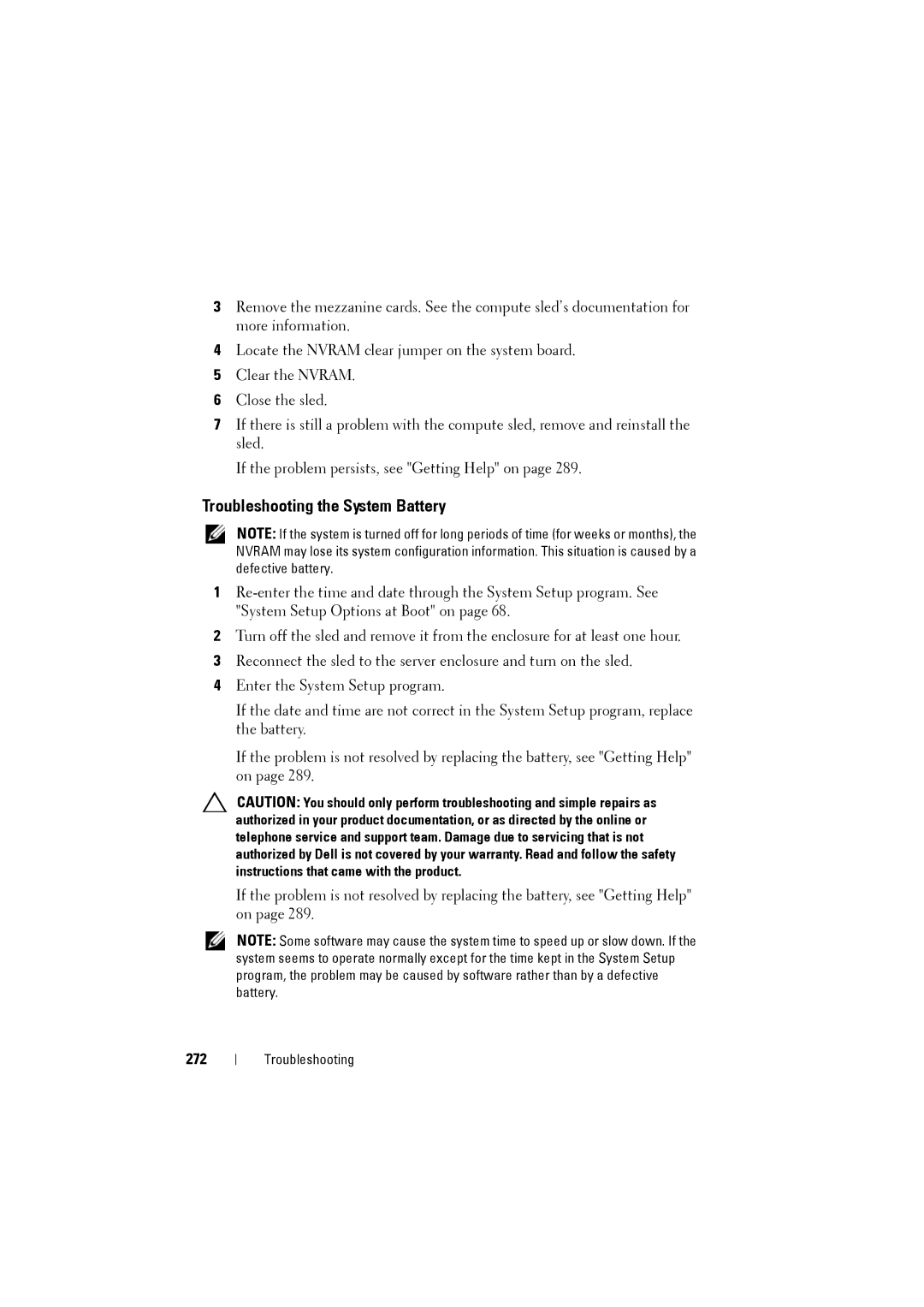3Remove the mezzanine cards. See the compute sled’s documentation for more information.
4Locate the NVRAM clear jumper on the system board.
5Clear the NVRAM.
6Close the sled.
7If there is still a problem with the compute sled, remove and reinstall the sled.
If the problem persists, see "Getting Help" on page 289.
Troubleshooting the System Battery
NOTE: If the system is turned off for long periods of time (for weeks or months), the NVRAM may lose its system configuration information. This situation is caused by a defective battery.
1
2Turn off the sled and remove it from the enclosure for at least one hour.
3Reconnect the sled to the server enclosure and turn on the sled.
4Enter the System Setup program.
If the date and time are not correct in the System Setup program, replace the battery.
If the problem is not resolved by replacing the battery, see "Getting Help" on page 289.
CAUTION: You should only perform troubleshooting and simple repairs as authorized in your product documentation, or as directed by the online or telephone service and support team. Damage due to servicing that is not authorized by Dell is not covered by your warranty. Read and follow the safety instructions that came with the product.
If the problem is not resolved by replacing the battery, see "Getting Help" on page 289.
NOTE: Some software may cause the system time to speed up or slow down. If the system seems to operate normally except for the time kept in the System Setup program, the problem may be caused by software rather than by a defective battery.
272
Troubleshooting