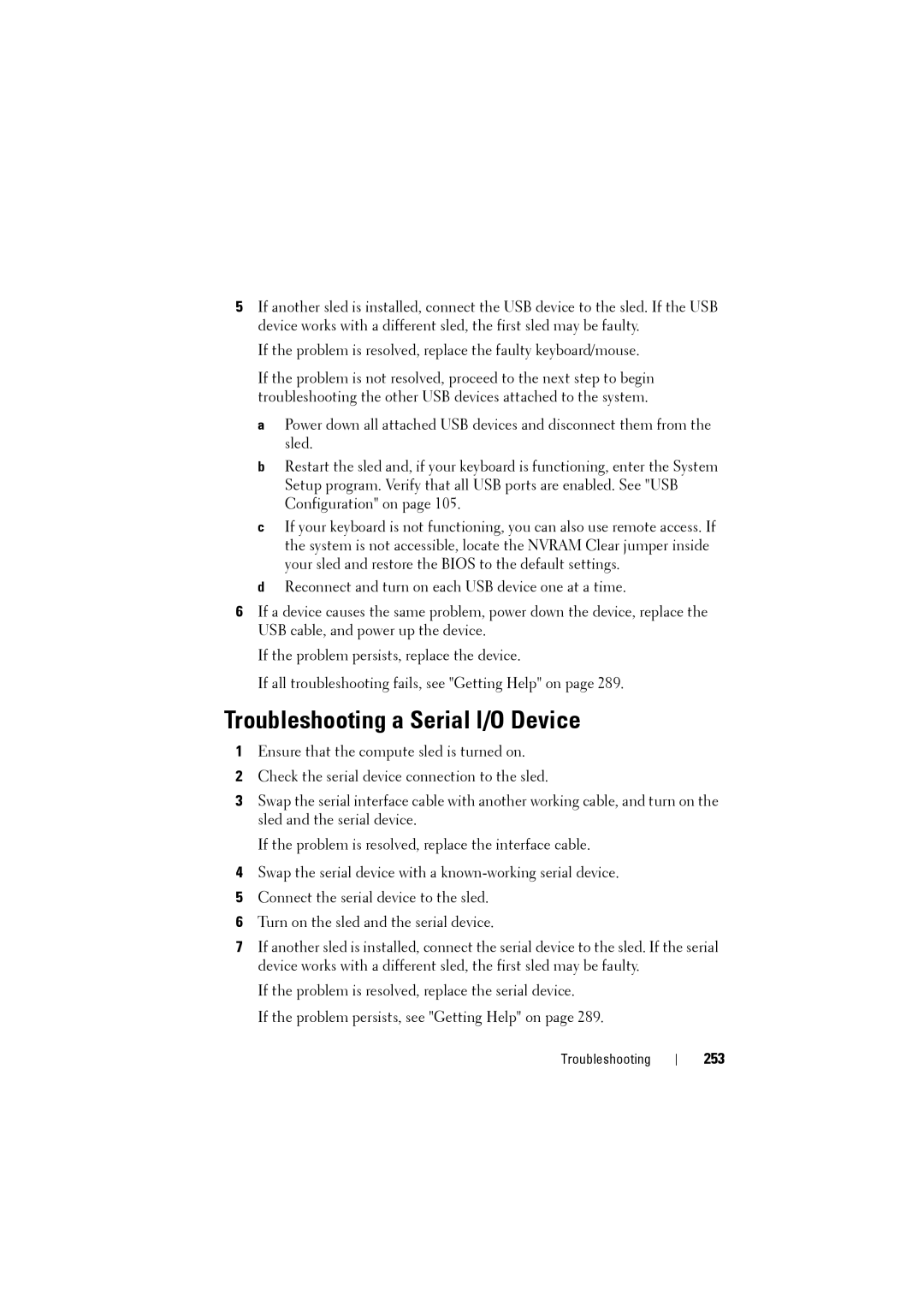5If another sled is installed, connect the USB device to the sled. If the USB device works with a different sled, the first sled may be faulty.
If the problem is resolved, replace the faulty keyboard/mouse.
If the problem is not resolved, proceed to the next step to begin troubleshooting the other USB devices attached to the system.
a Power down all attached USB devices and disconnect them from the sled.
b Restart the sled and, if your keyboard is functioning, enter the System Setup program. Verify that all USB ports are enabled. See "USB Configuration" on page 105.
c If your keyboard is not functioning, you can also use remote access. If the system is not accessible, locate the NVRAM Clear jumper inside your sled and restore the BIOS to the default settings.
d Reconnect and turn on each USB device one at a time.
6If a device causes the same problem, power down the device, replace the USB cable, and power up the device.
If the problem persists, replace the device.
If all troubleshooting fails, see "Getting Help" on page 289.
Troubleshooting a Serial I/O Device
1Ensure that the compute sled is turned on.
2Check the serial device connection to the sled.
3Swap the serial interface cable with another working cable, and turn on the sled and the serial device.
If the problem is resolved, replace the interface cable.
4Swap the serial device with a
5Connect the serial device to the sled.
6Turn on the sled and the serial device.
7If another sled is installed, connect the serial device to the sled. If the serial device works with a different sled, the first sled may be faulty.
If the problem is resolved, replace the serial device.
If the problem persists, see "Getting Help" on page 289.
Troubleshooting