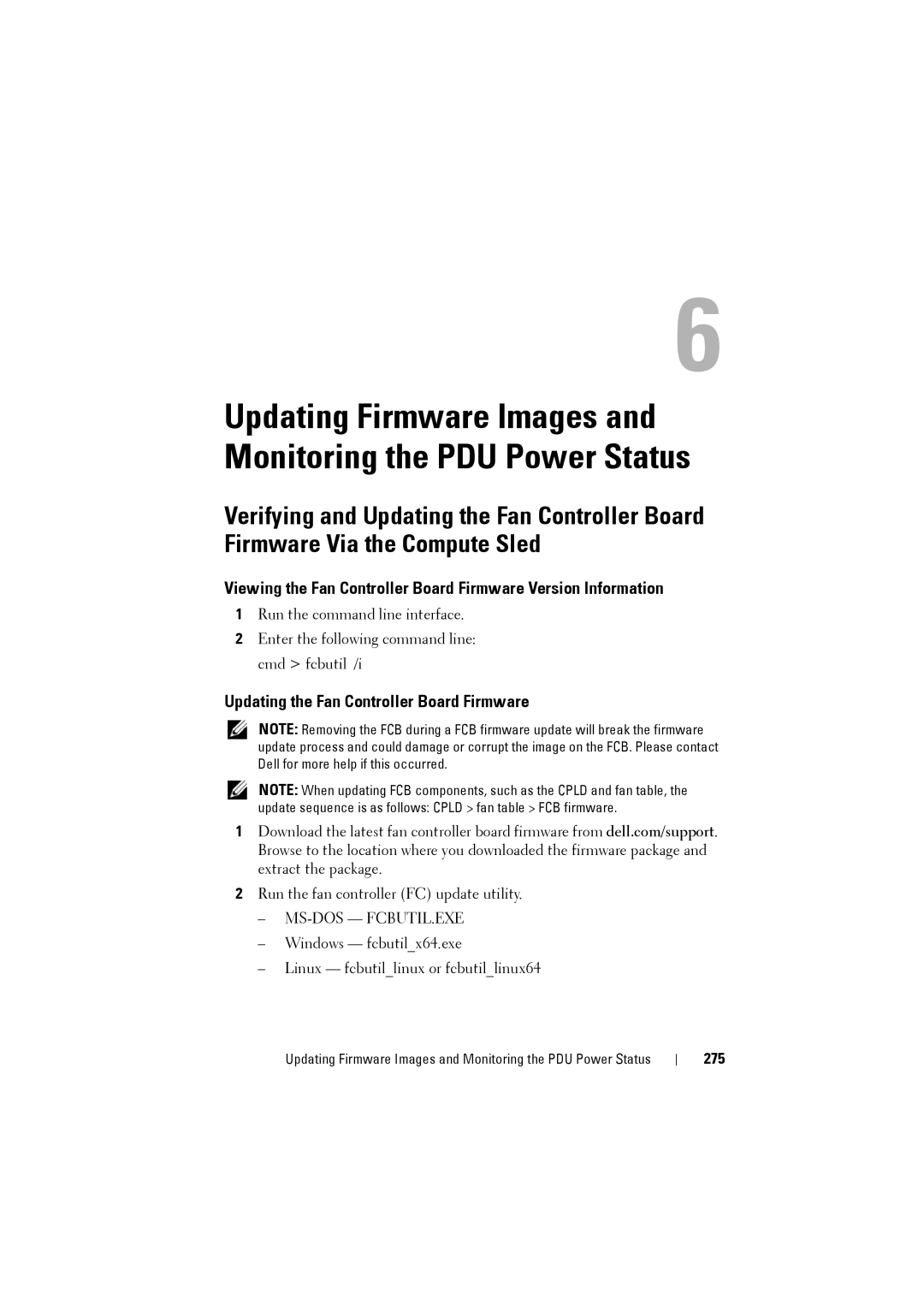6
Updating Firmware Images and Monitoring the PDU Power Status
Verifying and Updating the Fan Controller Board Firmware Via the Compute Sled
Viewing the Fan Controller Board Firmware Version Information
1Run the command line interface.
2Enter the following command line: cmd > fcbutil /i
Updating the Fan Controller Board Firmware
NOTE: Removing the FCB during a FCB firmware update will break the firmware update process and could damage or corrupt the image on the FCB. Please contact Dell for more help if this occurred.
NOTE: When updating FCB components, such as the CPLD and fan table, the
update sequence is as follows: CPLD > fan table > FCB firmware.
1Download the latest fan controller board firmware from dell.com/support. Browse to the location where you downloaded the firmware package and extract the package.
2Run the fan controller (FC) update utility.
–MS-DOS — FCBUTIL.EXE
–Windows — fcbutil_x64.exe
–Linux — fcbutil_linux or fcbutil_linux64
Updating Firmware Images and Monitoring the PDU Power Status