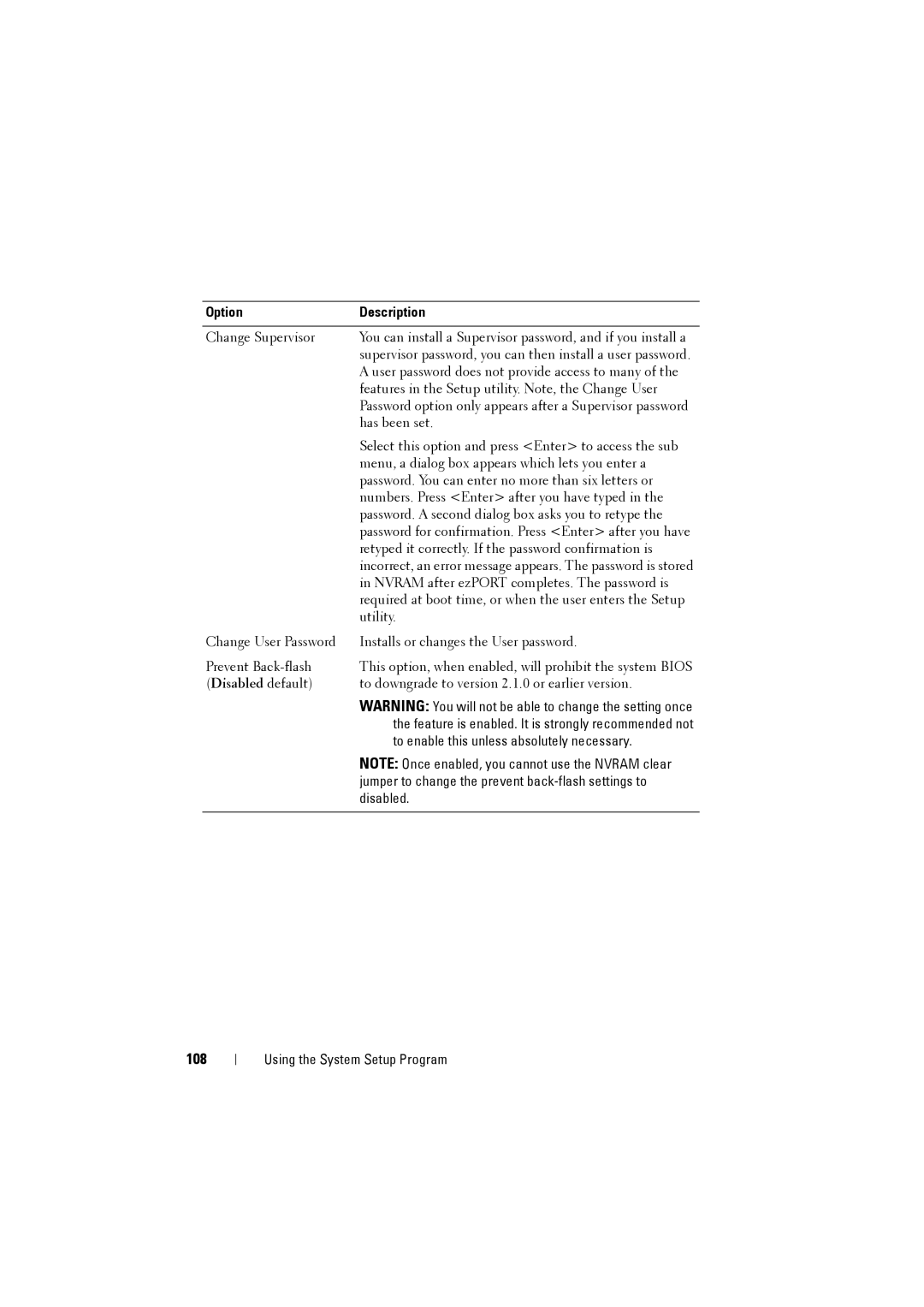Option | Description |
|
|
Change Supervisor | You can install a Supervisor password, and if you install a |
| supervisor password, you can then install a user password. |
| A user password does not provide access to many of the |
| features in the Setup utility. Note, the Change User |
| Password option only appears after a Supervisor password |
| has been set. |
| Select this option and press <Enter> to access the sub |
| menu, a dialog box appears which lets you enter a |
| password. You can enter no more than six letters or |
| numbers. Press <Enter> after you have typed in the |
| password. A second dialog box asks you to retype the |
| password for confirmation. Press <Enter> after you have |
| retyped it correctly. If the password confirmation is |
| incorrect, an error message appears. The password is stored |
| in NVRAM after ezPORT completes. The password is |
| required at boot time, or when the user enters the Setup |
| utility. |
Change User Password | Installs or changes the User password. |
Prevent | This option, when enabled, will prohibit the system BIOS |
(Disabled default) | to downgrade to version 2.1.0 or earlier version. |
| WARNING: You will not be able to change the setting once |
| the feature is enabled. It is strongly recommended not |
| to enable this unless absolutely necessary. |
| NOTE: Once enabled, you cannot use the NVRAM clear |
| jumper to change the prevent |
| disabled. |
|
|