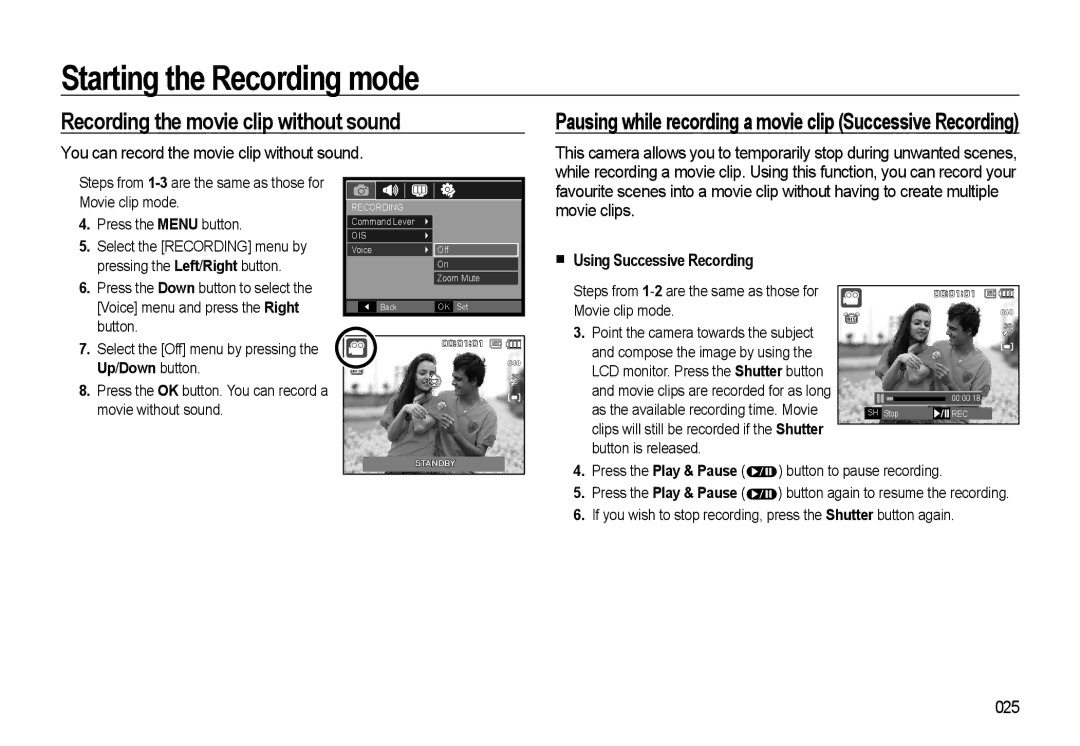Starting the Recording mode
Recording the movie clip without sound
You can record the movie clip without sound.
Pausing while recording a movie clip (Successive Recording)
This camera allows you to temporarily stop during unwanted scenes, while recording a movie clip. Using this function, you can record your
Steps from
4. | Press the MENU button. |
5. | Select the [RECORDING] menu by |
| pressing the Left/Right button. |
RECORDING
Command Lever
OIS
Voice
Off
On
Zoom Mute
favourite scenes into a movie clip without having to create multiple movie clips.
Using Successive Recording
6. Press the Down button to select the |
[Voice] menu and press the Right |
button. |
![]() Back
Back
OK Set
Steps from
3. Point the camera towards the subject |
00:01:01 ![]()
![]()
7. | Select the [Off] menu by pressing the |
| Up/Down button. |
8. | Press the OK button. You can record a |
| movie without sound. |
00:01:01 ![]()
![]()
and compose the image by using the |
LCD monitor. Press the Shutter button |
and movie clips are recorded for as long |
as the available recording time. Movie |
clips will still be recorded if the Shutter |
button is released. |
|
|
| 00:00:18 |
|
|
|
|
|
|
SH | Stop |
| REC | |
|
|
|
|
|
STANDBY
4.Press the Play & Pause (![]() ) button to pause recording.
) button to pause recording.
5.Press the Play & Pause (![]() ) button again to resume the recording.
) button again to resume the recording.
6.If you wish to stop recording, press the Shutter button again.