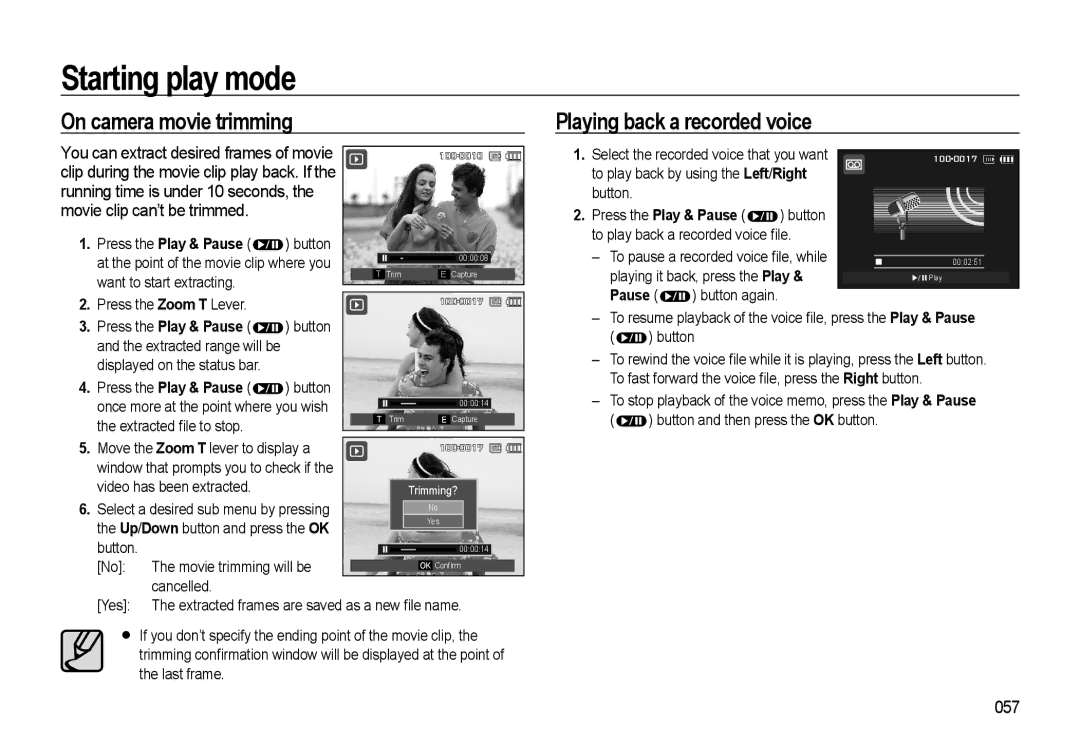Starting play mode
On camera movie trimming
Playing back a recorded voice
You can extract desired frames of movie clip during the movie clip play back. If the running time is under 10 seconds, the movie clip can’t be trimmed.
1.Press the Play & Pause (![]() ) button at the point of the movie clip where you want to start extracting.
) button at the point of the movie clip where you want to start extracting.
2. Press the Zoom T Lever.
![]()
![]()
| 00:00:08 |
T Trim | E Capture |
|
1.Select the recorded voice that you want to play back by using the Left/Right button.
2.Press the Play & Pause (![]() ) button to play back a recorded voice file.
) button to play back a recorded voice file.
–To pause a recorded voice file, while playing it back, press the Play &
Pause (  ) button again.
) button again.
![]()
![]()
00:02:51
![]()
![]()
![]() Play
Play
3.Press the Play & Pause ( ![]() ) button and the extracted range will be displayed on the status bar.
) button and the extracted range will be displayed on the status bar.
4.Press the Play & Pause ( ![]() ) button once more at the point where you wish the extracted file to stop.
) button once more at the point where you wish the extracted file to stop.
00:00:14
| T | Trim | E | Capture |
–To resume playback of the voice file, press the Play & Pause
( ![]() ) button
) button
–To rewind the voice file while it is playing, press the Left button. To fast forward the voice file, press the Right button.
–To stop playback of the voice memo, press the Play & Pause
( ![]() ) button and then press the OK button.
) button and then press the OK button.
5.Move the Zoom T lever to display a window that prompts you to check if the video has been extracted.
6.Select a desired sub menu by pressing the Up/Down button and press the OK button.
[No]:
![]()
![]()
Trimming? |
No |
Yes |