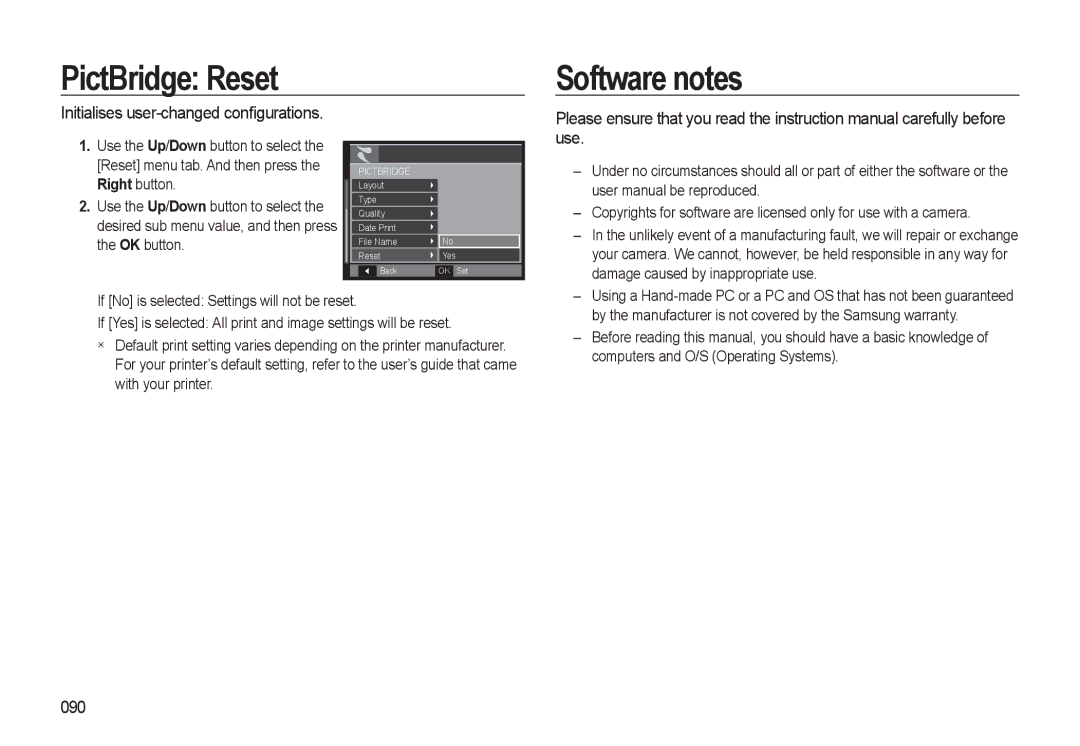PictBridge: Reset
Initialises user-changed configurations.
Software notes
Please ensure that you read the instruction manual carefully before use.
1.Use the Up/Down button to select the [Reset] menu tab. And then press the Right button.
2.Use the Up/Down button to select the desired sub menu value, and then press the OK button.
|
|
|
|
|
| PICTBRIDGE |
|
| |
| Layout |
|
| |
| Type |
|
| |
| Quality |
|
| |
|
|
| ||
| Date Print |
|
| |
| File Name | No | ||
| Reset | Yes | ||
|
| Back | OK | Set |
– Under no circumstances should all or part of either the software or the |
user manual be reproduced. |
– Copyrights for software are licensed only for use with a camera. |
– In the unlikely event of a manufacturing fault, we will repair or exchange |
your camera. We cannot, however, be held responsible in any way for |
damage caused by inappropriate use. |
If [No] is selected: Settings will not be reset.
If [Yes] is selected: All print and image settings will be reset.
Default print setting varies depending on the printer manufacturer. For your printer’s default setting, refer to the user’s guide that came with your printer.
– | Using a |
| by the manufacturer is not covered by the Samsung warranty. |
– | Before reading this manual, you should have a basic knowledge of |
| computers and O/S (Operating Systems). |