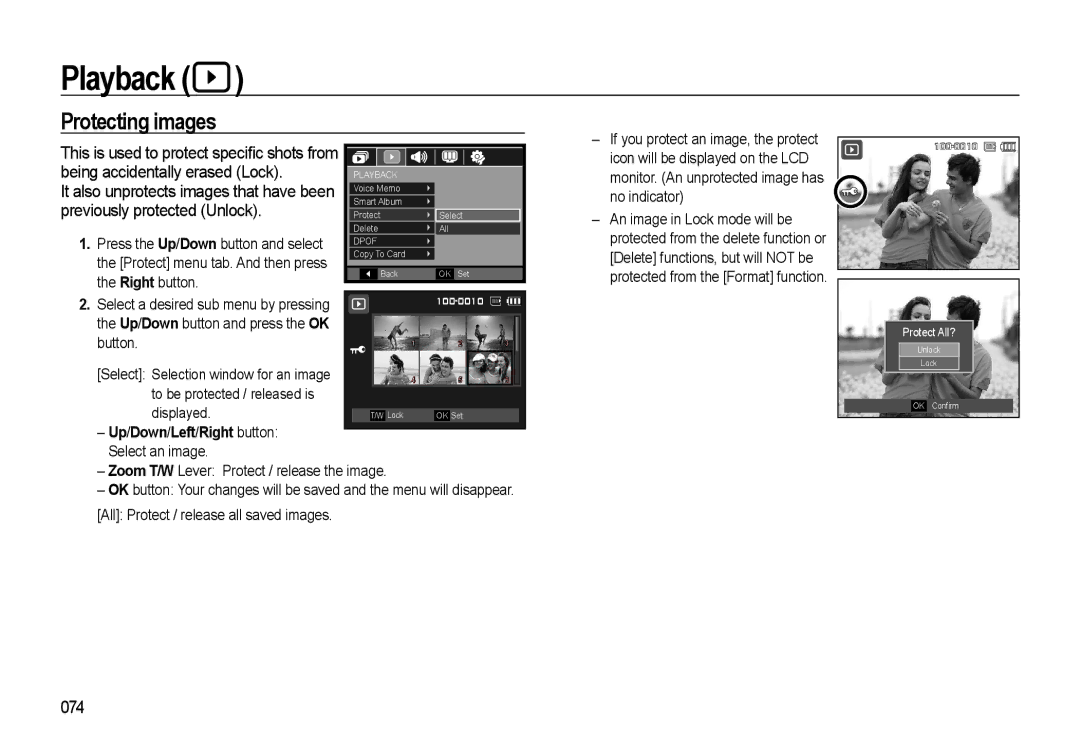Playback ( )
)
Protecting images
This is used to protect specific shots from being accidentally erased (Lock).
It also unprotects images that have been previously protected (Unlock).
1.Press the Up/Down button and select the [Protect] menu tab. And then press the Right button.
|
|
|
|
|
|
PLAYBACK |
|
| |||
Voice Memo |
|
| |||
Smart Album |
|
| |||
Protect | Select | ||||
Delete | All | ||||
DPOF |
|
| |||
Copy To Card |
|
| |||
|
| Back | OK | Set | |
–If you protect an image, the protect icon will be displayed on the LCD monitor. (An unprotected image has no indicator)
–An image in Lock mode will be protected from the delete function or [Delete] functions, but will NOT be protected from the [Format] function.
![]()
![]()
![]()
2. Select a desired sub menu by pressing |
|
|
|
|
| |||
|
|
|
|
|
|
|
| |
the Up/Down button and press the OK |
|
|
|
|
|
|
|
|
button. |
| 1 | 2 |
| 3 |
| ||
[Select]: Selection window for an image |
| 4 | 5 |
| 6 |
| ||
to be protected / released is |
|
|
|
|
|
|
|
|
displayed. |
|
|
|
|
|
|
| |
| T/W | Lock | OK | Set |
|
| ||
–Up/Down/Left/Right button: Select an image.
–Zoom T/W Lever: Protect / release the image.
–OK button: Your changes will be saved and the menu will disappear.
[All]: Protect / release all saved images.
Protect All?
Unlock |
Lock |
OK Confirm