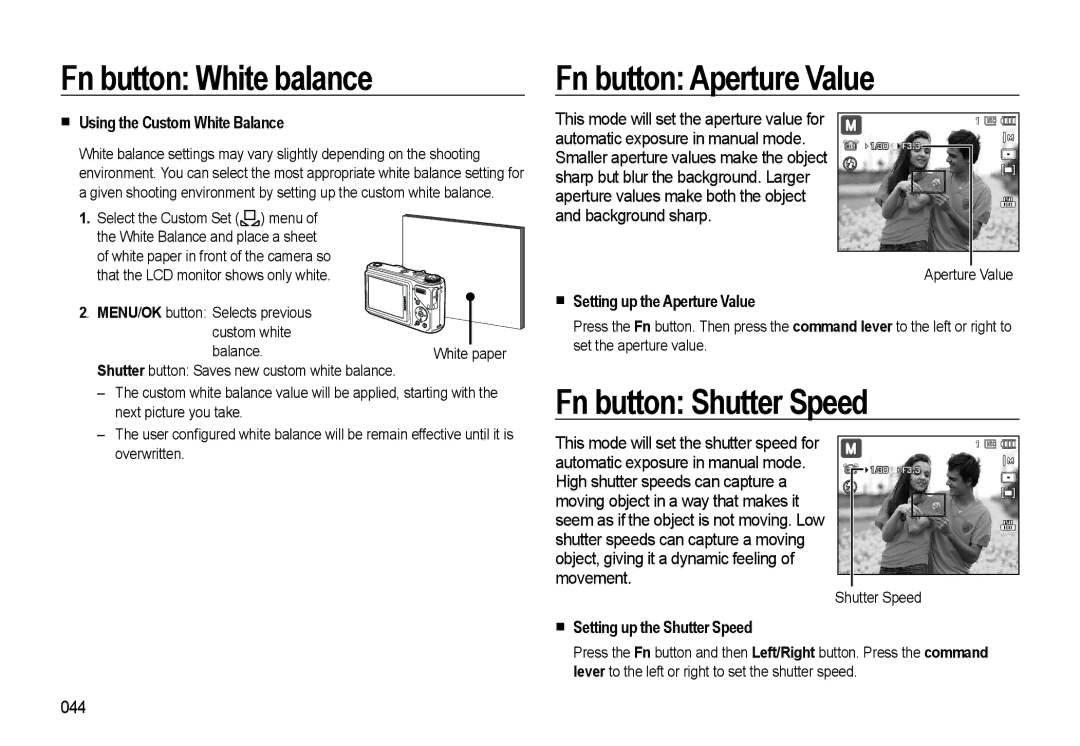Fn button: White balance
Fn button: Aperture Value
Using the Custom White Balance
White balance settings may vary slightly depending on the shooting environment. You can select the most appropriate white balance setting for a given shooting environment by setting up the custom white balance.
1.Select the Custom Set (![]() ) menu of the White Balance and place a sheet of white paper in front of the camera so
) menu of the White Balance and place a sheet of white paper in front of the camera so
This mode will set the aperture value for automatic exposure in manual mode. Smaller aperture values make the object sharp but blur the background. Larger aperture values make both the object and background sharp.
1 ![]()
![]()
![]()
![]()
![]()
![]()
![]() 1/30
1/30 ![]() F3.3
F3.3 ![]()
that the LCD monitor shows only white.
2. MENU/OK button: Selects previous |
|
custom white |
|
balance. | White paper |
Shutter button: Saves new custom white balance. |
|
– | The custom white balance value will be applied, starting with the |
| next picture you take. |
– | The user configured white balance will be remain effective until it is |
Aperture Value
Setting up the Aperture Value
Press the Fn button. Then press the command lever to the left or right to set the aperture value.
Fn button: Shutter Speed
overwritten. |
This mode will set the shutter speed for automatic exposure in manual mode. High shutter speeds can capture a moving object in a way that makes it seem as if the object is not moving. Low shutter speeds can capture a moving object, giving it a dynamic feeling of movement.
1 ![]()
![]()
![]()
![]()
![]() 1/30
1/30 ![]() F3.3
F3.3
Shutter Speed
Setting up the Shutter Speed
Press the Fn button and then Left/Right button. Press the command lever to the left or right to set the shutter speed.
044