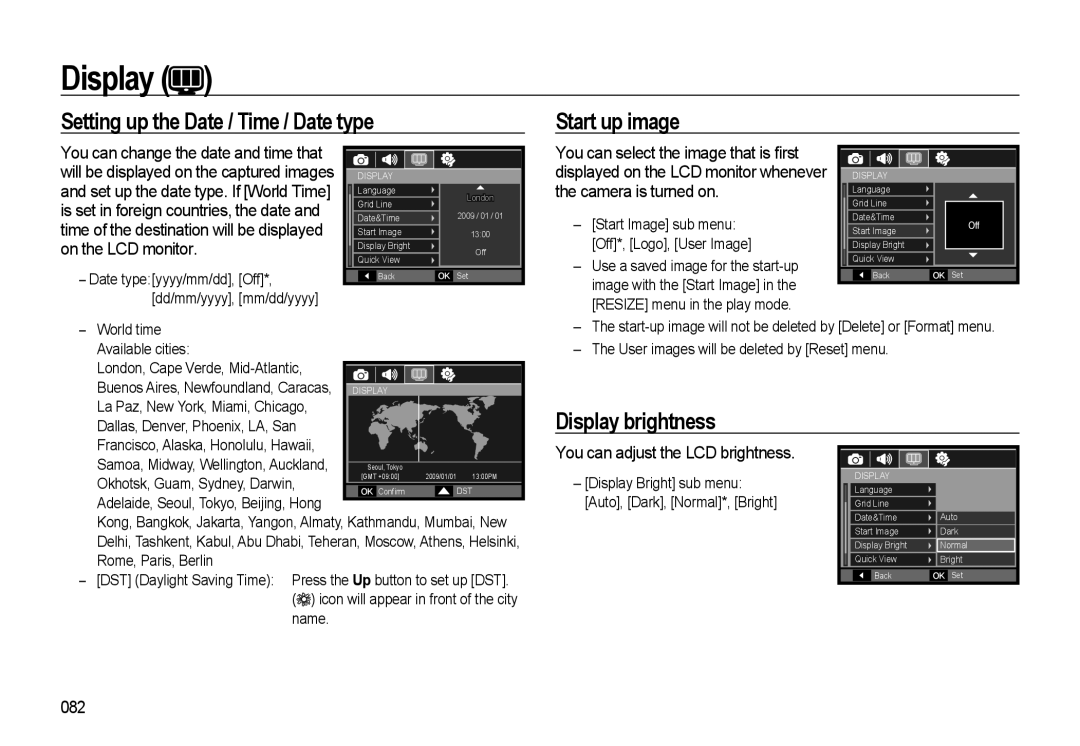Display ( )
)
Setting up the Date / Time / Date type
Start up image
You can change the date and time that will be displayed on the captured images and set up the date type. If [World Time]
DISPLAY
Language
You can select the image that is first displayed on the LCD monitor whenever the camera is turned on.
DISPLAY |
Language |
is set in foreign countries, the date and
Grid Line
London
Grid Line |
time of the destination will be displayed on the LCD monitor.
–Date type:[yyyy/mm/dd], [Off]*, [dd/mm/yyyy], [mm/dd/yyyy]
| Date&Time | 2009 / 01 / 01 | ||
| Start Image | 13:00 | ||
| Display Bright |
| Off | |
|
|
|
| |
| Quick View |
|
| |
|
|
|
|
|
|
| Back | OK | Set |
–[Start Image] sub menu: [Off]*, [Logo], [User Image]
–Use a saved image for the
Date&Time | Off | |
Start Image | ||
| ||
Display Bright |
| |
Quick View |
|
|
| Back | OK | Set |
–World time Available cities:
London, Cape Verde, |
Buenos Aires, Newfoundland, Caracas, DISPLAY |
La Paz, New York, Miami, Chicago, |
Dallas, Denver, Phoenix, LA, San |
–The
–The User images will be deleted by [Reset] menu.
Display brightness
Francisco, Alaska, Honolulu, Hawaii, |
|
|
|
|
|
|
|
|
Samoa, Midway, Wellington, Auckland, |
|
|
|
|
|
|
| |
|
| Seoul, Tokyo |
|
|
|
| ||
Okhotsk, Guam, Sydney, Darwin, |
|
| [GMT +09:00] | 2009/01/01 13:00PM | ||||
|
|
|
|
|
|
|
| |
|
| OK | Confirm |
|
| DST |
| |
Adelaide, Seoul, Tokyo, Beijing, Hong |
|
|
|
|
|
|
|
|
|
|
|
|
|
|
|
| |
Kong, Bangkok, Jakarta, Yangon, Almaty, Kathmandu, Mumbai, New | ||||||||
Delhi, Tashkent, Kabul, Abu Dhabi, Teheran, Moscow, Athens, Helsinki, | ||||||||
Rome, Paris, Berlin |
|
|
|
|
|
|
|
|
–[DST] (Daylight Saving Time): Press the Up button to set up [DST].
(![]()
![]() ) icon will appear in front of the city name.
) icon will appear in front of the city name.
You can adjust the LCD brightness.
–[Display Bright] sub menu: [Auto], [Dark], [Normal]*, [Bright]
|
|
|
|
|
|
|
|
|
|
|
|
| DISPLAY |
|
| ||
| Language |
|
| ||
| Grid Line |
|
| ||
|
|
| |||
| Date&Time | Auto | |||
| Start Image | Dark | |||
| Display Bright | Normal | |||
| Quick View | Bright | |||
|
|
|
|
|
|
|
| Back | OK | Set | |
|
|
|
|
|
|