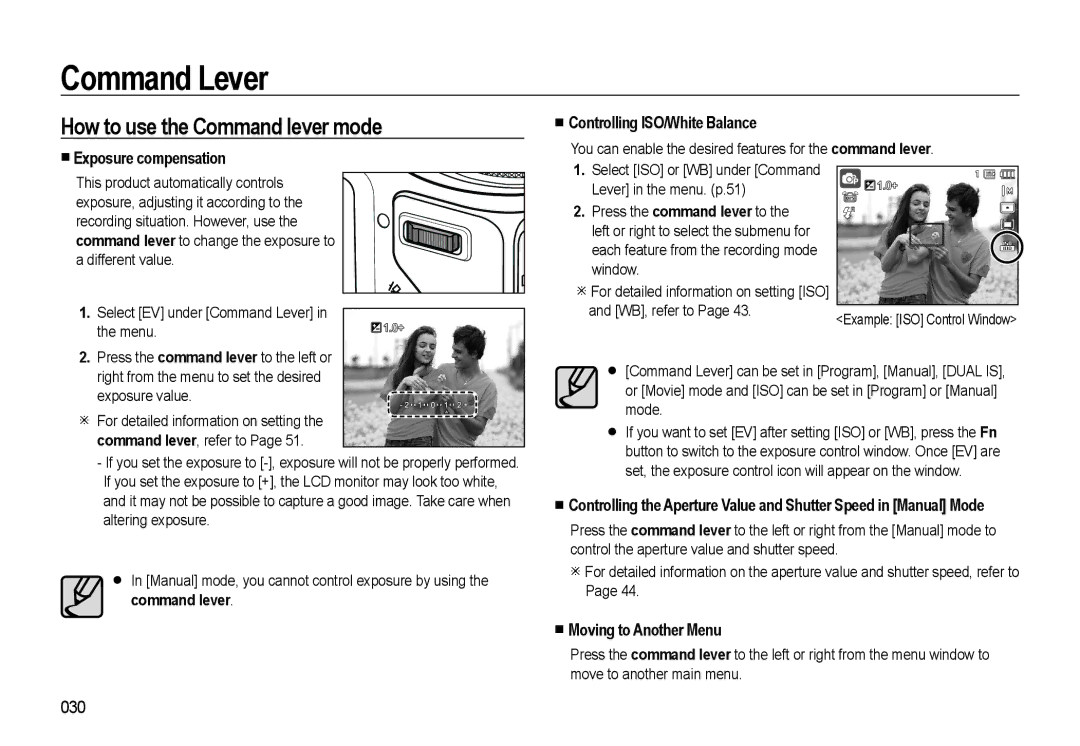Command Lever
How to use the Command lever mode
Exposure compensation
This product automatically controls exposure, adjusting it according to the recording situation. However, use the command lever to change the exposure to a different value.
1.Select [EV] under [Command Lever] in
the menu.
2.Press the command lever to the left or right from the menu to set the desired
exposure value.
For detailed information on setting the command lever, refer to Page 51.
-If you set the exposure to
In [Manual] mode, you cannot control exposure by using the command lever.
■Controlling ISO/White Balance
You can enable the desired features for the command lever.
1. | Select [ISO] or [WB] under [Command | 1 |
| Lever] in the menu. (p.51) |
|
2. | Press the command lever to the |
|
| left or right to select the submenu for |
|
| each feature from the recording mode |
|
| window. |
|
| For detailed information on setting [ISO] | 2008/12/01 PM 01:00 |
| and [WB], refer to Page 43. | <Example: [ISO] Control Window> |
|
|
[Command Lever] can be set in [Program], [Manual], [DUAL IS], or [Movie] mode and [ISO] can be set in [Program] or [Manual] mode.
If you want to set [EV] after setting [ISO] or [WB], press the Fn button to switch to the exposure control window. Once [EV] are set, the exposure control icon will appear on the window.
■Controlling the Aperture Value and Shutter Speed in [Manual] Mode
Press the command lever to the left or right from the [Manual] mode to control the aperture value and shutter speed.
For detailed information on the aperture value and shutter speed, refer to Page 44.
■Moving to Another Menu
Press the command lever to the left or right from the menu window to move to another main menu.
030