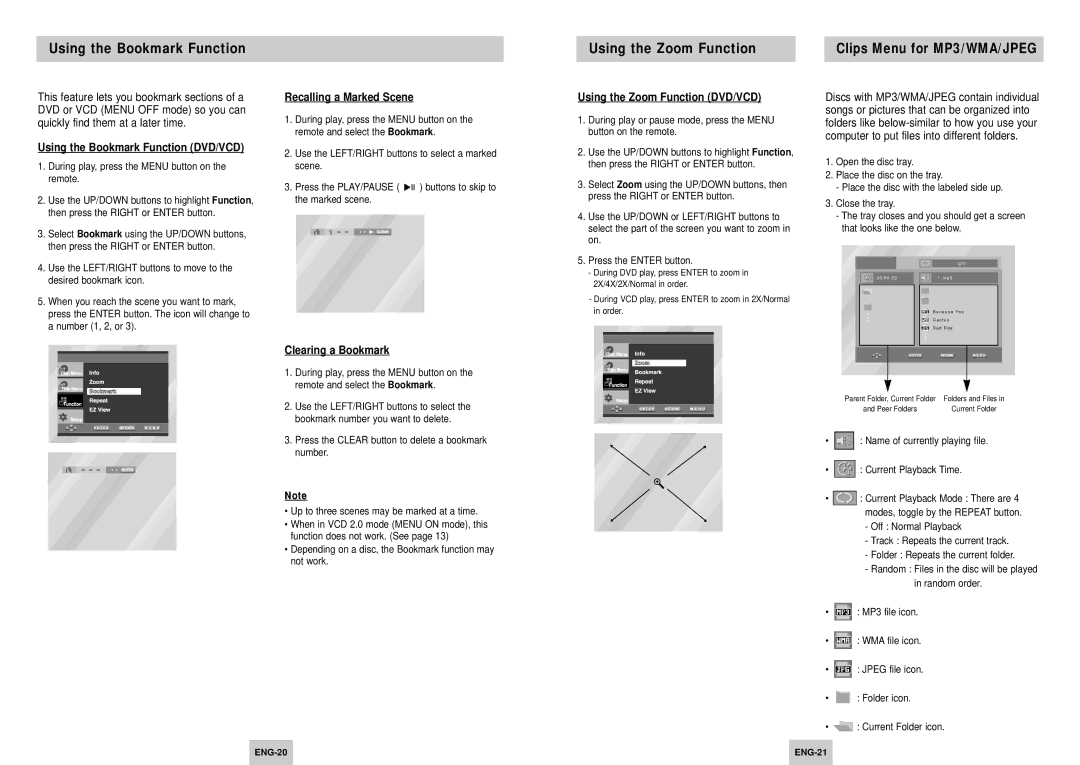Using the Bookmark Function
Using the Zoom Function |
| Clips Menu for MP3/WMA/JPEG |
|
|
|
This feature lets you bookmark sections of a DVD or VCD (MENU OFF mode) so you can quickly find them at a later time.
Using the Bookmark Function (DVD/VCD)
1.During play, press the MENU button on the remote.
2.Use the UP/DOWN buttons to highlight Function, then press the RIGHT or ENTER button.
3.Select Bookmark using the UP/DOWN buttons, then press the RIGHT or ENTER button.
4.Use the LEFT/RIGHT buttons to move to the desired bookmark icon.
5.When you reach the scene you want to mark, press the ENTER button. The icon will change to a number (1, 2, or 3).
Recalling a Marked Scene
1.During play, press the MENU button on the remote and select the Bookmark.
2.Use the LEFT/RIGHT buttons to select a marked scene.
3.Press the PLAY/PAUSE ( ![]()
![]()
![]() ) buttons to skip to the marked scene.
) buttons to skip to the marked scene.
Clearing a Bookmark
1.During play, press the MENU button on the remote and select the Bookmark.
2.Use the LEFT/RIGHT buttons to select the bookmark number you want to delete.
3.Press the CLEAR button to delete a bookmark number.
Note
•Up to three scenes may be marked at a time.
•When in VCD 2.0 mode (MENU ON mode), this function does not work. (See page 13)
•Depending on a disc, the Bookmark function may not work.
Using the Zoom Function (DVD/VCD)
1.During play or pause mode, press the MENU button on the remote.
2.Use the UP/DOWN buttons to highlight Function, then press the RIGHT or ENTER button.
3.Select Zoom using the UP/DOWN buttons, then press the RIGHT or ENTER button.
4.Use the UP/DOWN or LEFT/RIGHT buttons to select the part of the screen you want to zoom in on.
5.Press the ENTER button.
-During DVD play, press ENTER to zoom in 2X/4X/2X/Normal in order.
-During VCD play, press ENTER to zoom in 2X/Normal in order.
Discs with MP3/WMA/JPEG contain individual songs or pictures that can be organized into folders like
1.Open the disc tray.
2.Place the disc on the tray.
-Place the disc with the labeled side up.
3.Close the tray.
-The tray closes and you should get a screen that looks like the one below.
O f f
| 0 0 : 0 0 : 2 3 |
|
| 1 _ m p 3 |
|
|
|
|
|
|
|
|
|
|
|
|
|
|
|
|
|
|
|
|
B e c a u s e Yo u
C a c t u s
S a d D a y
Parent Folder, Current Folder | Folders and Files in |
and Peer Folders | Current Folder |
•![]() : Name of currently playing file.
: Name of currently playing file.
•![]() : Current Playback Time.
: Current Playback Time.
•![]() : Current Playback Mode : There are 4 modes, toggle by the REPEAT button.
: Current Playback Mode : There are 4 modes, toggle by the REPEAT button.
-Off : Normal Playback
-Track : Repeats the current track.
-Folder : Repeats the current folder.
-Random : Files in the disc will be played in random order.
•![]() : MP3 file icon.
: MP3 file icon.
•![]() : WMA file icon.
: WMA file icon.
•![]() : JPEG file icon.
: JPEG file icon.
•![]() : Folder icon.
: Folder icon.
•![]() : Current Folder icon.
: Current Folder icon.
| ||
|
|
|