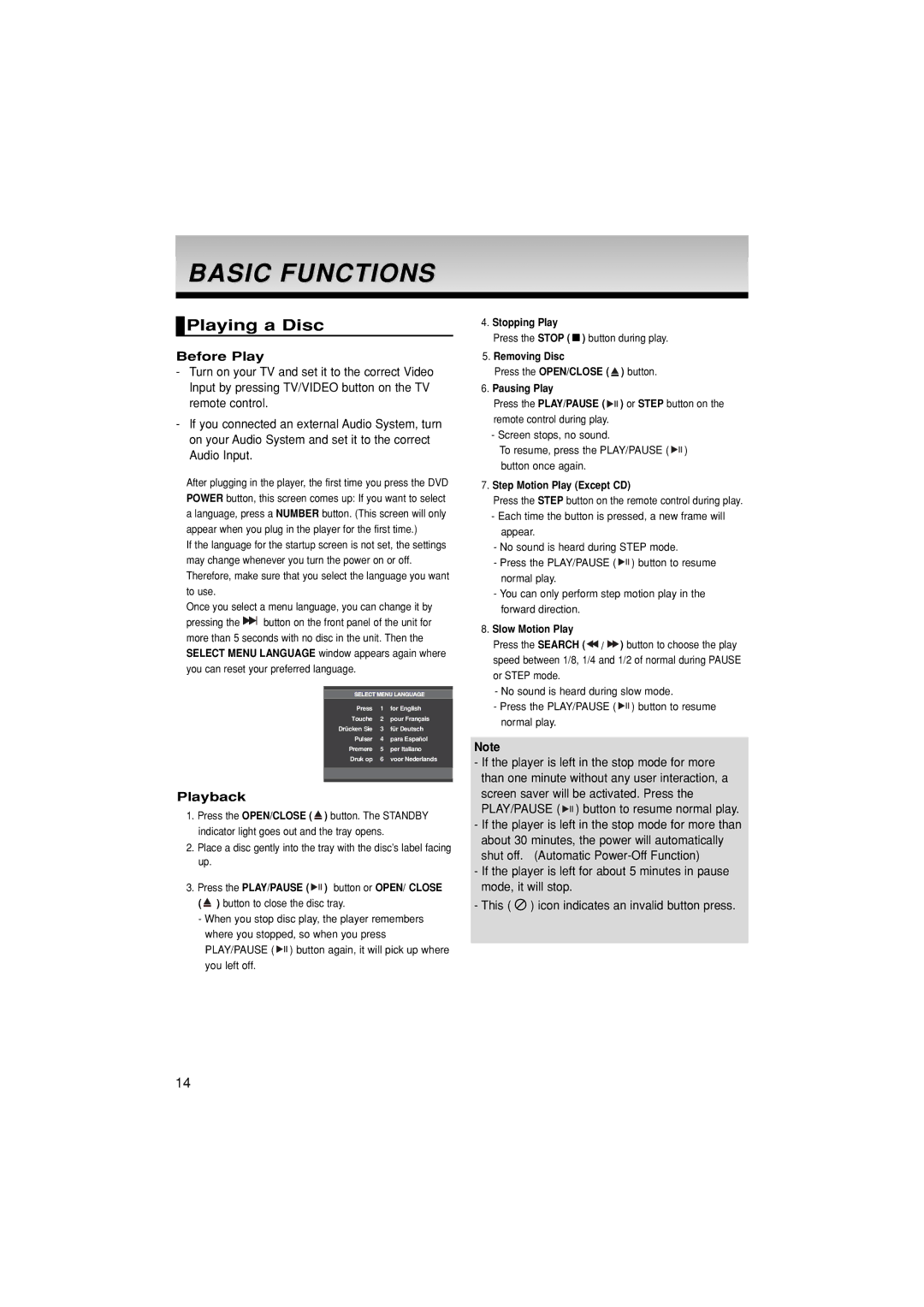DVD-P171/XET, DVD-P171/XSG, DVD-P171/AND, DVD-P171/AFR, DVD-P171/XEC specifications
The Samsung DVD-P171 is a versatile and compact DVD player designed to enhance your home entertainment experience. With its sleek design and reliable performance, the DVD-P171 offers a range of features that cater to both casual viewers and home theater enthusiasts.One of the standout features of the Samsung DVD-P171 is its compatibility with various disc formats. In addition to standard DVDs, this player supports CD, CD-R, CD-RW, and JPEG discs, allowing users to enjoy a diverse media library. The ability to read multiple formats makes it an ideal choice for those who have a collection of different media types.
The DVD-P171 is equipped with Samsung’s advanced DVD technology that ensures high-quality video output. With progressive scan capabilities, the player delivers a smooth and clear picture, significantly enhancing the viewing experience, especially on larger screens. The player provides digital output options, making it easy to connect to modern home theater systems that support surround sound formats.
Connectivity is another strength of the DVD-P171. It offers composite video, S-Video, and coaxial digital audio outputs, providing users with flexibility in how they connect their devices. This versatility allows the player to integrate seamlessly with various TV models and audio systems. The inclusion of an on-screen display also simplifies navigation through settings and options, enabling users to customize their experience with ease.
In terms of user-friendly features, the Samsung DVD-P171 includes an intuitive remote control, giving users easy access to all functionalities from the comfort of their couch. Moreover, the player features a fast and efficient loading time, which significantly reduces wait times when starting a movie or playing a disc.
The design of the DVD-P171 is minimalist, making it an unobtrusive addition to any entertainment setup. Its compact size means it can easily fit into entertainment centers or be placed on shelves without occupying much space.
Overall, the Samsung DVD-P171 is a reliable and feature-rich DVD player that delivers impressive performance and versatility. Whether you're watching your favorite films, enjoying music CDs, or viewing photo slideshows, this player offers a comprehensive solution for all your media needs, making it a worthwhile addition to your home entertainment system.