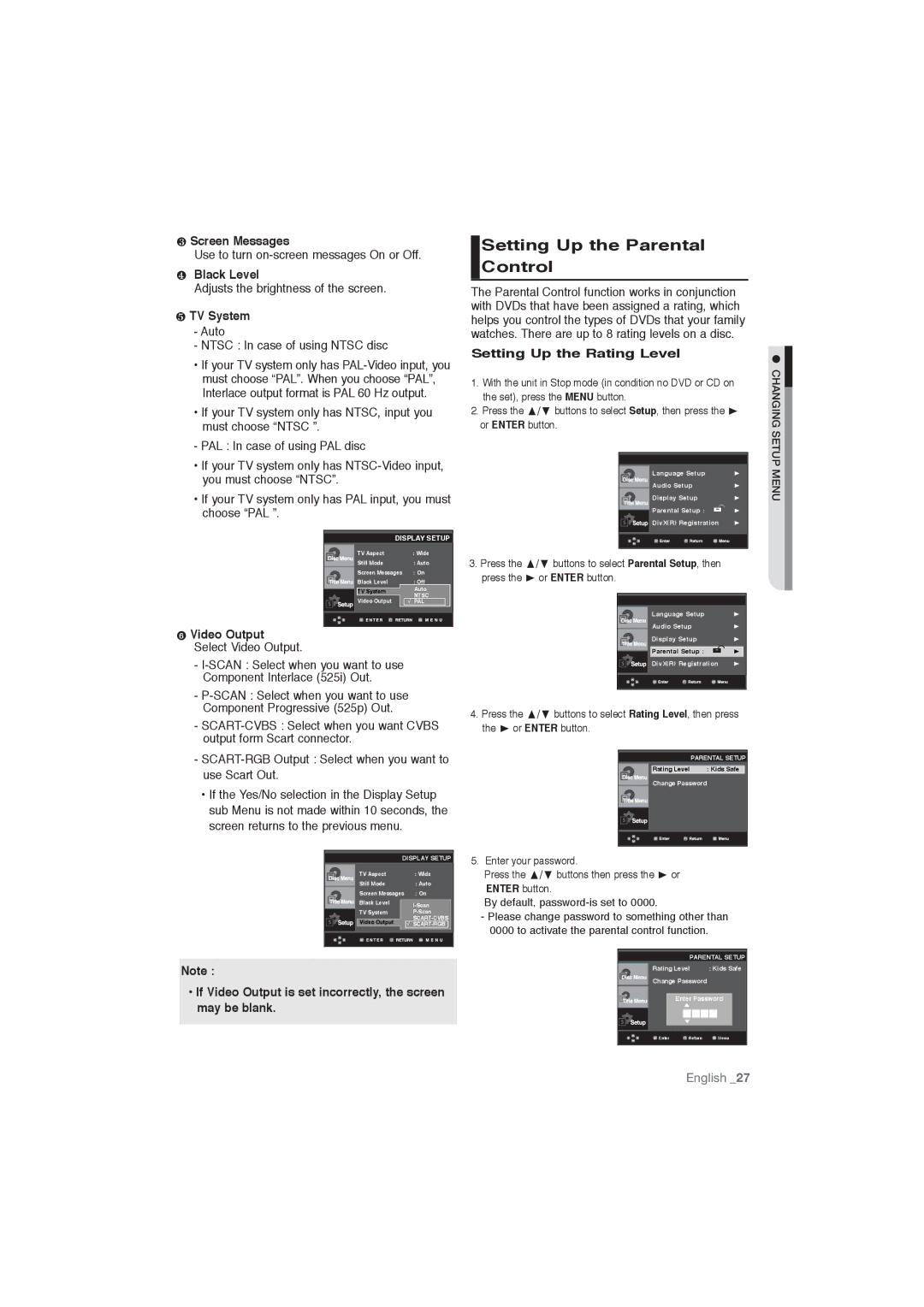DVD-P191/XEL, DVD-P191/EDC specifications
The Samsung DVD-P390/EDC and DVD-P191/EDC are two notable players in the realm of home entertainment, showcasing the company's commitment to quality and performance. Both models are excellent choices for avid movie watchers and offer an array of features that enhance the overall viewing experience.The Samsung DVD-P390/EDC offers a sleek design that complements modern home decor while being user-friendly. It supports various disc formats, including DVD-R, DVD-RW, CD-R, and CD-RW, ensuring compatibility with most media. One of its key features is the progressive scan technology, which delivers exceptional picture clarity and improves the viewing experience by reducing motion artifacts. The player also supports multiple video outputs, including composite and S-Video, allowing users to connect to a variety of televisions and displays.
Another highlight of the DVD-P390 is its audio capabilities. With support for Dolby Digital and DTS audio formats, it delivers high-quality sound that enhances the cinematic experience. The player features a built-in audio DAC, which ensures that sound reproduction is accurate and faithful to the original recording. Additionally, it includes a host of customizable settings, allowing users to tailor the audio and video output according to their preferences.
On the other hand, the Samsung DVD-P191/EDC is designed with compactness and portability in mind, making it suitable for smaller spaces. This model also supports various disc formats and features progressive scan technology, ensuring clear and sharp images. It is equipped with a virtual surround sound option that enhances audio playback without the need for multiple speakers. The DVD-P191 also includes an on-screen display that simplifies navigation through menus and settings.
Both models are equipped with a remote control that provides easy access to a variety of functions, including playback control, chapter selection, and audio settings. Additional features such as zoom and resume playback capabilities enhance usability, making it convenient to watch content at one's own pace.
In conclusion, the Samsung DVD-P390/EDC and DVD-P191/EDC are excellent choices for consumers looking for reliable, high-quality DVD players. With their impressive features, modern technology, and user-friendly designs, these models provide an enjoyable and immersive home entertainment experience. Whether you prefer watching classic films or the latest releases, these Samsung DVD players are sure to meet your needs and elevate your viewing pleasure.