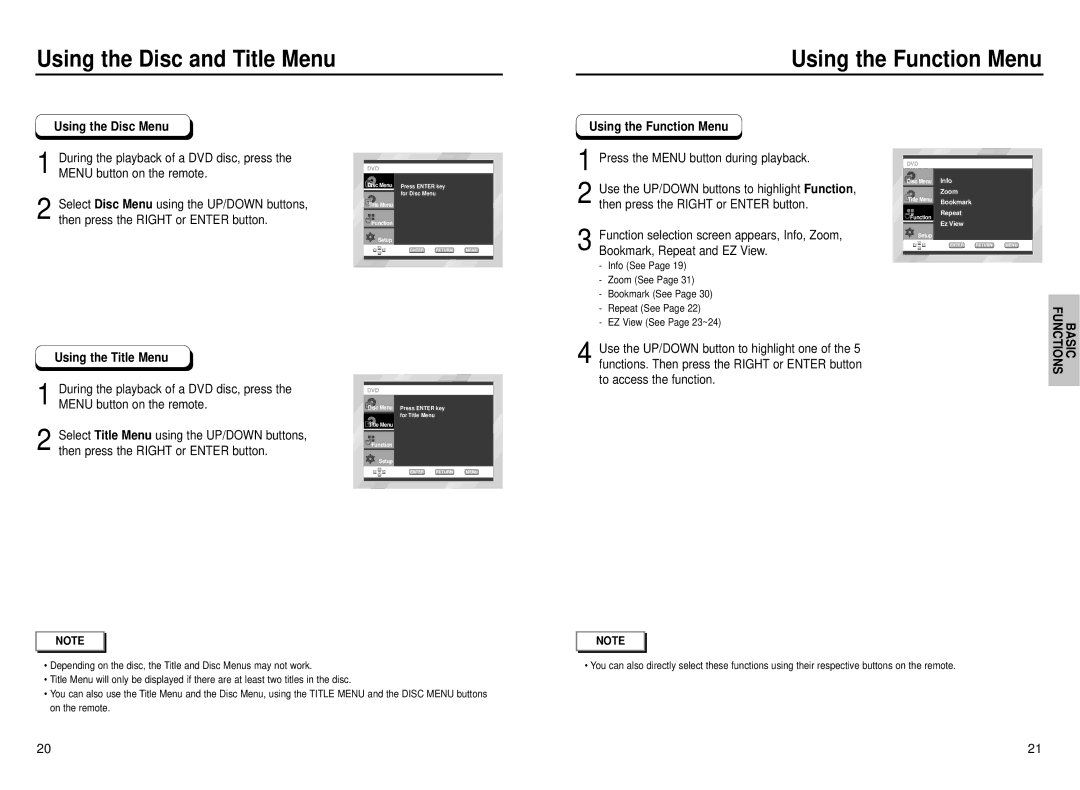Using the Function Menu
Using the Function Menu
DVD
Disc Menu | Press ENTER key | |
| for Disc Menu | |
Title Menu | ||
| ||
|
| |
Function |
|
Setup
ENTER RETURN MENU
1 Press the MENU button during playback.
2 Use the UP/DOWN buttons to highlight Function, then press the RIGHT or ENTER button.
3 Function selection screen appears, Info, Zoom, Bookmark, Repeat and EZ View.
DVD
Disc Menu Info
| Zoom |
|
|
Title Menu | Bookmark |
|
|
|
|
| |
Function | Repeat |
|
|
Ez View |
|
| |
|
|
| |
Setup |
|
|
|
| ENTER | RETURN | MENU |
DVD
Disc Menu Press ENTER key for Title Menu
![]() Title Menu
Title Menu
![]() Function
Function
Setup
ENTER RETURN MENU
- | Info (See Page 19) |
| |
- | Zoom (See Page 31) |
| |
- | Bookmark (See Page 30) |
| |
- | Repeat (See Page 22) | BASIC FUNCTIONS | |
- | EZ View (See Page 23~24) | ||
|
4 Use the UP/DOWN button to highlight one of the 5 functions. Then press the RIGHT or ENTER button to access the function.
NOTE |
•Depending on the disc, the Title and Disc Menus may not work.
•Title Menu will only be displayed if there are at least two titles in the disc.
•You can also use the Title Menu and the Disc Menu, using the TITLE MENU and the DISC MENU buttons on the remote.
NOTE |
• You can also directly select these functions using their respective buttons on the remote.
20 | 21 |