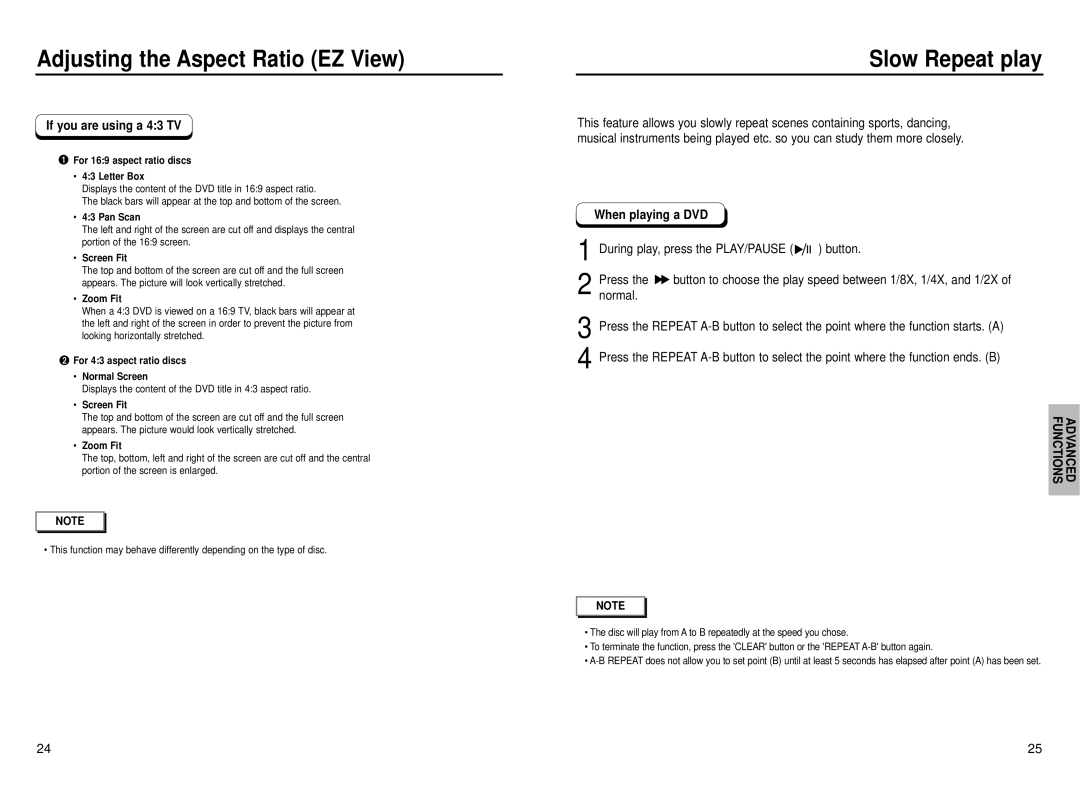Adjusting the Aspect Ratio (EZ View)
If you are using a 4:3 TV
For 16:9 aspect ratio discs
•4:3 Letter Box
Displays the content of the DVD title in 16:9 aspect ratio.
The black bars will appear at the top and bottom of the screen.
•4:3 Pan Scan
The left and right of the screen are cut off and displays the central portion of the 16:9 screen.
•Screen Fit
The top and bottom of the screen are cut off and the full screen appears. The picture will look vertically stretched.
•Zoom Fit
When a 4:3 DVD is viewed on a 16:9 TV, black bars will appear at the left and right of the screen in order to prevent the picture from looking horizontally stretched.
For 4:3 aspect ratio discs
• | Normal Screen |
| Displays the content of the DVD title in 4:3 aspect ratio. |
• | Screen Fit |
| The top and bottom of the screen are cut off and the full screen |
| appears. The picture would look vertically stretched. |
• | Zoom Fit |
| The top, bottom, left and right of the screen are cut off and the central |
| portion of the screen is enlarged. |
NOTE | |
• This function may behave differently depending on the type of disc. | |
Slow Repeat play
This feature allows you slowly repeat scenes containing sports, dancing, musical instruments being played etc. so you can study them more closely.
When playing a DVD
1 During play, press the PLAY/PAUSE ( ![]()
![]()
![]() ) button.
) button.
2 Press the ![]() button to choose the play speed between 1/8X, 1/4X, and 1/2X of normal.
button to choose the play speed between 1/8X, 1/4X, and 1/2X of normal.
3 Press the REPEAT
4
FUNCTIONS | ADVANCED |
|
|
NOTE |
•The disc will play from A to B repeatedly at the speed you chose.
•To terminate the function, press the 'CLEAR' button or the 'REPEAT
•
24 | 25 |