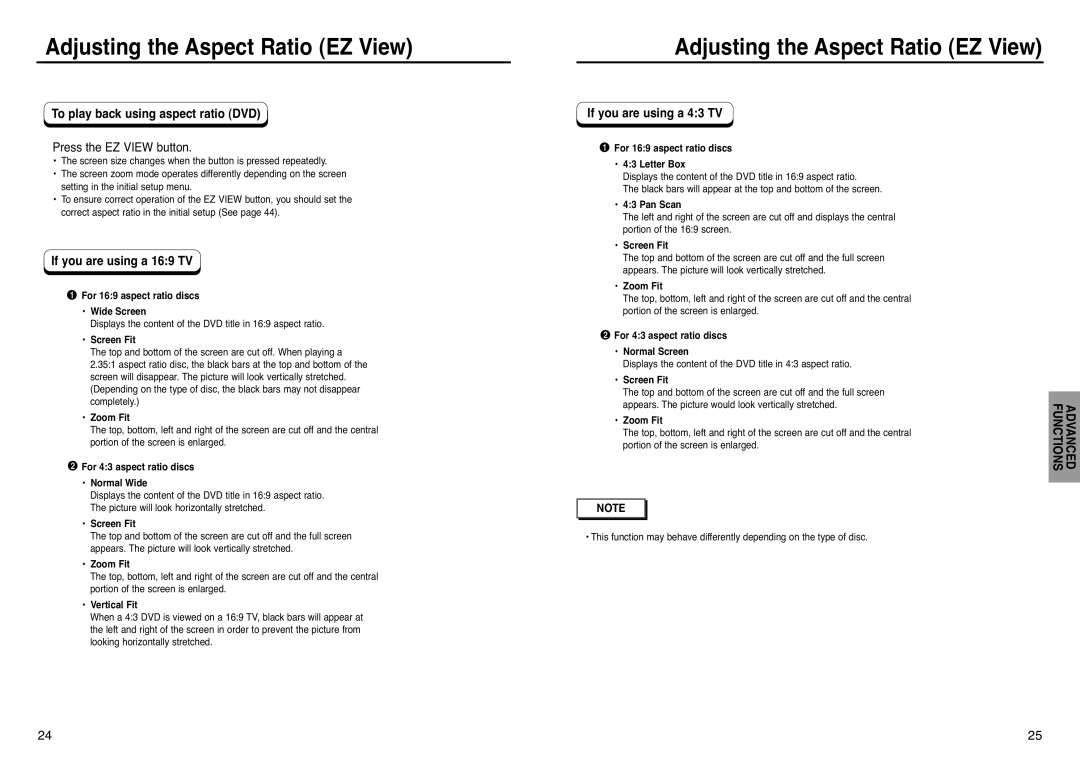DVD-P240 specifications
The Samsung DVD-P240 is a versatile and feature-rich DVD player that caters to consumers seeking a reliable and high-quality home entertainment experience. Renowned for its sleek design and user-friendly interface, the DVD-P240 is a great addition to any home theater setup.One of the standout features of the Samsung DVD-P240 is its compatibility with a wide array of disc formats. This player supports DVD-Video, DVD-R, DVD-RW, CD, CD-R, and CD-RW playback, allowing users to enjoy their favorite movies, music, and homemade discs without hassle. Furthermore, the device’s ability to play various formats extends to audio CDs and numerous video file formats, making it a versatile option for multimedia enjoyment.
The Samsung DVD-P240 is designed with the latest playback technologies to enhance the viewing experience. It features progressive scan output, which significantly improves the picture quality by producing a clearer and sharper image. This feature is particularly beneficial when watching high-definition content, as it reduces visual artifacts and jitter in fast-moving scenes. Users can truly appreciate the clarity of their DVDs and CDs thanks to this advanced technology.
In addition to its impressive video quality, the DVD-P240 is equipped with Dolby Digital and DTS sound decoding capabilities. This ensures that users can experience rich and immersive audio alongside their visual content. Whether users are watching an action-packed blockbuster or listening to their favorite music albums, the sound quality remains crystal clear.
Portability and connectivity are additional strong suits of the Samsung DVD-P240. The player is designed with standard AV outputs, making it easy to connect to a variety of television sets and audio systems. Its compact size allows for convenient placement in any entertainment setup without taking up too much space.
Users will also appreciate the intuitive remote control that comes with the DVD-P240. The remote provides easy navigation through menus and quick access to playback controls, enhancing the overall user experience.
In summary, the Samsung DVD-P240 is an excellent choice for anyone seeking a reliable DVD player with a range of features. With compatibility for multiple formats, progressive scan output, superior audio decoding, and user-friendly connectivity options, this player delivers a fulfilling entertainment experience that meets the demands of modern viewers. Whether for movie nights or music enjoyment, the Samsung DVD-P240 stands out as a solid choice for home entertainment enthusiasts.