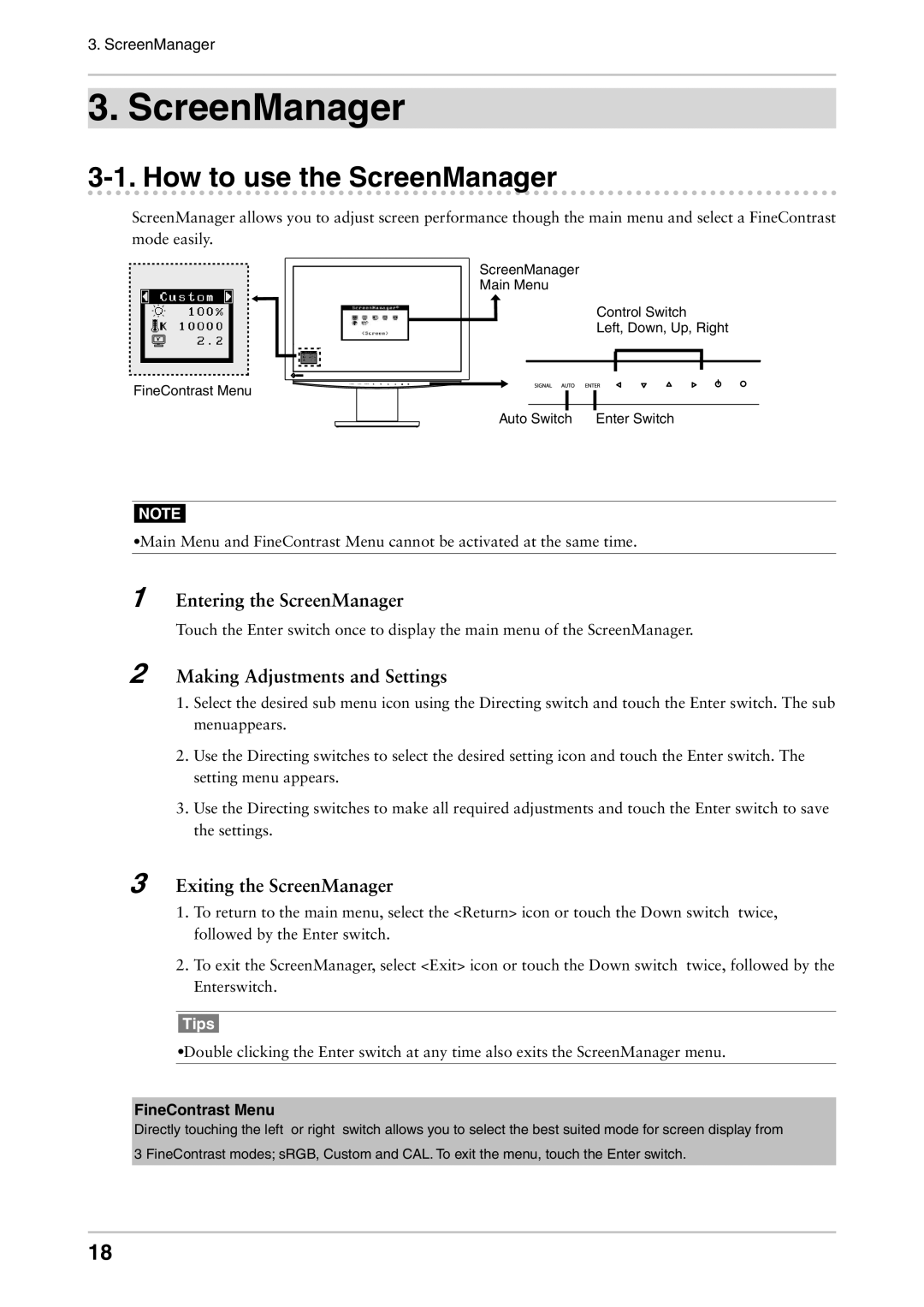3. ScreenManager
3. ScreenManager
3-1. How to use the ScreenManager
ScreenManager allows you to adjust screen performance though the main menu and select a FineContrast mode easily.
ScreenManager
Main Menu
Control Switch
Left, Down, Up, Right
FineContrast Menu
Auto Switch | Enter Switch |
NOTE
•Main Menu and FineContrast Menu cannot be activated at the same time.
1
2
Entering the ScreenManager
Touch the Enter switch once to display the main menu of the ScreenManager.
Making Adjustments and Settings
1.Select the desired sub menu icon using the Directing switch and touch the Enter switch. The sub menuappears.
2.Use the Directing switches to select the desired setting icon and touch the Enter switch. The setting menu appears.
3.Use the Directing switches to make all required adjustments and touch the Enter switch to save the settings.
3Exiting the ScreenManager
1.To return to the main menu, select the <Return> icon or touch the Down switch twice, followed by the Enter switch.
2.To exit the ScreenManager, select <Exit> icon or touch the Down switch twice, followed by the Enterswitch.
Tips
•Double clicking the Enter switch at any time also exits the ScreenManager menu.
FineContrast Menu
Directly touching the left or right switch allows you to select the best suited mode for screen display from 3 FineContrast modes; sRGB, Custom and CAL. To exit the menu, touch the Enter switch.
18