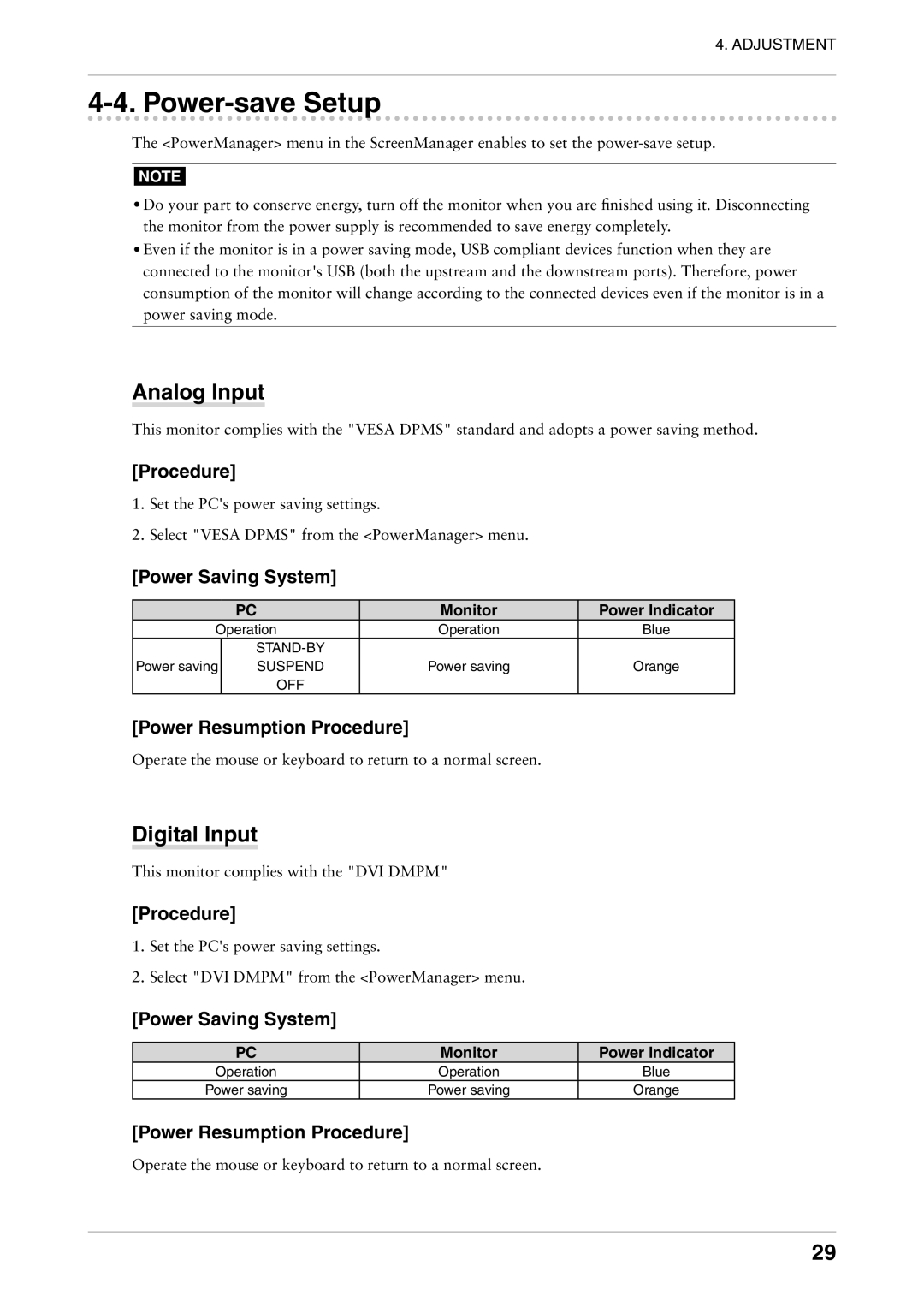4. ADJUSTMENT
4-4. Power-save Setup
The <PowerManager> menu in the ScreenManager enables to set the
NOTE
•Do your part to conserve energy, turn off the monitor when you are finished using it. Disconnecting the monitor from the power supply is recommended to save energy completely.
•Even if the monitor is in a power saving mode, USB compliant devices function when they are connected to the monitor's USB (both the upstream and the downstream ports). Therefore, power consumption of the monitor will change according to the connected devices even if the monitor is in a power saving mode.
Analog Input
This monitor complies with the "VESA DPMS" standard and adopts a power saving method.
[Procedure]
1.Set the PC's power saving settings.
2.Select "VESA DPMS" from the <PowerManager> menu.
[Power Saving System]
| PC | Monitor | Power Indicator |
Operation | Operation | Blue | |
|
|
| |
Power saving | SUSPEND | Power saving | Orange |
| OFF |
|
|
[Power Resumption Procedure]
Operate the mouse or keyboard to return to a normal screen.
Digital Input
This monitor complies with the "DVI DMPM"
[Procedure]
1.Set the PC's power saving settings.
2.Select "DVI DMPM" from the <PowerManager> menu.
[Power Saving System]
PC | Monitor | Power Indicator |
Operation | Operation | Blue |
Power saving | Power saving | Orange |
[Power Resumption Procedure]
Operate the mouse or keyboard to return to a normal screen.
29