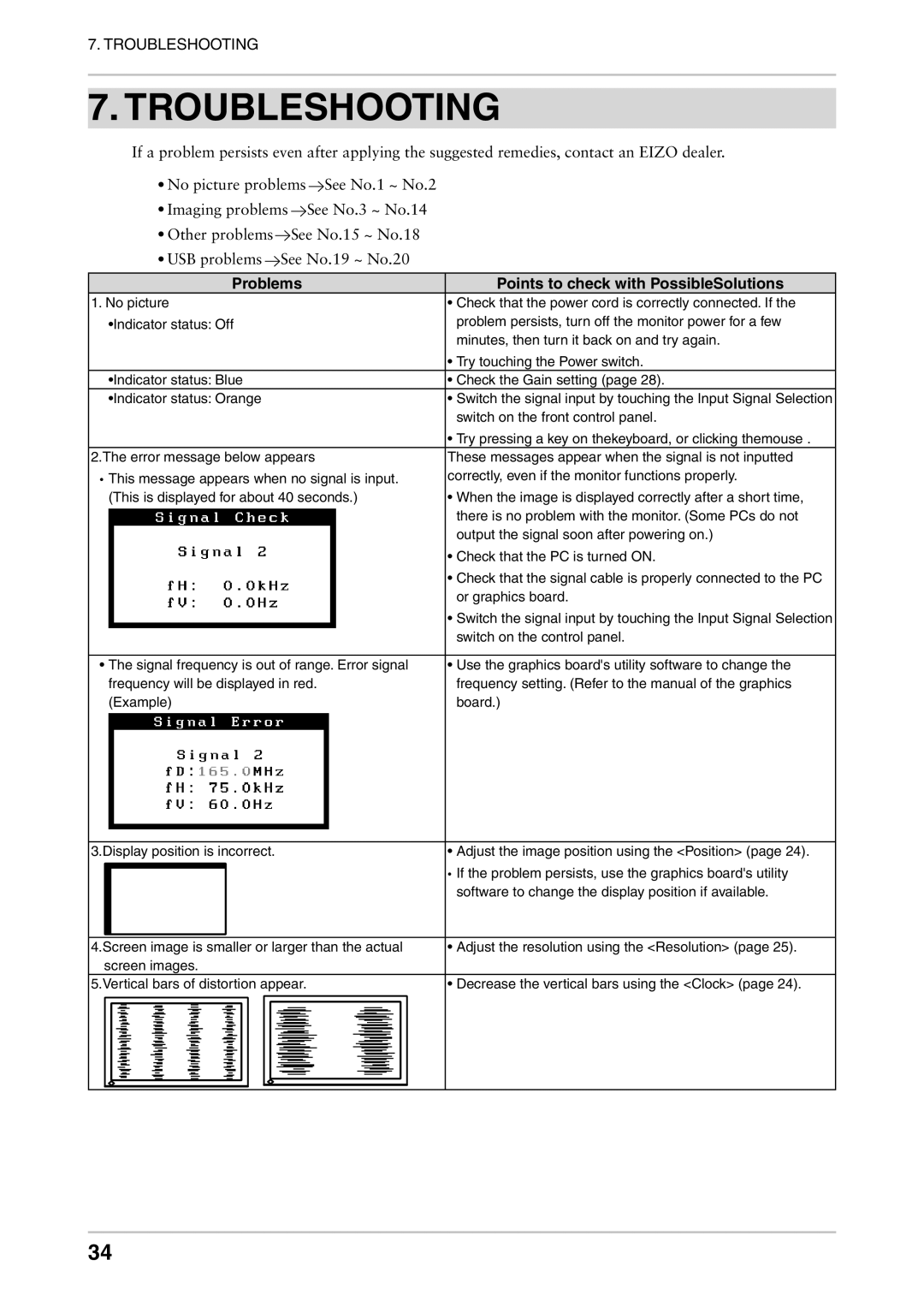7. TROUBLESHOOTING
7. TROUBLESHOOTING
If a problem persists even after applying the suggested remedies, contact an EIZO dealer.
•No picture problems ![]() See No.1 ~ No.2
See No.1 ~ No.2
•Imaging problems ![]() See No.3 ~ No.14
See No.3 ~ No.14
•Other problems ![]() See No.15 ~ No.18
See No.15 ~ No.18
•USB problems ![]() See No.19 ~ No.20
See No.19 ~ No.20
Problems | Points to check with PossibleSolutions |
1. No picture | • Check that the power cord is correctly connected. If the |
•Indicator status: Off | problem persists, turn off the monitor power for a few |
| minutes, then turn it back on and try again. |
| • Try touching the Power switch. |
•Indicator status: Blue | • Check the Gain setting (page 28). |
•Indicator status: Orange | • Switch the signal input by touching the Input Signal Selection |
| switch on the front control panel. |
| • Try pressing a key on thekeyboard, or clicking themouse . |
2.The error message below appears | These messages appear when the signal is not inputted |
• This message appears when no signal is input. | correctly, even if the monitor functions properly. |
(This is displayed for about 40 seconds.) | • When the image is displayed correctly after a short time, |
| there is no problem with the monitor. (Some PCs do not |
| output the signal soon after powering on.) |
| • Check that the PC is turned ON. |
| • Check that the signal cable is properly connected to the PC |
| or graphics board. |
| • Switch the signal input by touching the Input Signal Selection |
| switch on the control panel. |
|
|
• The signal frequency is out of range. Error signal | • Use the graphics board's utility software to change the |
frequency will be displayed in red. | frequency setting. (Refer to the manual of the graphics |
(Example) | board.) |
3.Display position is incorrect. | • Adjust the image position using the <Position> (page 24). | |||||||||||||||||||||||||||||||||||||||||
|
|
|
|
|
|
|
|
|
|
|
|
|
|
|
|
|
|
|
|
|
|
|
|
|
|
|
|
|
|
|
|
|
|
|
|
|
|
|
|
|
| • If the problem persists, use the graphics board's utility |
|
|
|
|
|
|
|
|
|
|
|
|
|
|
|
|
|
|
|
|
|
|
|
|
|
|
|
|
|
|
|
|
|
|
|
|
|
|
|
|
|
| software to change the display position if available. |
|
|
|
|
|
|
|
|
|
|
|
|
|
|
|
|
|
|
|
|
|
|
|
|
|
|
|
|
|
|
|
|
|
|
|
|
|
|
|
|
|
|
|
4.Screen image is smaller or larger than the actual | • Adjust the resolution using the <Resolution> (page 25). | |||||||||||||||||||||||||||||||||||||||||
screen images. |
| |||||||||||||||||||||||||||||||||||||||||
5.Vertical bars of distortion appear. | • Decrease the vertical bars using the <Clock> (page 24). | |||||||||||||||||||||||||||||||||||||||||
|
|
|
|
|
|
|
|
|
|
|
|
|
|
|
|
|
|
|
|
|
|
|
|
|
|
|
|
|
|
|
|
|
|
|
|
|
|
|
|
|
|
|
|
|
|
|
|
|
|
|
|
|
|
|
|
|
|
|
|
|
|
|
|
|
|
|
|
|
|
|
|
|
|
|
|
|
|
|
|
|
|
|
|
|
|
|
|
|
|
|
|
|
|
|
|
|
|
|
|
|
|
|
|
|
|
|
|
|
|
|
|
|
|
|
|
|
|
|
|
|
|
|
|
|
|
|
|
|
|
|
|
|
|
|
|
|
|
|
|
|
|
|
|
|
|
|
|
|
|
|
|
|
|
|
|
|
|
|
|
|
|
|
|
|
|
|
|
|
|
|
|
|
|
|
|
|
|
|
|
|
|
|
|
|
|
|
|
|
|
|
|
|
|
|
|
|
|
|
|
|
|
|
|
|
|
|
|
|
|
|
|
|
|
|
|
|
|
|
|
|
|
|
|
|
|
|
|
|
|
|
|
|
|
|
|
|
|
|
|
|
|
|
|
|
|
|
|
|
|
|
|
|
|
|
|
|
|
|
|
|
|
|
|
|
|
|
|
|
|
|
|
|
|
|
|
|
|
|
|
|
|
|
|
|
|
|
|
|
|
|
|
|
|
|
|
|
|
|
|
|
|
|
|
|
|
|
|
|
|
|
|
|
|
|
|
|
|
|
|
|
|
|
|
|
|
|
|
|
|
|
|
|
|
|
|
|
|
|
|
|
|
|
|
|
|
|
|
|
|
|
|
|
|
|
|
|
|
|
|
|
|
|
|
|
|
|
|
|
|
|
|
|
|
|
|
|
|
|
|
|
|
|
|
|
|
|
|
|
|
|
|
|
|
|
|
|
|
|
|
|
|
|
|
|
|
|
|
|
|
|
|
|
|
|
|
|
|
|
|
|
|
|
|
|
|
|
|
|
|
|
|
|
|
|
|
|
|
|
|
|
|
|
|
|
|
|
|
|
|
|
|
|
|
|
|
|
|
|
|
|
|
|
|
|
|
|
|
|
|
|
|
|
|
|
|
|
|
|
|
|
|
|
|
|
|
|
|
|
|
|
|
|
|
|
|
|
|
|
|
|
|
|
|
|
|
|
|
|
|
|
|
|
|
|
|
|
|
|
|
|
|
|
|
|
|
|
|
|
|
|
|
|
|
|
|
|
|
|
|
|
|
|
|
|
|
|
|
|
|
|
|
|
|
|
|
|
|
|
|
|
|
|
|
|
|
|
|
|
|
|
|
|
|
|
|
|
|
|
|
|
|
|
|
|
|
|
|
|
|
|
|
|
|
|
|
|
|
|
|
|
|
|
|
|
|
|
|
|
|
|
|
|
|
|
|
|
|
|
|
|
|
|
|
|
|
|
|
|
|
|
|
|
|
|
|
|
|
|
|
|
|
|
|
|
|
|
|
|
|
|
|
|
|
|
|
|
|
|
|
|
|
|
|
|
|
|
|
|
|
|
|
|
|
|
|
|
|
|
|
|
|
|
|
|
|
|
|
34