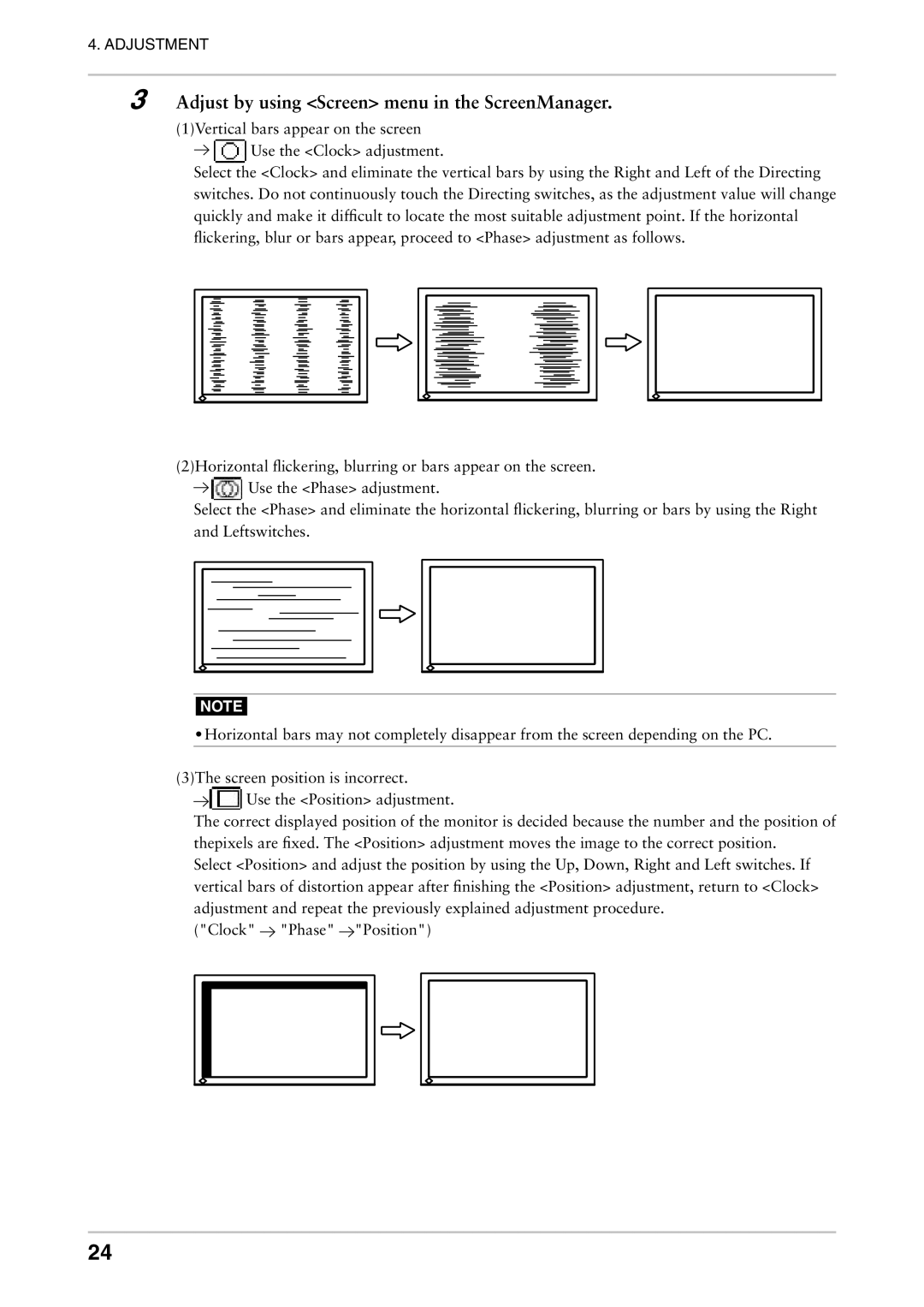4. ADJUSTMENT
3Adjust by using <Screen> menu in the ScreenManager.
(1)Vertical bars appear on the screen
![]()
![]() Use the <Clock> adjustment.
Use the <Clock> adjustment.
Select the <Clock> and eliminate the vertical bars by using the Right and Left of the Directing switches. Do not continuously touch the Directing switches, as the adjustment value will change quickly and make it difficult to locate the most suitable adjustment point. If the horizontal flickering, blur or bars appear, proceed to <Phase> adjustment as follows.
(2)Horizontal flickering, blurring or bars appear on the screen.
![]()
![]() Use the <Phase> adjustment.
Use the <Phase> adjustment.
Select the <Phase> and eliminate the horizontal flickering, blurring or bars by using the Right and Leftswitches.
NOTE
•Horizontal bars may not completely disappear from the screen depending on the PC.
(3)The screen position is incorrect.
![]()
![]() Use the <Position> adjustment.
Use the <Position> adjustment.
The correct displayed position of the monitor is decided because the number and the position of thepixels are fixed. The <Position> adjustment moves the image to the correct position.
Select <Position> and adjust the position by using the Up, Down, Right and Left switches. If vertical bars of distortion appear after finishing the <Position> adjustment, return to <Clock> adjustment and repeat the previously explained adjustment procedure.
("Clock" ![]() "Phase"
"Phase" ![]() "Position")
"Position")
24