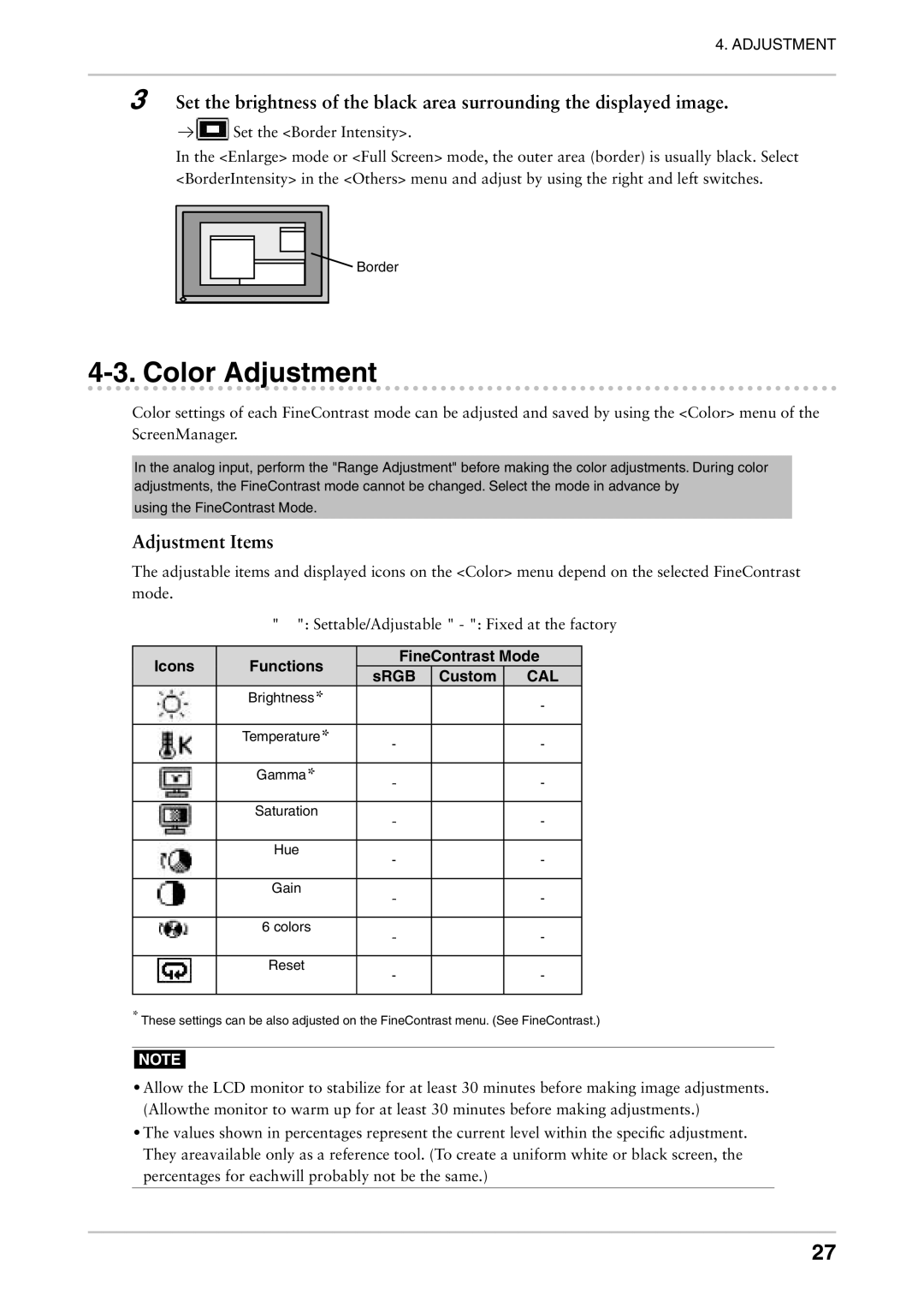4. ADJUSTMENT
3Set the brightness of the black area surrounding the displayed image.

 Set the <Border Intensity>.
Set the <Border Intensity>.
In the <Enlarge> mode or <Full Screen> mode, the outer area (border) is usually black. Select <BorderIntensity> in the <Others> menu and adjust by using the right and left switches.
![]()
![]() Border
Border
4-3. Color Adjustment
Color settings of each FineContrast mode can be adjusted and saved by using the <Color> menu of the ScreenManager.
In the analog input, perform the "Range Adjustment" before making the color adjustments. During color adjustments, the FineContrast mode cannot be changed. Select the mode in advance by
using the FineContrast Mode.
Adjustment Items
The adjustable items and displayed icons on the <Color> menu depend on the selected FineContrast mode.
" √ ": Settable/Adjustable " - ": Fixed at the factory
Icons | Functions | FineContrast Mode | |||
sRGB | Custom | CAL | |||
|
| ||||
| Brightness* | √ | √ | - | |
|
| ||||
|
|
|
|
| |
| Temperature* | - | √ | - | |
|
| ||||
|
|
|
|
| |
| Gamma* | - | √ | - | |
|
| ||||
|
|
|
|
| |
| Saturation | - | √ | - | |
|
| ||||
|
|
|
|
| |
| Hue | - | √ | - | |
|
| ||||
|
|
|
|
| |
| Gain | - | √ | - | |
|
| ||||
|
|
|
|
| |
| 6 colors | - | √ | - | |
|
| ||||
|
|
|
|
| |
| Reset | - | √ | - | |
|
| ||||
|
|
|
|
| |
*These settings can be also adjusted on the FineContrast menu. (See FineContrast.)
NOTE
•Allow the LCD monitor to stabilize for at least 30 minutes before making image adjustments. (Allowthe monitor to warm up for at least 30 minutes before making adjustments.)
•The values shown in percentages represent the current level within the specific adjustment. They areavailable only as a reference tool. (To create a uniform white or black screen, the percentages for eachwill probably not be the same.)
27