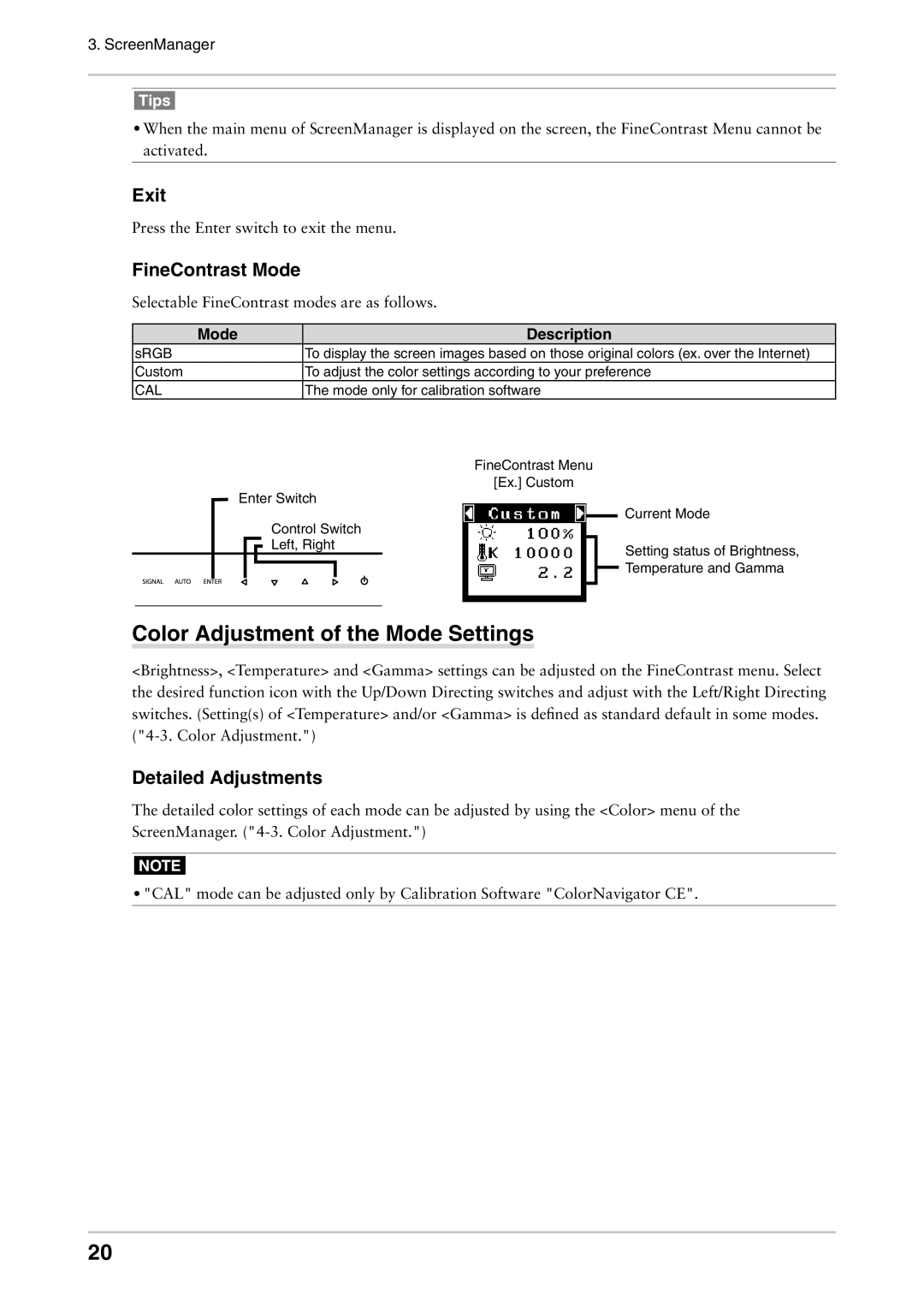3. ScreenManager
Tips
•When the main menu of ScreenManager is displayed on the screen, the FineContrast Menu cannot be activated.
Exit
Press the Enter switch to exit the menu.
FineContrast Mode
Selectable FineContrast modes are as follows.
Mode | Description |
sRGB | To display the screen images based on those original colors (ex. over the Internet) |
Custom | To adjust the color settings according to your preference |
CAL | The mode only for calibration software |
FineContrast Menu
[Ex.] Custom
Enter Switch
Current Mode
Control Switch
Left, RightSetting status of Brightness, Temperature and Gamma
Color Adjustment of the Mode Settings
<Brightness>, <Temperature> and <Gamma> settings can be adjusted on the FineContrast menu. Select the desired function icon with the Up/Down Directing switches and adjust with the Left/Right Directing switches. (Setting(s) of <Temperature> and/or <Gamma> is defined as standard default in some modes.
Detailed Adjustments
The detailed color settings of each mode can be adjusted by using the <Color> menu of the ScreenManager.
NOTE
•"CAL" mode can be adjusted only by Calibration Software "ColorNavigator CE".
20