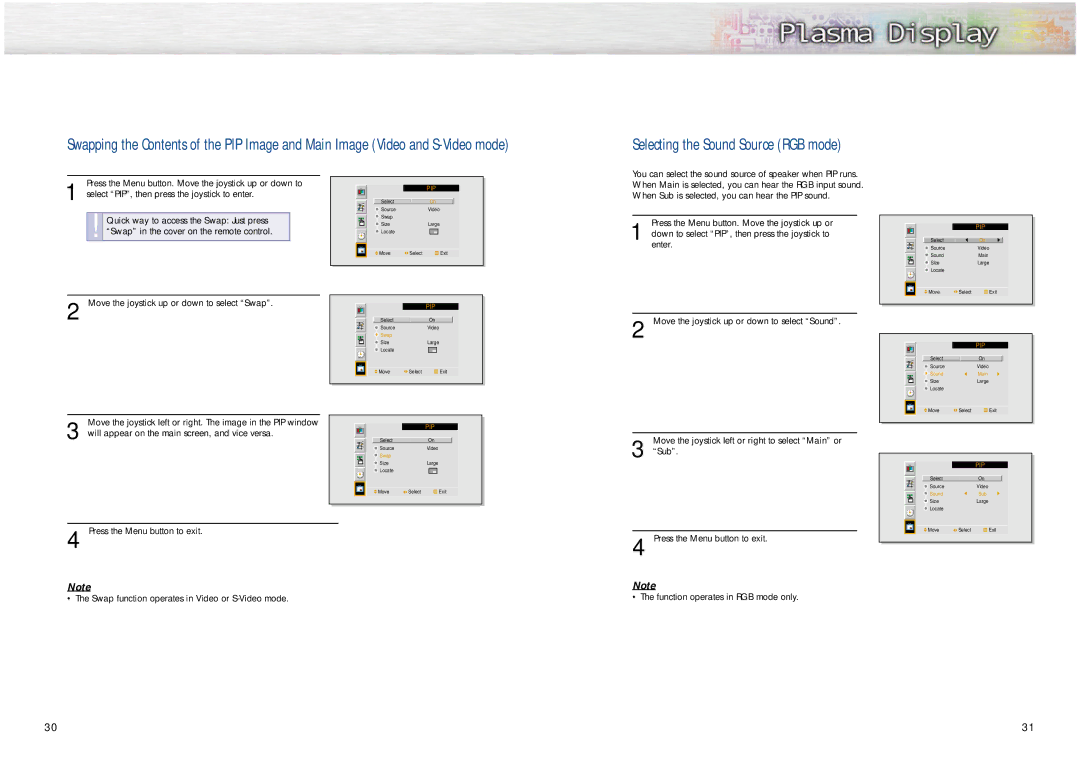Swapping the Contents of the PIP Image and Main Image (Video and
Selecting the Sound Source (RGB mode)
Press the Menu button. Move the joystick up or down to
1 select “PIP”, then press the joystick to enter.
!Quick way to access the Swap: Just press “Swap” in the cover on the remote control.
2 Move the joystick up or down to select “Swap”.
Move the joystick left or right. The image in the PIP window
3 will appear on the main screen, and vice versa.
|
|
|
|
|
|
|
|
|
|
|
|
|
| PIP |
| ||
|
|
|
|
|
|
|
|
|
|
| Select |
|
| On |
|
| |
|
| Source |
|
| Video |
| ||
|
| Swap |
|
|
|
|
|
|
|
| Size |
|
| Large |
| ||
|
| Locate |
|
|
|
|
|
|
|
|
|
|
|
|
|
|
|
|
|
|
|
|
|
|
|
|
|
| Move | Select |
| Exit |
| ||
|
|
|
|
|
|
|
|
|
|
|
|
|
|
|
|
|
|
|
|
|
|
| PIP |
| ||
|
|
|
|
|
|
|
|
|
|
| Select |
|
| On |
|
| |
|
| Source |
|
| Video |
| ||
|
| Swap |
|
|
|
|
|
|
|
| Size |
|
| Large |
| ||
|
| Locate |
|
|
|
|
|
|
|
|
|
|
|
|
|
|
|
|
|
|
|
|
|
|
|
|
|
| Move | Select |
| Exit |
| ||
|
|
|
|
|
|
|
|
|
|
| PIP | |||
|
|
|
|
|
|
Select |
| On |
| ||
Source |
| Video | |||
Swap |
|
|
|
|
|
Size |
| Large | |||
Locate |
|
|
|
|
|
|
|
|
|
|
|
You can select the sound source of speaker when PIP runs. When Main is selected, you can hear the RGB input sound. When Sub is selected, you can hear the PIP sound.
Press the Menu button. Move the joystick up or
1 down to select “PIP”, then press the joystick to enter.
2 Move the joystick up or down to select “Sound”.
Move the joystick left or right to select “Main” or
3 “Sub”.
|
|
|
|
|
|
|
|
|
|
| PIP |
| |
|
|
|
|
|
|
|
|
| Select |
| On |
|
|
|
| Source |
| Video |
| |
|
| Sound |
| Main |
| |
|
| Size |
| Large |
| |
|
| Locate |
|
|
|
|
|
|
|
|
|
|
|
|
|
|
|
|
|
|
|
| Move | Select | Exit |
| |
|
|
|
|
|
|
|
|
|
|
|
|
|
|
|
|
|
|
|
|
|
|
|
|
| PIP |
| |
|
|
|
|
|
|
|
|
| Select |
| On |
|
|
|
| Source |
| Video |
| |
|
| Sound |
| Main |
| |
|
| Size |
| Large |
| |
|
| Locate |
|
|
|
|
|
|
|
|
|
|
|
|
|
|
|
|
|
|
|
| Move | Select | Exit |
| |
|
|
|
|
|
|
|
|
|
|
|
|
|
|
|
|
|
|
|
|
|
|
|
|
| PIP |
| |
|
|
|
|
|
|
|
|
|
|
|
|
| |
|
| Select |
| On |
|
|
Move | Select | Exit |
4 Press the Menu button to exit.
Note
•The Swap function operates in Video or
4 Press the Menu button to exit.
Note
•The function operates in RGB mode only.
|
|
|
| Source |
| Video |
|
|
|
| Sound |
| Sub |
|
|
|
| Size |
| Large |
|
|
|
| Locate |
|
|
|
|
|
|
|
| |
|
|
|
|
|
|
|
|
|
|
|
|
|
|
|
|
|
|
|
|
|
|
|
|
| Move | Select | Exit |
30 | 31 |