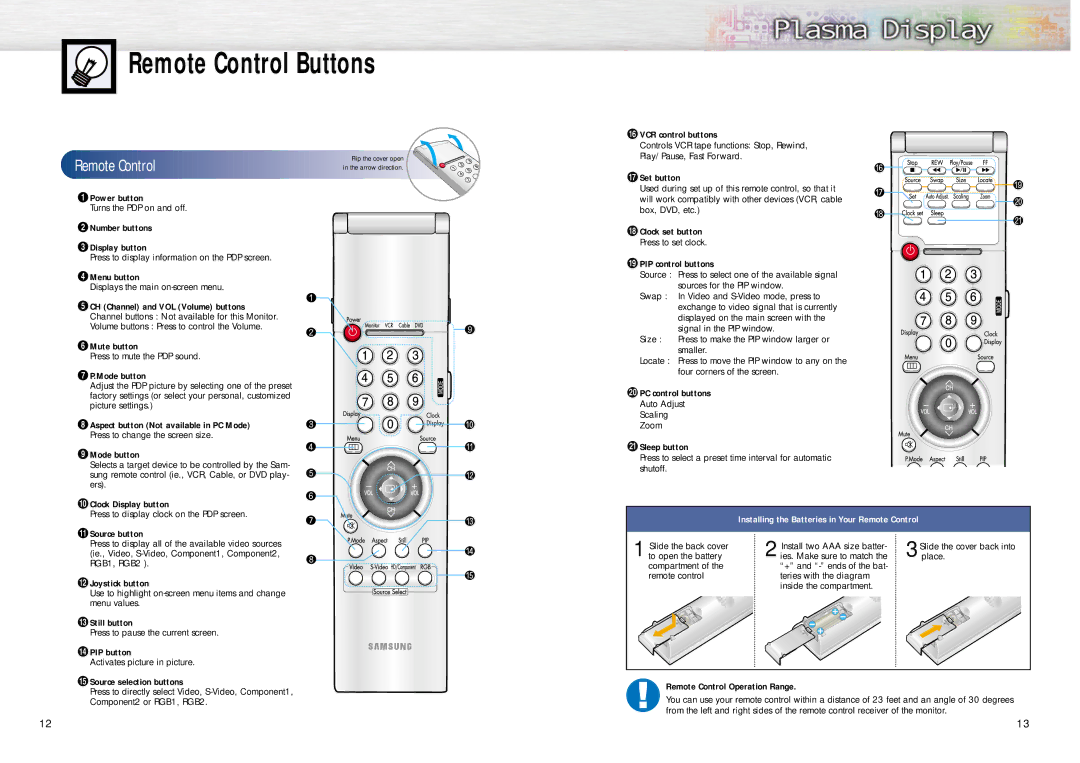Remote Control Buttons
ıVCR control buttons




 Remote
Remote

 Control
Control
























































ŒPower button
Turns the PDP on and off.
´Number buttons
ˇDisplay button
Press to display information on the PDP screen.
¨Menu button
Displays the main
ˆCH (Channel) and VOL (Volume) buttons
Channel buttons : Not available for this Monitor.
Volume buttons : Press to control the Volume.
ØMute button
Press to mute the PDP sound.
∏P.Mode button
Adjust the PDP picture by selecting one of the preset factory settings (or select your personal, customized picture settings.)
”Aspect button (Not available in PC Mode)
Press to change the screen size.
’Mode button
Selects a target device to be controlled by the Sam- sung remote control (ie., VCR, Cable, or DVD play- ers).
˝Clock Display button
Press to display clock on the PDP screen.
ÔSource button
Press to display all of the available video sources (ie., Video,
Joystick button
Use to highlight
ÒStill button
Press to pause the current screen.
ÚPIP button
Activates picture in picture.
ÆSource selection buttons
Press to directly select Video,
Component2 or RGB1, RGB2.
Flip the cover open in the arrow direction.
Controls VCR tape functions: Stop, Rewind,
Play/Pause, Fast Forward.
˜Set button
Used during set up of this remote control, so that it will work compatibly with other devices (VCR, cable box, DVD, etc.)
¯Clock set button
Press to set clock.
˘PIP control buttons
Source : Press to select one of the available signal sources for the PIP window.
Swap : In Video and
Size : Press to make the PIP window larger or smaller.
Locate : Press to move the PIP window to any on the four corners of the screen.
¿PC control buttons
Auto Adjust
Scaling
Zoom
¸Sleep button
Press to select a preset time interval for automatic shutoff.
Installing the Batteries in Your Remote Control
Slide the back cover | Install two AAA size batter- | Slide the cover back into |
1 to open the battery | 2 ies. Make sure to match the | 3place. |
compartment of the | “+” and |
|
remote control | teries with the diagram |
|
| inside the compartment. |
|
Remote Control Operation Range.
You can use your remote control within a distance of 23 feet and an angle of 30 degrees from the left and right sides of the remote control receiver of the monitor.
12
13